Having multiple virtual desktops is one of the cool ways to organize your computer while working. If you are Linux or Mac OS user, you must be knowing the built-in feature of virtual desktops. Unfortunately, Windows 7 or Windows 8/8.1 do not have this feature. Anyhow, we can get it easily by using the free Microsoft tool and some other tools. This small guide shows how to get multiple virtual desktops in Windows 7/8.1.
If you are using Windows 10, the virtual desktop is already part of Windows feature. You can read this guide about enabling virtual desktops and managing them in Windows 10.
Multiple virtual desktops in Windows 7 basically helps to organize opened programs and files easily and separately. It is very similar to have another three monitors with ‘Extended Desktop’ feature. But, here you will have all four desktops (sometimes more) on the same monitor and access them easily by switching among them.
For example, you can browse the internet in one desktop and do office work on another and play games on the next one. So, it helps to group similar work or activities among the virtual desktops on the same computer monitor.
Though there are free and paid products available for this purpose, here we will see three free products.
Get Virtual Desktops by Microsoft Desktops
This free tool is available under the Sysinternals site from Microsoft. When reliability comes to consideration, this product is better than the second one because of official support of Microsoft. You can create a maximum of 4 multiple desktops in Windows 7/8.1 by this tool.
Download Desktops v2 for Windows 7 from the official site here.
Installation is very simple. I have Windows 7 64 bit and the same package was installed inside 32bit program folder and worked fine.
Once you installed the application, a new icon will appear in the notification area. Right-clicking this icon will bring the settings of Desktops v2.0. The hotkeys can be customized here to switch among different desktops by keyboard shortcuts.
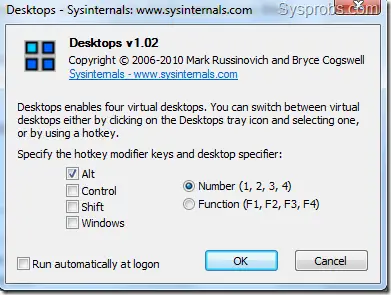
The original desktop will be marked as Desktop 1. Other three desktops will be created when you try to access them for the first time either by using keyboard hotkeys or accessing from the notification area.
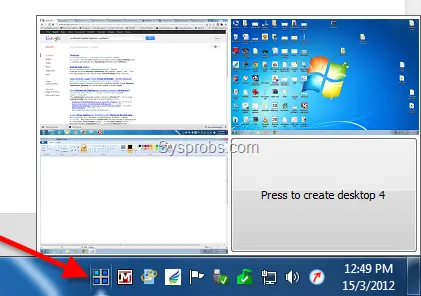
The above screen shows the working 3 virtual desktops in Windows 7. I do not have the fourth virtual desktop at the moment, but that can be created by clicking the Desktop 4.
This small video shows how to use MS Desktops v2.0 in Windows 7. All credits go to the video creator.
Open source Free Tool – mDesktop
This is developed by an individual person. mDesktop is doing a similar job as Desktops v2.0. Both tools are very lightweight which do not consume more resources from the computer. Also, they do not require complex setup.
Download mDesktop from project home page here.
More discussion about this product available at Microsoft site here.
Installation is very easy and you will see a new icon in the notification area after the installation.
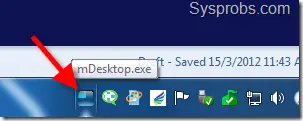
Right-click the icon to get more options. With mDesktop you can have 10 virtual desktops in Windows 7 or 8.1.
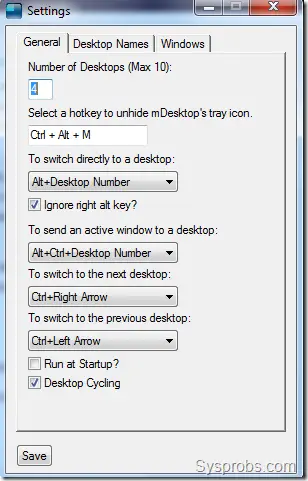
These both tools are a very small piece of software and do the job easier to get multiple virtual desktops. But both are having few drawbacks and missing features, let’s look at them.
What is Missing?
- These tools should allow users to have different wallpaper, icons set, appearance, taskbar and gadgets in each virtual desktop. But that is not possible at the moment.
- If you add or remove an icon/file on a Desktop, it will be applied to all other desktops. It is almost faking to get multiple virtual desktops. These tools really do not create separate working space on the computer. Also, the theme and appearance remain the same in all virtual desktops.
- If you are looking to have customizable multiple virtual desktops in Windows 7 with a free tool, then Dexpot can be a good solution. Dexpot allows having multiple desktops which can have separate settings and options. Dexpot is free for private use. It is not a lightweight application like other free two tools. It consumes more resources and extra settings required to work with multiple desktops.
Dexpot can be download from the official site here.
Here is a good and complete guide available at How-to-geek to customize Dexpot settings.
I hope this guide is helpful to get multiple virtual desktops in Windows 7 or Windows 8.1 with free tools. The first two tools can fulfil the basic requirements and the third one is a good choice for advanced users.





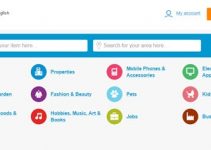

Hey,
Another option is DM2: http://dm2.sourceforge.net/
Take Care,
Will
Someone check this guy’s grammar and syntax before you publish it, the first few lines made my head hurt.
Dear, he is not here to teach you English grammar :p
I agree with you…
I a gree….hoo needs purfict, gramer, and speling..
It’s the constant whining of the internet nerds that makes my head hurt. Nice tip, just something else i didn’t know.