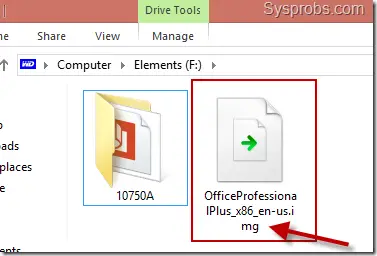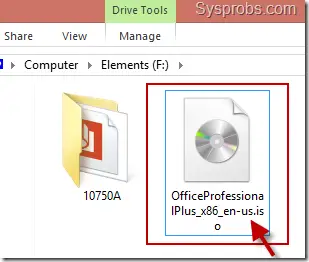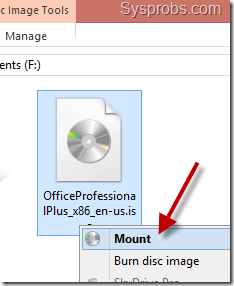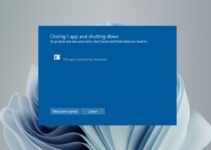‘img’ is one of the disk image file formats like ISO. It mostly contains the installation files of the Operating System or applications. Before Windows 8 OS, we must have a third-party software tool to open img/iso files. But as a new feature of the latest Windows operating systems, we can mount and open ISO files without any tools.
IMG files are natively supported in the recent Windows Operating System. Windows 8.1 and 7 require a few additional steps to open IMG files that are mentioned in this guide.
Here is a simple trick on how to open IMG files in Windows 10/11 without installing additional software.
Open IMG Files in Windows 10/11 without Buring to DVD
Since Windows 11/10 offers the built-in support to open the IMG files in explorer itself, it is easy to access the file content without burning.
a) Right-click on the file, and select Mount.
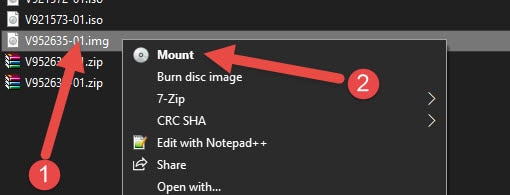
b) It will mount the content from the IMG file like a DVD drive as below.
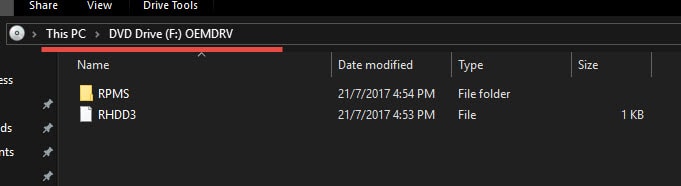
That’s it, we did it in Windows 10, and that will work on Windows 11 too.
If you are getting any errors, there are probably 2 reasons for that:
- The IMG file is corrupted or not readable
- The image file is in use (either it is mounted already, or some other program is accessing it)
Open IMG Files in Windows 8.1/8
We need to change the file extension to ISO. In some Windows 8/8.1 PCs, it can work directly without changing the file extension. If the IMG file is associated with the proper application, Windows 8/8.1 will automatically detect the preferred application and open the file.
Here is an img file without any proper application to open or mount;
Change the file extension to iso by renaming it. You need to uncheck the ‘Hide extensions for known file types’ under ‘Folder options’ to see the extension of files.
Here is the same file after renaming the extension to iso. Now it is ready to mount like an ISO file.
Right-click on the file, and you will get an option to mount it inside the Windows 8.1 OS.
It will open the IMG file like another DVD drive on your computer.
In both cases, do not forget to Eject the drive after using the IMG file. Also, restarting the PC will unmount the file automatically.
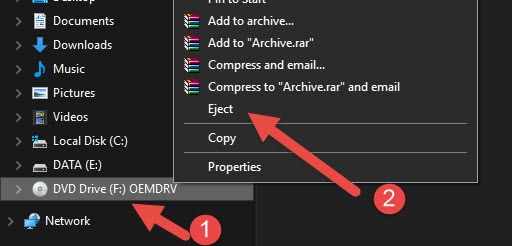
Those were the easy steps to mount and access the IMG files in Windows 11, 10 and 8.1 without burning to DVD or using third-party programs.
When it comes to Windows 7 or the older version of Windows, we need to use additional tools.
Open IMG Files in Windows 7
There are several virtual disk utilities that can read and mount the IMG files in Windows 7. Some of the programs you can install and try are:
Converting the IMG file to ISO or mounting it as a DVD drive will enable to use of IMG files in VirtualBox or VMware to boot the virtual machines.