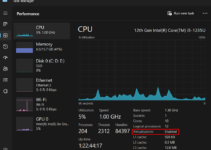MSI is a well-known brand, and MSI Super Charger is a part of its developed programs. The company not only develops state-of-the-art GPUs, motherboards, laptops, and gaming peripherals but also innovates new technologies and tools.
The MSI Afterburner is one such popular tool that helps to overclock GPUs conveniently. Let’s not forget about the MSI Dragon Center for managing devices. The Dragon Center also has options to enable/disable fans and MSI Super Charger for supported mobile devices.
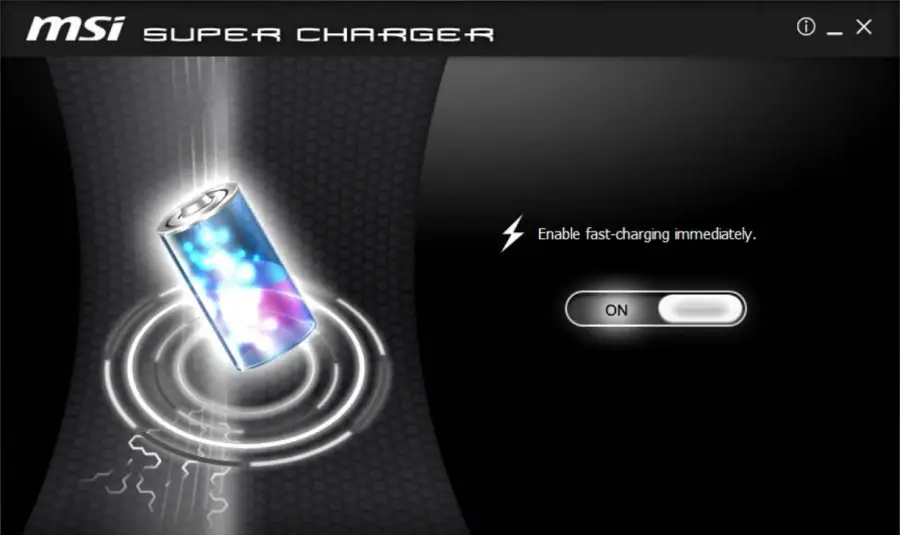
What is MSI Super Charger?
Mobile devices, both iOS, and Android require specific voltage or amperage to charge at the maximum speed. It’s a fast-paced world where the emphasis is always on fast charging.
These days most Android devices offer fast charging features to a certain degree. Most Chinese Android devices come with a ridiculous 65-80 W fast charging feature, while companies like Samsung or Nothing provide the same at a reasonable speed. In 2022, even iOS is catching up with fast charging.
The issue is fast charging is only possible if you have the necessary power brick or port. Most PC/laptop USB ports only provide 5v 0.5A. It is not enough to charge mobile devices at a faster rate.
The fast-charging power adapters are equipped with the technology to detect the charge level of your phone’s battery. They are also the safest option if you want to safely fast charge your mobile. The adapters can increase/decrease the voltage/amperage sent to the device to continue the fast charging as safely as possible.
MSI’s Super Charger uses USB ports to detect connected devices and increases the output accordingly. So, this is an MSI-specific utility that optimizes the USB amperage to charge the connected devices at optimal speeds.
Read Also: What is Network Stack BIOS?
What Does It Do?
The MSI Super Charger has only a handful of capabilities. But the goal of this program is to fast charge the connected devices. Here’s the list.
- The program determines the type of device you have connected to the USB port automatically. Then, it calculates, and based on that calculation, MSI Super Charger determines the output current.
- It matches the desired output of the connected device and accelerates the charging process.
- The output current can be increased from 0.5a to 1.5a as per requirement.
MSI Super Charger for Windows PC
MSI provides the option to download the Super Charger program for PC. This is a system-wide utility provided by MSI that works on some of its specific motherboards. So, it won’t work on every MSI motherboard, just on a selected few.
As discussed earlier, the feature allows users to charge their mobile devices through a specific USB port, the Super Charger USB port. Its goal is to charge the devices more efficiently at a faster rate. There’s no special compatibility factor. If the device can charge with a USB port, it is compatible with Super Charger.
After connecting the device to the USB port, MSI Super Charger sends a signal to the power supply and starts the charging process. After that, the Super Charger mode gets activated automatically. As long as the device is connected, you don’t have to worry about charging it.

Download MSI Super Charger App for Windows PC
You can download the latest version from the MSI website. Here’s the high-speed download link.
After downloading the application, you have to install it on Windows PC. But the program has a few PC hardware requirements.
MSI Super Charger PC Requirements
- OS: Microsoft Windows 7 and above.
- Processor: Intel or AMD Processor.
- RAM: Your PC must have at least 2GB of RAM.
- HDD: Minimum 1GB Free Disk Space.
- You must be an Administrator on your PC.
- Up-to-date graphics drivers from Microsoft or the chipset vendor.
How to Install & Use MSI Super Charger Program on Windows
Well, Installing and using the program on your computer is not a difficult task. You already have the download link, and if your computer has all the requirements, you are good to go.
- Download the latest version of the Super Charger app for Windows from the link.
- You will download a ZIP file.
- Extract the contents of the ZIP file into a folder.
- Enter the folder and double-click the setup file to initiate the installation process.
- Complete the installation process step-by-step.
After the installation, launch the Super Charger app and customize its settings according to your requirements.
How to Remove MSI Super Super Charger?
Now, you can also remove the Super Charger program if you wish, and here’s how to do it.
- Click on the Start button on your desktop.
- Navigate to the Control Panel.
- Click Uninstall a Program if you are using Windows 7/8/10/11, or click Add or Remove Programs if you are a Windows XP user.
- Now, locate the program and click to uninstall it.
After that, a few prompts will appear. Follow them to remove the program from your computer. You probably have to restart the computer after that.
What are the Pros and Cons of Using MSI Super Charger?
While MSI Super Charger has its fair share of advantages, it also has a few disadvantages.
Pros
- You are getting fast charging on your PC.
- It enables your computer to auto-detect connected USB devices and regulate the current accordingly.
- It helps to charge USB devices faster.
Cons
- Updates are not as frequent.
- You may face compatibility issues with specific hardware pieces.
You may Ask:
How to Stop MSI Super Charger?
It’s actually pretty simple. You have to open the Task Manager. Go to the Processes panel on the Task Manager. Locate the Super Charger program and stop it.
How do I know which USB port supports the Super Charger feature?
Your laptop or motherboard has multiple ports, and not all of them will work with the MSI Super Charger program. Only the ports marked with the Plug Icon can use the Super Charger feature.
So, if you want to connect your smartphone or tablet to your computer for charging purposes and use the Super Charger feature, locate the plug icon and connect the USB cable to that specific port.