If you are switching from VirtualBox to Parallels Desktop on macOS, then there is a built-in tool available with Parallels that can help the migration process. It can convert existing virtual machines from VirtualBox to Parallels. We do not need to use any third-party tools or terminal commands to convert VDI to HDD. In this example, I will show you how to convert VirtualBox VDI to Parallels HDD on macOS.
The screenshots and steps may vary based on the version you have, but ultimately you will find similar options.
Without any doubts, Parallels for Mac is one of the best desktop virtualization software to use virtual machines including Windows 10, & earlier Windows OS on Apple computer. It’s having few great tools that will help to use Windows programs and Mac Apps simultaneously. Oracle VirtualBox is another free software which does a similar job on macOS. Since the Parallels is a paid software, you get the premium support, features & updates.
![]()
Converting or exporting the existing working VMs between the virtualization software may be difficult sometimes. It mainly depends on both software and their compatibility to adopt other virtual disk file formats. Oracle VirtualBox uses VDI disk file format whereas Parallels uses HDD file format. We need to convert the VDI to HDD to use the same VM with Parallels.
Steps to Convert VirtualBox VDI to Parallels Disk Format in Mac
1) Open the App, but do not start any virtual machines.
2) Click on File, select New Virtual Machine and open ‘Add Existing Virtual Machine’ as shown below.
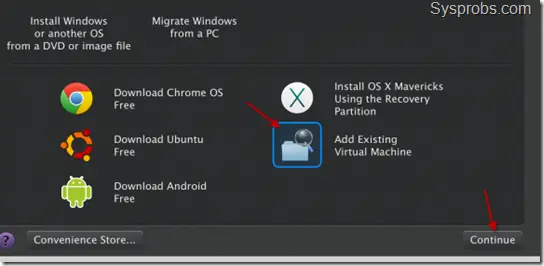
3) Now browse the VirtualBox virtual machine folder. In this example, I’m converting an existing Windows 8.1 to Parallels. Select the VBOX extension. VBOX – is the VM configuration file from VirtualBox software. It contains the all necessary requirements/configurations of the particular VM.
Parallels software can read this format and understand the settings of VM we are trying to convert.
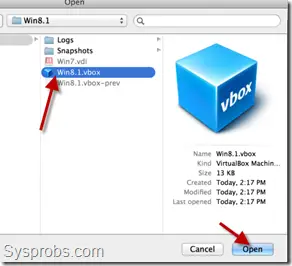 4) Next message will show the required space for conversion. Make sure you have enough disk space to convert VDI to HDD.
4) Next message will show the required space for conversion. Make sure you have enough disk space to convert VDI to HDD.
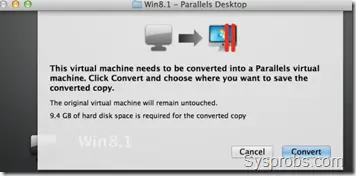
5) During the conversion process, the virtual machine will be switched on for Parallels hardware configuration, extra tools installation and to complete the upgrade.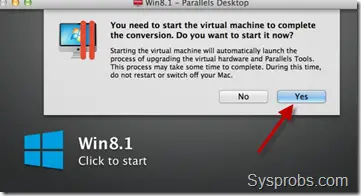 6) Click Yes to continue, everything will be done automatically.
6) Click Yes to continue, everything will be done automatically.
The VirtualBox virtual machine you are converting should be in powered off (shutdown) even not in the saved state before starting the conversion process.
Mostly the process will be succeeded and the VirtualBox virtual machine VDI will be converted to Parallels HDD in Mac. You can straightaway switch on the converted virtual machine in Parallels.



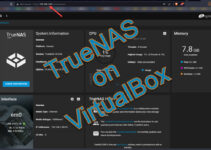

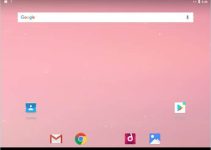
Thanks!! I would have totally missed the “Add Existing Virtual Machine” option in the Parallels setup. I hope this conversion works. I’m using Parallels 10 for Mac.