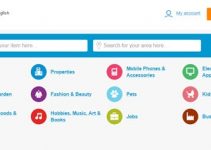A file will be moved to the Recycle Bin when it gets deleted by mistake, and from there, you can immediately get your deleted file back from the Recycle Bin by right-clicking the file from the Recycle Bin folder and clicking “Restore.” After that, the deleted file into the Recycle Bin will be restored to its original folder.
It’s the most commonly used method after accidentally deleting files from your system. And it only works in this case where you have not emptied your Recycle Bin. But what can you do to retrieve your deleted files from the Recycle Bin if you have emptied them? This article will discuss different ways to walk you through the emptied Recycle Bin data recovery.

Is It Possible to Recover Data from an Empty Recycle Bin?
A file is not erased from the hard drive when deleted. The deleted files are somewhere on your Windows but invisible. Every file stored on the hard drive has a pointer indicating the file location. Windows keeps track of the deleted file through its pointer. When deleting a file, you just delete the location, but the real file content still exists on the hard drive even if you have emptied your Recycle Bin.
The files become hidden or invisible from the operating system when the pointers are removed. Then the operating system marks the space as free or available after deleting the pointer. Now that it has become inaccessible, we think the files no longer exist on the hard drive.
However, the operating system changes the file location and marks the memory as available. Under such a circumstance, you can recover deleted data from the emptied Recycle Bin folder as long as the data is not overwritten by new data written to the same location.
How to Recover Data from an Emptied Recycle Bin in Windows
Many people who don’t have technical knowledge consider that emptying the Recycle Bin means their files have been deleted permanently. That’s not the fact. The Recycle Bin in Windows is a folder that holds deleted files from your system.
All the deleted files can be kept for up to 30 days without manually deleting them. Instead, the Recycle Bin folder will be emptied, and all the deleted files stored in this folder will be removed automatically over 30 days.
But don’t worry because deleted file recovery from the emptied Recycle Bin is of great possibility by taking some easy-to-follow methods. Let’s take a look at each of them one by one.
Method 1: Employ Data Recovery Software
Numerous data recovery programs can recover deleted files from the Recycle Bin folder in Windows after it is emptied, such as iBoysoft Data Recovery for Windows, Disk Drill for Windows, Stellar Data Recovery for Windows, etc. Here, we take iBoysoft Windows data recovery software to guide you on how to perform emptied Recycle Bin file recovery.
1) Download, install, and launch iBoysoft Data Recovery for Windows on your PC.
2) Select a recovery module that meets your requirements from the Data Recovery module, the RAW Drive Recovery module, and the BitLocker Recovery module.
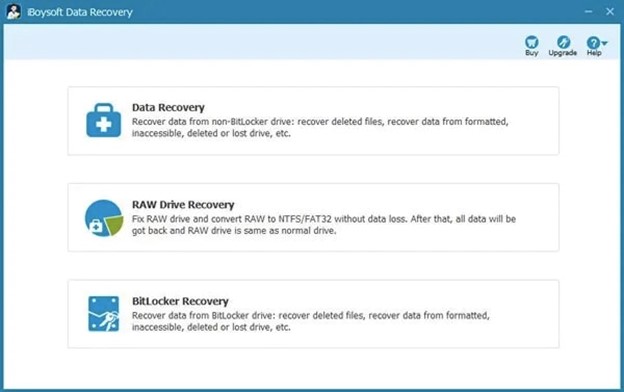
3) Select a drive or partition where you want to scan for the deleted files. You need to choose the main hard drive of your Windows computer since you’d like to recover files from an emptied Recycle Bin.
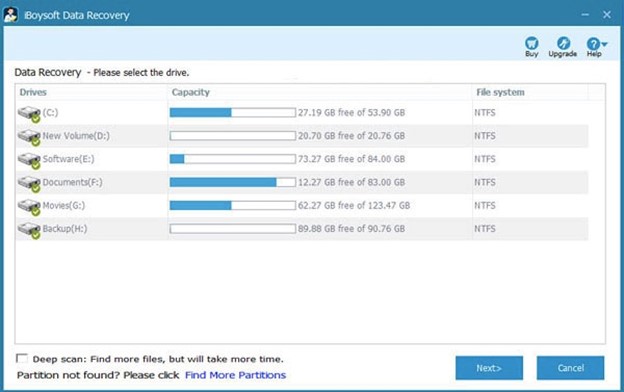
4) Uncheck the Deep scan option if you want a quick scan for the deleted files, and click Next to start scanning. Or tick the Deep scan option for a complete and sophisticated scanning result.
5) Filter the unnecessary files to quickly navigate to the desirable files when the scanning process comes to an end, take a preview of them, tick the checkbox beside them, and then click Recover to get the selected files back from your Recycle Bin.
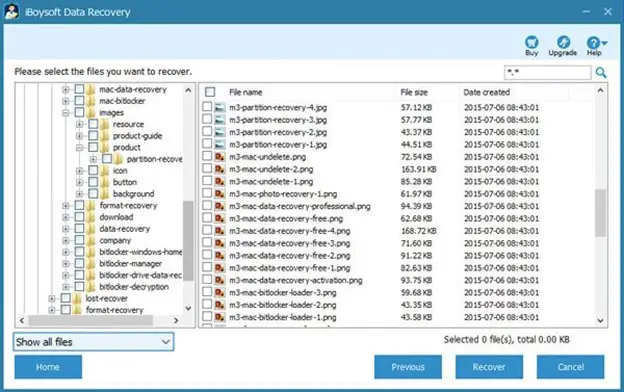
In addition to emptied Recycle Bin data recovery, iBoysoft Data Recovery for Windows also serves as a comprehensive data recovery solution dedicated to recovering a wide range of files from a formatted/inaccessible/corrupted drive, a RAW drive, and a BitLocker encrypted drive on Windows computers and other external storage devices. If you are curious about this utility, just get it installed!
Method 2: Use the Previous Versions Utility
Don’t want to recover Recycle Bin files using data recovery software? The Precious Versions utility will be a good choice for you. The Previous Versions are a list of file or folder copies created on the system to enable you to conduct deleted file restoration. To regain the files deleted from the Recycle Bin, refer to the tutorial given below.
1) Go to File Explorer > This PC to locate the folder where your deleted files were situated at.
2) Right-click on the folder and navigate to Restore previous versions to open its Properties window.
3) Browse all the previous versions in the Properties window, select an available version you desire and click the Restore option.
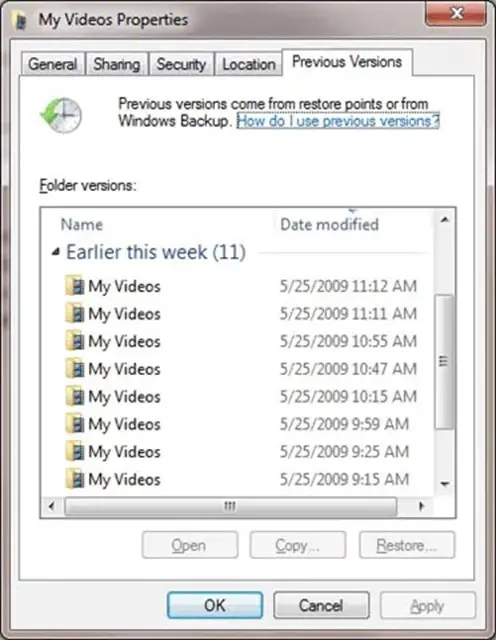
Method 3: Avail File History in Windows 10/11
The File History tool is designed to create copies of your files. As long as this feature is enabled before the data deletion or loss occurs, it can be used to restore the deleted files.
1) Navigate to Control Panel > File History to select Restore personal files.
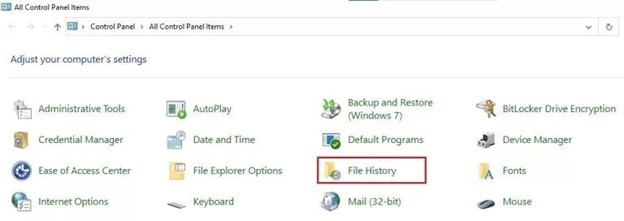
2) Find and open the backup folder and choose the target files/folders you hope to recover.
3) Restore the selected files to their original locations by clicking the green Restore button. Alternatively, you can save the files to a new location by right-clicking the Restore button and selecting the ‘Restore to’ option.
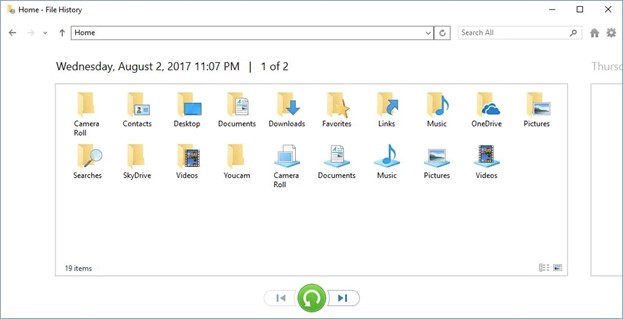
Method 4: Try the Command Prompt to Retrieve Files
The command prompt may work to recover deleted Recycle Bin files, but this method is somewhat complicated and challenging.
1) Launch the Terminal window on your Windows computer.
2) Enter chkdsk "drive letter": /f and press the Enter key, such as chkdsk D: /f.
3) Press and hold the Y key until the command line appears again.
4) Input your drive letter and hit the Enter key.
5) Type the ATTRIB -H -R -S /S /D D:*.* command to finish the process.
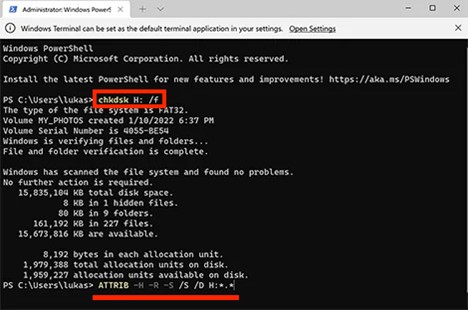
You can find some hidden folders containing your lost files through the commands mentioned above. However, the filenames are presented generically, making you feel confused because you may have no idea if the needed files have been returned or not. Thus, this method is not the most advisable one compared with another three solutions.
Final Words:
Usually, you opt to empty the Recycle Bin to free up more space only to find something important is mistakenly removed, which is a big headache. If you are encountering such a terrible situation, you might as well consider the solutions mentioned above to recover deleted files from the emptied Recycle Bin.