Follow these steps to download and install working OS X 10.9 Mavericks pre-installed VMware image for Windows 10, and 7 on Intel processor computers. Doing a fresh installation of OS X 10.9 on VMware workstation by Apple’s original DMG file is not so easy. We already published a guide about installing Mavericks on VMware from the DMG file. Instead of going through those difficult tasks, you can simply download this pre-installed and configured image and use it instantly. Since this was made by the vanilla kernel (without modifying the original kernel), future software updates also possible with it.
Steps to Use OS X 10.9 Mavericks VMware Image on Windows 10/8.1/7
1) Make sure that your physical computer supports hardware virtualization technology ( vt-x). Mostly all the recent desktop and laptop computers support virtualization technology nowadays. In some computers this feature is already activated, in others it should be activated manually in computer BIOS settings.
You can read our earlier guide to find out how to enable hardware virtualization technology ( vt-x) in BIOS and how to test it.
2) Download the Mavericks retail image. Since the owner’s website is not working anymore, you can download it from this link.
3) Extract the main file which is in 7z format. You can use WinRAR or 7z.exe program for this purpose.
4) We need to use an unlocker patch to make VMware workstation to support Mac guest in Windows OS.
If you are using the latest VMware workstations such as 14 or 15, use this link to download the unlocker – how to use VMware unlocker in Windows OS.
Note: Sometimes after using unlocker in VMware workstation, the Apple Mac OS X guest support may not appear. But still, the OS X guest will boot and work fine.
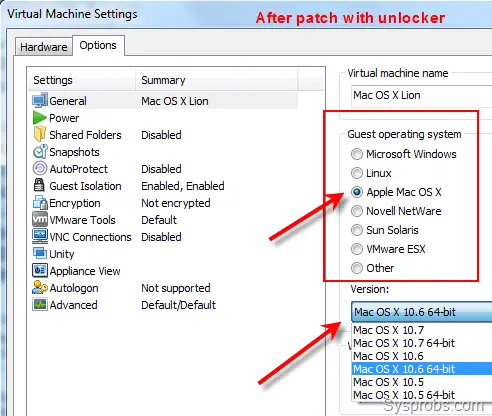
5) Open the vmx file of the retail Mavericks virtual machine as shown below.
6) Before starting the virtual machine, you can modify the settings on the next screen. I have increased the RAM to 2GB and the number of processors to 2.
7) Power on VM now. If VT-X is enabled properly and unlocker worked fine, you could see the initial configuration screen without any issues.
8.) After doing a few configurations, you will land on well working Mavericks virtual machine.
Remember- This is just for testing and learning purposes only. In the virtual environment, you will not get all features of OS X as running it on Apple hardware.
VMware Tools for OS X 10.9 Mavericks on Windows OS
Sound and network work fine in this method without installing VMware tools. It is already having multiple screen resolution options which normally come only after VM tools installation. Also, full-screen mode and auto-adjust screen size did not work after installing tools. Therefore, I do not see any valid reasons for VMware tools on OS X 10.9 except VMware shared folder.
If you need VMware shared folders on Mavericks with Windows 10 or 8.1 or 7 to share Windows OS folders and drives with guest OS, then continue the installation.
9) Mount the (attach to VM’s CD drive) darwin.iso file which is included in the same folder.
10) When the CD drive opens automatically, double click ‘Install VMware Tools’ and begin the installation.
Recommended: Take a snapshot of the virtual machine before beginning the installation. It will be easy to rollback if anything goes wrong in the future.
After restarting, to make sure that VMware tools have been installed properly, go to VM in the menu and see for the below option. If the ‘Reinstall VMware tools’ option is available, that means it’s already installed and working inside the virtual machine.
Configure VMware Shared Folder in OS X 10.9 Mavericks with Windows 10 and 8.1
11) Go to settings of the virtual machine and add a Windows OS host folder/partition. While setting up, you can select ‘Read Only’ if you like to protect the host data.
Remember: VMware shared folder doesn’t require any network connectivity or configuration between host and guest. This purely works with VMware tools and integration services. So, it is very simple to configure and use without network connectivity.
12) Inside Mavericks guest OS, you can access VMware shared folder in Computer as shown below.
Here is a video tutorial guide made by the owner of this OS X 10.9 VMware image.
This build can be upgraded to the latest versions of macOS. Take a backup or snapshot and start upgrading to the latest releases if you really need to have the recent macOS for your learning or development purpose.
Upgrading 10.9 to 10.10 Yosemite in VMware
We used this same pre-installed 10.9 image to update to 10.10 Yosemite and it worked fine. Without downloading any DMG files separately, the Apple App store update worked fine since we used the Vanilla kernel here.
Here is the status of the virtual machine before upgrading. If you notice, we already upgraded 10.9.0 to 10.9.3 which was the minor release from Apple.
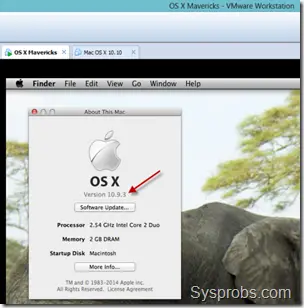
As suggested, take a snapshot of VM before starting the upgrade process.
The installation will begin normally.
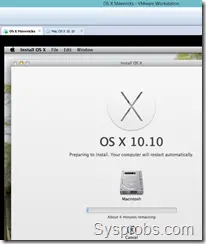
Select the existing OS disk to over the current version. Click next to continue.
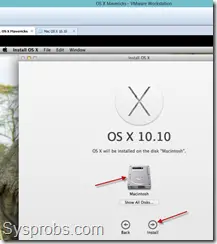
Here is the working 10.10 Yosemite OS which was upgraded from 10.9 on VMware workstation.


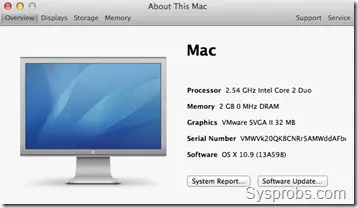
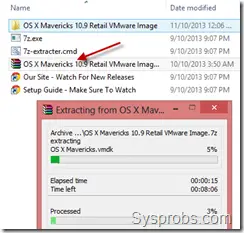

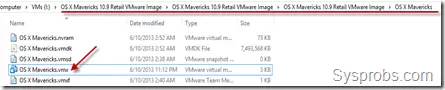
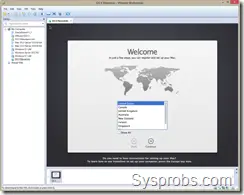
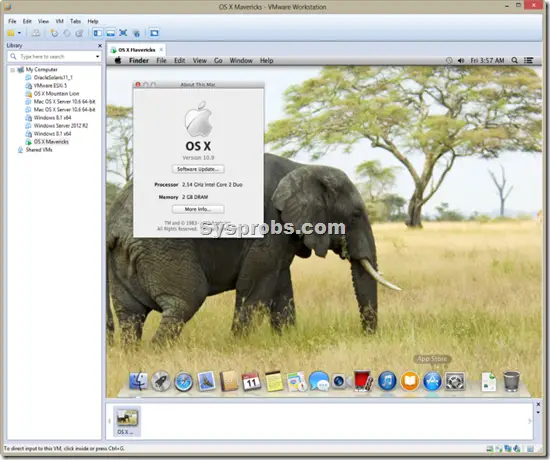

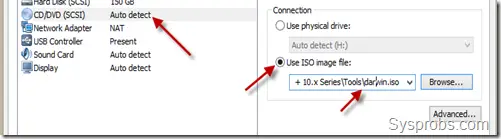
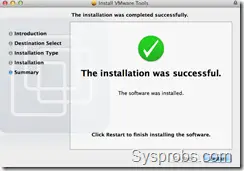
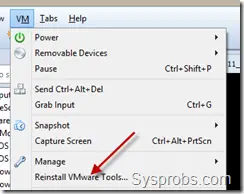
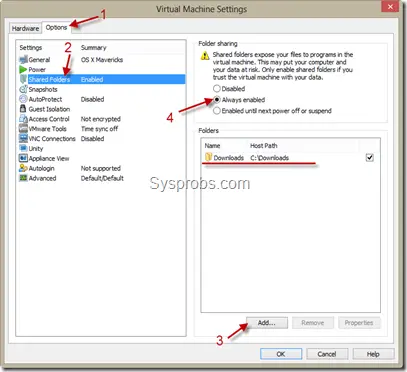
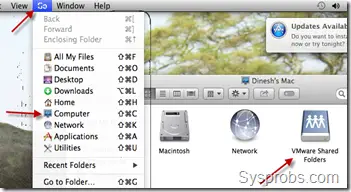





What is the password of admin ??? I want to install the tools but I don’t know the password of admin…I tried 123 but didn’t work!!! I also tried: admin or domain or Administrator or mac or user..No one works!!!
It’s the password you set…. You are the admin.
the password is ; password
The password is “password”
i got stuck at apple logo screen, and the little round thing keeps spinning eternally, i have a surface pro 2, so i have plenty of system to run…the only thing that i find as an issue, is that the hard drive is setup to 150gb and i only have 90gb free…
It’s virtual Storage, you can create an 2TB Drive and you will not loose 2TB of your physical hdd or ssd.
password is correct password
anybody want to save subsequent vistors some time and effort and post a link to a torrent or download of the vmware image? (this would also allow me to make sure i got the right one)
found it.
http://kickass.to/os-x-mavericks-10-9-retail-vmware-image-t7981468.html
torrent uploaded by username ZachehSoul, same username as the youtube vids, and, if memory serves is also part/is the souldevteam
what is the root password? I tried “password”, it is not working. please help!
VmWare WorkStation is runing but Mervicks cannot be open its show loading page only so please solve this issue
Did you get this solved? I have same problem.
Can I use the same image on Linux? I’m on Fedora 20.
I installed and ran it well, but the screen resolution is not correct (the smallest one is 1600 x 1200), so I cannot find a screen resolution which fit to my screen (such as 1440 x 900).
Do you have any ideas?
Hello
turn off the vm and goes >> VM >> Settings (or ctrl + D [windows]), click Display, monitors check the box >> Specify monitor settings:
Then just type in your resolution that will work perfect ok
Sorry English
How to open virtual machine settings ? None of the article or video shows it.
you can download the darwin-tools-iso from
http://softwareupdate.vmware.com/cds/vmw-desktop/fusion/6.0.3/1747349/packages/
hm.. you need to wait until installation windows pops up.
it’ll take some time.
don’t give it up!!
I get stuck at the apple logo where the spinner just keeps spinning. Any reason that would be happening?
The set up was pretty easy, almost everything works great, but I need an improvement like graphics aceeration to see flash videos and run some desing apps.
Have you guys any ideas? thank you, I will apreciate a lot some help
Install VMSVGA2, a display driver for Mac OS 10.5+ running as a VMware guest OS.
Makes your OS X VM run animations almost as smooth as a native OS X 🙂
Safari and iPhoto will be broken though… Install Chrome/FF and Picasa or w/e you like.
http://sourceforge.net/projects/vmsvga2/
I’ve download the vmware image for Maverick. I also install the VMware workstation 10.0.0.1
then i unlock the vmware for MAC OS guest, but after the patch when thru, guest account is still not showing.
I run it as Administrator as the tutorial shows but no luck. I’m currently using Windows 8.1 64 bit / i3 processor / 8gb ram / 500GB HDD / 2GB ATi Radeon.
PLease advise possible solution.
I have a dell inspiron 3135 and when I run the guest as admin I get this error and unable to go further then that. Any ideas?
HI , i am trying to install VMWare with ios file.
But its taking toomuch of time after logo, What is the issue, how much time it will take for complete installation.
Please help me……….
spec of hardware:
spec: haswell i7 4770k
16gb ddr 1600
256gb samsung 840 pro ssd
win 7 home prem 64bit
gigabyte geforce gtx760 4gb graphics
i used vmware player 6.0.3
i used this torrent image “OS X Mavericks 10.9 Retail VMware Image” (you will have to google for it).
http://kickass.to/os-x-mavericks-10-9-retail-vmware-image-t7981468.html#comment
you may also, if you are in the uk, have to install a vpn service to resolve it – i use “private tunnel” – dont forget to disconnect the vpn once you have told your bittorrent client which torrent to get.
i then followed these instructions:
https://www.sysprobs.com/working-os-x-10-9-mavericks-vmware-image-for-windows-os-intel-processor
the only thing i had to do differently was in the patching of vmware.
because im using vmware player and not workstation (as workstation only works for 30 days, player is free) i used the patch in the following folder from the torrent instead of the one in the instructions above.
its in the path in the torrent as follows “VMware Unlocker – Mac OS X Guest\VMware 7.1.x Series\VMware Player Unlocker”
bear in mind you have to run it from an elevated command prompt. then change directory to the above, then just type “windows.bat”.
happy mac’ing!
ahh! sorry, i wrote the wrong thing about the unlocker. use this one:
OS X Mavericks 10.9 Retail VMware Image\OS X Mavericks 10.9 Retail VMware Image\VMware Unlocker – Mac OS X Guest\VMware 8.x + 9.x + 10.x Series\VMware Workstation Unlocker – Windows
(so elevate cmd prompt, change to above directory, type “install.bat”
Would like to ask about the admin/root password , string ‘password’ is incorrect, it is for testing Office for MAC installation. thx in advance.
Hi. I can’t install vmware tool with MacOS 10.9 retail and vmware 9. I install vmwaretool but it don’t full screen view.
How to fix this??? thanks
Here is what I did to get it to work after facing issues of logo hanging…. FOR VMWARE WORKSTATION 10 on Windows 7
1 – Installed VMWare Workstation 10
2 – Run the patch (vmware-vmx-patch)
3 – Copy darwin.iso to VMware installed folder
4 – Start player/workstation with the extracted Mavericks image … with the above steps done correctly …. it will run fine.
5 – Setup your account. Online/Offline
6 – If you don’t need shared folder with host OS, no need to install VMware Tools
* Installing VMware Tools messes up the resolution … but still working fine, only that resolution becomes too small or too big!
7 – To use root access type: sudo su – (it will request your account’s password)
Done!
Hello, 🙂
I am having an error message: The CPU has been disabled by the guest operating system. Power off or reset the virtual machine.
I am using win7 32bit on an AMD Phenom II X4, is that the reason?
Could you help me?
Hey how did u fix this error ??? I have it too if u know the fix please tell me
Hi there,
I have downloaded the MAC OSX Mavericks image and trying to load it in VMWare workstation 8.0.6.
I’m successfully able to run the mac but no matter what I do, the network configuration says the ethernet cable is disconnected. I tried connecting through LAN Cable, I tried through WiFi but still I’m ending up with the same message.
Can someone help me out with this please?
Thanks,
Amogh.
Hi guys, i need help
I get the error during installation (power on)
ERROR: The CPU has been disabled by the guest operating system. Power off or reset the virtual machine.
WINDOWS 8.1 x64 OS
PROCESSOR: AMD fx 8150
Got error message: The CPU has been disabled by the guest operating system. Power off or reset the virtual machine.
Specs : Win: 8.1 , 4GB, AMD Athlon II
Please help me
Check out the VMSVGA2 project on SourceForge 🙂
Greatly improves graphic performance, animations are buttery smooth now 🙂
Safari and iPhoto don’t work anymore though… But I can live with that 😛 I use Chrome anyway…