Usually, the OS X installation DMG file will not work on the virtualization environment or non-mac computers. If we need to boot a virtual machine either on VMware or VirtualBox, we need to modify the installation medium to continue the Mac OS X installation.
The guide will show you how to make a bootable Lion OS X image that can be used on VMware or any Intel-based physical computer. I managed to install Mac 10.7 Lion onto my Windows 7 32-bit by following the steps in this article!
NOTE: The guide you are reading now was published over ten years ago. But if your goal is still installing older versions of Mac OS X on old hardware, then this article will be invaluable for helping get the job done!
Things you Need to Have:
1) Working Snow Leopard Virtual Machine in VMware or VirtualBox
Check our earlier guides to install Snow Leopard on VMware or on VirtualBox
2) Lion Leopard Installation DMG (It is easily available on the Internet.
Why Do We Need to Create this Installer Image?
1) There are no boot loaders available to boot the original Lion installer file in VMware.
2) The installation package is available in the DMG format that can’t be used in the virtualization platforms.
Steps to Create Bootable Lion OS X Installer Image
1) Attach a new 5GB virtual hard disk (VMDK) file to a working Snow leopard Virtual machine.
2) Press Initialize when you start the Mac OS X virtual machine. Create a partition with the following configuration for the newly attached 5GB virtual hard disk.
- Name – LionInstaller
- Format: Mac OS X Extended
- Partitions: Single partition – Apple Partition Map
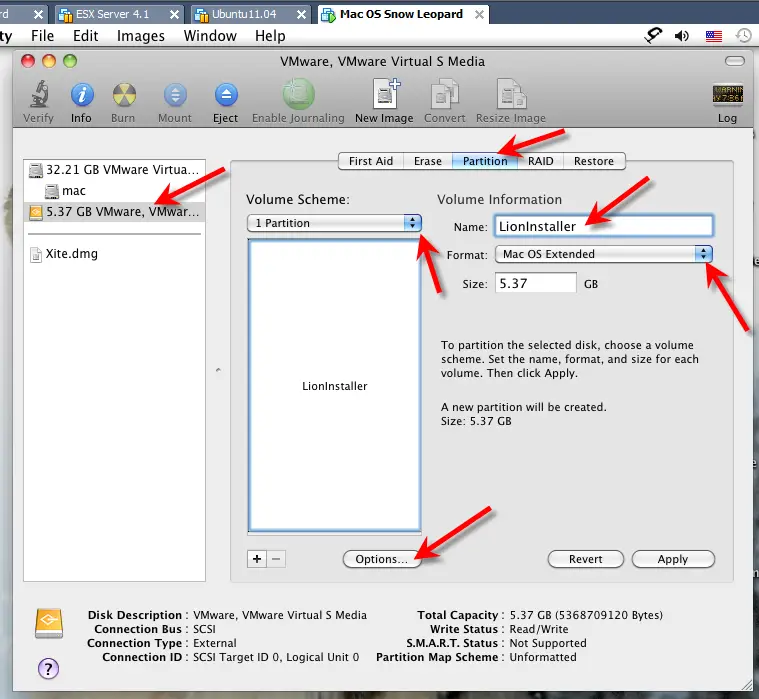
3) Now attach the Lion OS X installation DMG or ISO file you downloaded from Apple/Torrent sites to the virtual machine’s CD drive. Once it is attached, it will be automatically mounted inside the virtual machine.
Read Also: Convert DMG file to ISO in Windows host as shown here.
The file is mounted as “Mac OS X Install ESD” under Volumes.
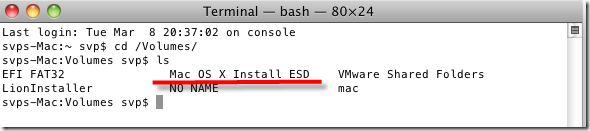
4) We need to copy the base system image from mounted ISO/DMG to our LionInstaller (new VMDK file).
Mount the base system image from the terminal and run the following command.
cd "/Volumes/Mac OS X Install ESD"
open BaseSystem.dmg
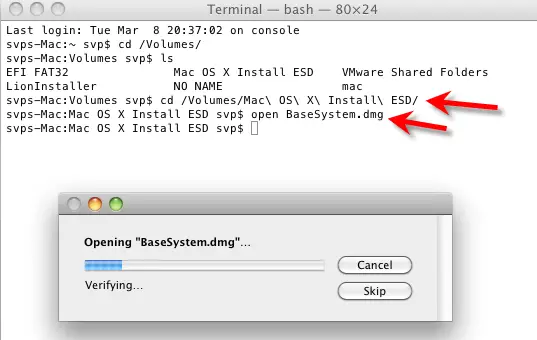
This will be mounted as “Mac OS X Base System” under Volumes.
5) After Base System is mounted, we can use the Restore feature under disk utility to copy the entire data.
Go to Disk Utilities and select the source and destination as shown below to start the restore process – this will copy the entire base system to the new 5GB hard disk.
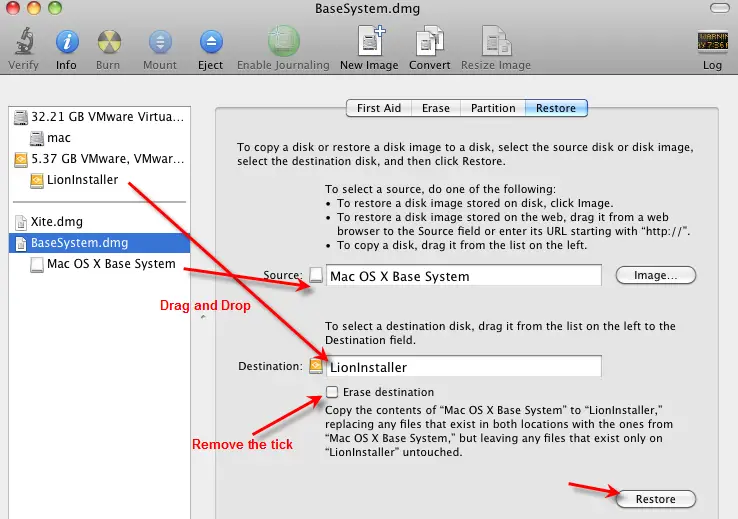
Provide the root password to continue. Once over, go to the next step.
6) Copy the kernelcache files with the following command.
cp "/Volumes/Mac OS X Install ESD/kernelcache" /Volumes/LionInstaller/kernelcache
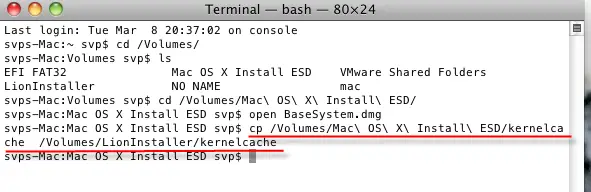
7) Modify the plist file to enable the kernelcahce that we copied to the new installer disk.
Go to /Volumes/LionInstaller/Library/Preferences/SystemConfiguration/ and open com.apple.Boot.plist file with TextEdit.
Enter the following string and save the file.
<key>Kernel Cache</key> <string>\kernelcache</string>
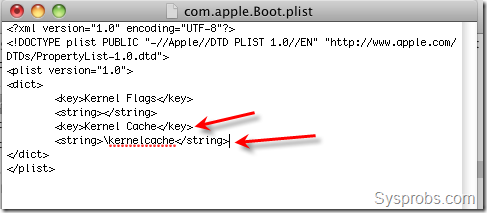
If you face any permission issues, save this file on Desktop or any other folder then move to the destination. This time it will ask for authentication, so provide the root access password.
In another way, you can use sudo vi command to modify this file in the terminal.
Make sure this file is modified as shown above in the new installer image.
8) Now copy the installation packages by following commands.
sudo rm /Volumes/LionInstaller/System/Installation/Packages
sudo cp -R "/Volumes/Mac OS X Install ESD/Packages" /Volumes/LionInstaller/System/Installation/Packages

Second command will copy a large size of data to a new VMDK file, therefore do wait for some time.
9) We are almost done. Since VMware on Windows supports Mac OS X server versions only, the newly created installation image should be flagged as the server version.
Execute the following commands.
cd /Volumes/LionInstaller/System/Library/CoreServices sudo touch ServerVersion.plist

That’s it, our bootable Lion OS X installer image is ready. It can boot a virtual machine in VMware without any boot loaders. Shut down the working Snow Leopard virtual machine and remove the 5GB VMDK file from it. This VMDK file can be attached to a new 10.7 Lion VM to boot and install.
Here is the video explaining the same steps to create a bootable macOS disk.

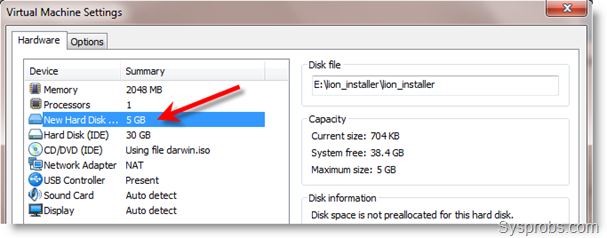





Can you publish the bootable VMDK?
That would be large and also piracy! So I can bet he won’t! 🙂
You are correct.
If anyone have working Snow Leopard and Lion OS X DMG or ISO , then its easy to create bootable VMDK files as shown here.
Thanks a lot for this tutorial.
You may just precise to use a SCSI drive for the 5Gb partition.
I’ve seen it on your sshots but i gone with an IDE for my first (unsuccessful) try
When i get to the mounting the BaseSystem.dmg i dont have that in my folder it has a BaseSystem.pkg.1349V5fGM. Ive tried renaming the file to BaseSystem.dmg but it still opens it as a directory
Any ideas whats going on?
Sorry mate,
I’m not sure what could be wrong.
May be the distribution you downloaded.
Hi Dinesh,
I installed SL in Virtualbox (with your guide..thanks Dinesh 🙂 ).
How can I make a disk VMDK? Virtualbox can create the VMDK file?
Congratulation for the tutorial
bye
Luca
Hi,
I tried to create a bootable Installer but it doesn’t work..
First, I installed mac os x on a virtual machine. After the first start I used Disk utility to create an dmg file of the whole partition (Macintosh HD). After that, I used dmg2img-1.6.2 in windows to make an iso file of the dmg file. The iso file is nearly 40 GB. Then I added the second 5 GB HDD (SCSI), made a partition with all settings you wrote (Step 2). Now I want attach the Lion Installation DMG or ISO (Step 3) but the file weren’t mounted in Volumes.
What I did wrong? Does it only work with Lion Leopard Installation DMG from apple? I have the Snow Leopard 10.6.2 Install DVD, can I make an bootable installer?
Sorry for my bad english, I am not a native speaker..
bye
Fabi
How do you use this info to make a .dmg and then covert it to .iso?
Like to try LION on VBox
I followed instructions and booting Lion is stuck on:
Sandbox: xpchelper(108) deny distributed-notification-post
heres a screenshot: http://dl.dropbox.com/u/8215565/Screen%20shot%202011-06-02%20at%2010.14.22%20PM.png
Ben, I got the same message in VirtualBox, Are you sure you are using in VMware used that patch also? Sorry to ask this question.
How am I going to get the dmg when mac os 10.7 comes out.I heard it going to be in the app store.for windows users this is hard
Hi,
Thanks for help.
I have Snow Leo in VirBox (As learned from you)
I have created a boot disk as you sayed in VirBox and Attached that disk to New VM for Lion
I set bootable disk for disk 0 and other disk as disk 1
System boot up from disk but stay in this step:
http://i.imgur.com/lbSIR.jpg
Does this work for Golden Master of Lion?
in step 4 when i run open BaseSystem.dmg command i get a massage
UmarHyatt-Mac:Volumes svp$ cd /Volumes/ Mac OS X Install ESD/
UmarHyatt-Mac:Volumes svp$ open BaseSystem.dmg
The file /Volumes/BaseSystem.dmg does not exist.
UmarHyatt-Mac:Volumes svp$
does this mean there is somthing wrong with my iso file or somthing else
help req here…
i have the same problem….
That is the solution (;
Last login: Thu Sep 15 19:35:59 on ttys000
daniels-mac:~ Daniel$ cd /Volumes/
daniels-mac:Volumes Daniel$ ls
LionInstaller Macintosh HD
Mac OS X VMware Shared Folders
daniels-mac:Volumes Daniel$ cd /Volumes/Mac\ OS\ X/
daniels-mac:Mac OS X Daniel$ open Install\ Mac\ OS\ X\ Lion.app/Contents/SharedSupport/InstallESD.dmg
No Terminal
If you have the Install Mac OS X Lion.app then,
1) Right click Install Mac OS X Lion.app
2) In the finder window that appears, goto Contents
3) open SharedSupport
4) Double click the InstallESD.dmg
5) Follow the next things
Those With the dmg, you already have the dmg
1) open the downloaded dmg (i.e. InstallESD.dmg)
2) Download MultiBeast from tonymacx86 site(google it)
3) run Multibeast
4) (Agree, Agree) Goto OSX86 Tools in MultiBeast
5) Check the “ShowAllFile”
6) Install
8) Goto Applications folder and open ShowAllFiles
9) Click Show
10) Open the mounted InstallESD
11) There Will now be a Base System.dmg .
12) Double-Click it
13) Follow the rest from step 5 of the main guide
A Thnx would be appreciated !!
Hello
Someone already asked the folowing question and did not get answered :
I made the bootable Lion disk in VritualBox, followinf your tutorial, but with VirutalBOx instead of Vmware.. It created a .VDI, not a VMDK. How can i convert the VDI to a VMDK ?
I tried with the VMware vCenter Converter but it did’t work.
Thanks
Yes this works with Gold Master. Just installed using this method and taking snapshot.
I now have Leopard, Snow Leopard and Lion as VMs :))
The GM is a .app, did you use folder2iso to convert it?
Install Mac OS X Lion.app\Contents\SharedSupport\InstallESD.dmg
Or if you’re on a mac, right click->view package contents, contents, sharedsupport. There’s your DMG.
Hey, after Apple issued a patch for Migration Assistant, I successfully migrated everything from my SL VM to my Lion VM 🙂
Most apps work well (no cd or sound though)
Anyone knows how to run Lion on VMWare ESXi, or create a pre-install package of it? the vmdk/vmx from win7 didn’t work in ESX, even converted from workstation format to vm infrastructure format.
Adam
WOW, worked very fine! Thx 😀
in step 8 this happens :-
Last login: Sun Jul 31 15:18:25 on console
svps-Mac:~ svp$ sudo rm /Volumes/LionInstaller/System/Installation/Packages
WARNING: Improper use of the sudo command could lead to data loss
or the deletion of important system files. Please double-check your
typing when using sudo. Type “man sudo” for more information.
To proceed, enter your password, or type Ctrl-C to abort.
Password:
i cant put the password !
please help me !!
are you even reading the instructions?
the svps-Mac:~ svp is the name of Dinesh’s user on HIS computer.
the command YOU have to type starts with ‘sudo …’
Hello,
almost got Lion installed, it only takes forever at the Installing screen with the big X and the bleu-white candystick progressbar. When i quit the VM and restart, it shows the gray VMware startup first and the gray Apple logo next. Then it gives the message: “There was a problem installing “Mac OS X”. Try reinstalling”.
Well, that doesn’t work. I always get back to this message. When I click the message away, i can take a look in the install-log where it says: Couldn’t find Mac OS X (Server) install data.
I have been trying this on a an Intel Core2 Duo (Dell XPS One) running Win7 64bit and on an Intel Core i5 running Win 2008R2.
Anyone seen this behaviour? —- and fixed it 🙂
same problem, i followed this guide >>> http://www.online-tech-tips.com/mac-os-x/install-mac-os-x-lion-on-pc-using-vmware-virtualization/
Hello,
I have osx lion running now: When building the install partition you don’t have to create an iso first, you can just drill down in the downloaded app files in OSX SL: right click->view package contents, contents, sharedsupport and mount that InstallESD.dmg. Next, proceed from step 4.
If you do want an iso, you can do it easily in OSX SL using Disk Utility -> Convert to DVD master. This will create a .cdr file. You can copy that one to host via VMWare shared folders and change the .cdr to .iso. This is garanteed to work, instead of dmg2iso and the like.
In Lion, use darwin313.iso to install the right VMware tools – that will have the right videomodes when using fullscreen etc. I found that was working better than the vmsvga-driver mentioned elsewhere: I can fullscreen on a vmware runnining Lion on windows host that i access via remote desktop on a monitor with yet another display size, without whitebands across my screen!
To get sound: download the ensoniq 103 Lion driver and —- Add a soundcard in the vmware settings! Auto detect – Use default host sound card. Then start VM again and import ensoniq via VMware Shared folders and install. After reboot, sound works.
same problem although i followed this guide >>> http://www.online-tech-tips.com/mac-os-x/install-mac-os-x-lion-on-pc-using-vmware-virtualization/
Hi, everything is ok. – now I have Lion installed… BUT for some reason (that is not important) now I’m trying to boot again with installation DVD and use Time Machine to fresh restore from a backup that I had made inside Lion. But when I try to use Time Machine from install DVD and choose the restore point, it says that the backup is made with a different version and can’t be restored – only workaround is fresh install again and then using Migration Assistant from the Time Machine backup to get data back. May be it needs some modifications… I tried modifying step 9) using:
“sudo cp SystemVersion.plist ServerVersion.plist”
instead of:
“sudo touch ServerVersion.plist”
… but it didn’t help and Time Machine again says that version is different. Is there any way to get Time Machine working from install DVD (made according this tutorial) with backups that are made with already installed Lion?
Thanks heaps for these well explained steps, they helped me a lot.
Only issue I had was in Step 5 – there was no option to uncheck “erase destination”, seems to be on by default and no way to unselect it so I had to rename the Volume back to LionInstaller after the restore.
Any idea how to then burn this to a DVD and make it bootable for VMware?
Cheers!
Using:
VMware Workstation: 7.1.4 build-385536
Mac OS X Lion: 10.7 build GM 11A511
hi Dinesh, it looked the mach_kernel was not copied to the LionInstaller when I did the Restore, and got “Can’t find mach_kernel” error. I manually copied that to the root of LionInstaller and was able to see it was booting but it was just booting and I never see the installation screen.
@mchen, I was having the same problem, so I upgraded VMWare to the latest release and it fixed it without having to copy mach_kernel. It looks like it doesn’t work with Workstation 7.0, but does with 7.1.4.
Oh, I was using VMWare Player , let me try Workstation 7.1.x : )