Usually, the OS X installation DMG file will not work on the virtualization environment or non-mac computers. If we need to boot a virtual machine either on VMware or VirtualBox, we need to modify the installation medium to continue the Mac OS X installation.
The guide will show you how to make a bootable Lion OS X image that can be used on VMware or any Intel-based physical computer. I managed to install Mac 10.7 Lion onto my Windows 7 32-bit by following the steps in this article!
NOTE: The guide you are reading now was published over ten years ago. But if your goal is still installing older versions of Mac OS X on old hardware, then this article will be invaluable for helping get the job done!
Things you Need to Have:
1) Working Snow Leopard Virtual Machine in VMware or VirtualBox
Check our earlier guides to install Snow Leopard on VMware or on VirtualBox
2) Lion Leopard Installation DMG (It is easily available on the Internet.
Why Do We Need to Create this Installer Image?
1) There are no boot loaders available to boot the original Lion installer file in VMware.
2) The installation package is available in the DMG format that can’t be used in the virtualization platforms.
Steps to Create Bootable Lion OS X Installer Image
1) Attach a new 5GB virtual hard disk (VMDK) file to a working Snow leopard Virtual machine.
2) Press Initialize when you start the Mac OS X virtual machine. Create a partition with the following configuration for the newly attached 5GB virtual hard disk.
- Name – LionInstaller
- Format: Mac OS X Extended
- Partitions: Single partition – Apple Partition Map
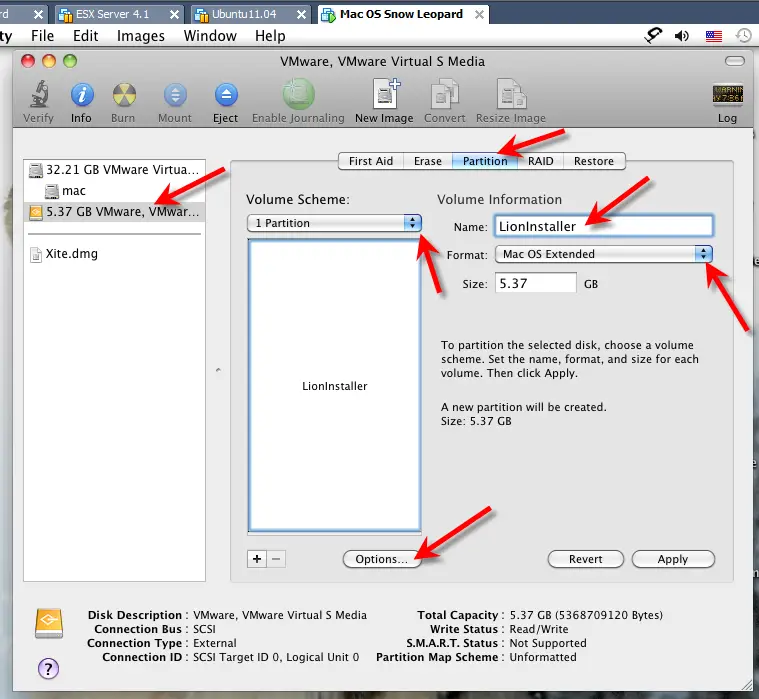
3) Now attach the Lion OS X installation DMG or ISO file you downloaded from Apple/Torrent sites to the virtual machine’s CD drive. Once it is attached, it will be automatically mounted inside the virtual machine.
Read Also: Convert DMG file to ISO in Windows host as shown here.
The file is mounted as “Mac OS X Install ESD” under Volumes.
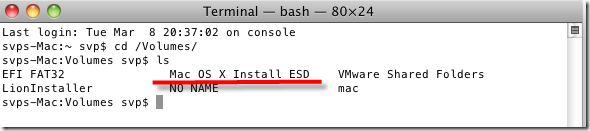
4) We need to copy the base system image from mounted ISO/DMG to our LionInstaller (new VMDK file).
Mount the base system image from the terminal and run the following command.
cd "/Volumes/Mac OS X Install ESD"
open BaseSystem.dmg
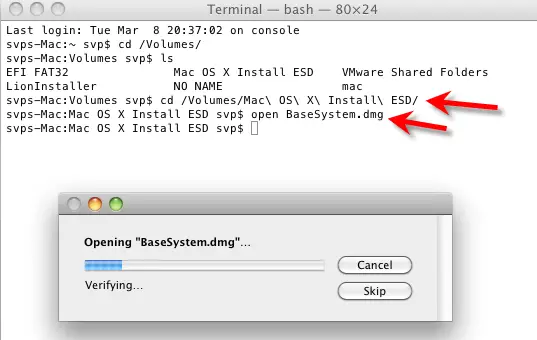
This will be mounted as “Mac OS X Base System” under Volumes.
5) After Base System is mounted, we can use the Restore feature under disk utility to copy the entire data.
Go to Disk Utilities and select the source and destination as shown below to start the restore process – this will copy the entire base system to the new 5GB hard disk.
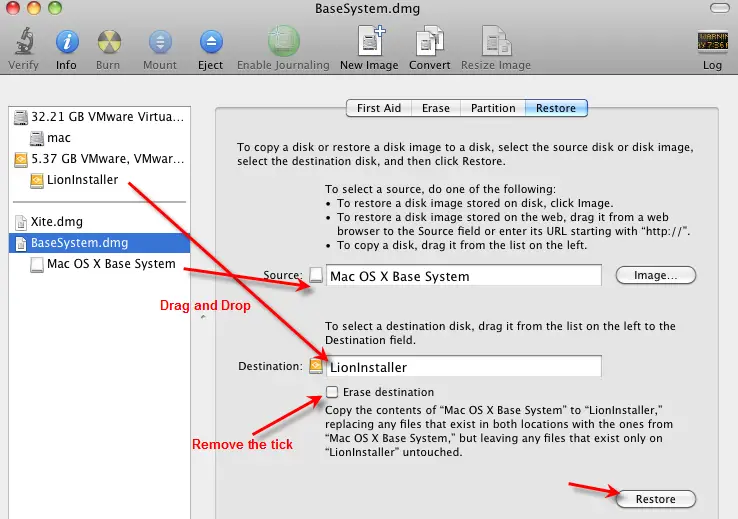
Provide the root password to continue. Once over, go to the next step.
6) Copy the kernelcache files with the following command.
cp "/Volumes/Mac OS X Install ESD/kernelcache" /Volumes/LionInstaller/kernelcache
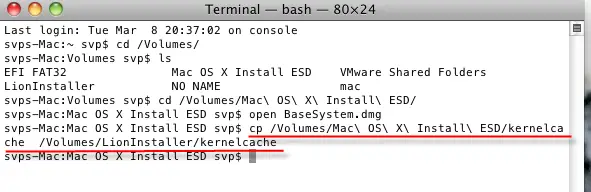
7) Modify the plist file to enable the kernelcahce that we copied to the new installer disk.
Go to /Volumes/LionInstaller/Library/Preferences/SystemConfiguration/ and open com.apple.Boot.plist file with TextEdit.
Enter the following string and save the file.
<key>Kernel Cache</key> <string>\kernelcache</string>
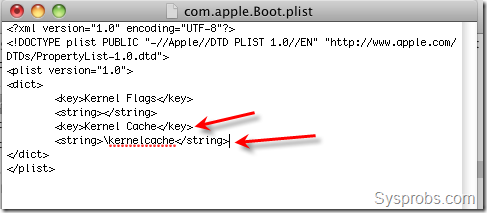
If you face any permission issues, save this file on Desktop or any other folder then move to the destination. This time it will ask for authentication, so provide the root access password.
In another way, you can use sudo vi command to modify this file in the terminal.
Make sure this file is modified as shown above in the new installer image.
8) Now copy the installation packages by following commands.
sudo rm /Volumes/LionInstaller/System/Installation/Packages
sudo cp -R "/Volumes/Mac OS X Install ESD/Packages" /Volumes/LionInstaller/System/Installation/Packages

Second command will copy a large size of data to a new VMDK file, therefore do wait for some time.
9) We are almost done. Since VMware on Windows supports Mac OS X server versions only, the newly created installation image should be flagged as the server version.
Execute the following commands.
cd /Volumes/LionInstaller/System/Library/CoreServices sudo touch ServerVersion.plist

That’s it, our bootable Lion OS X installer image is ready. It can boot a virtual machine in VMware without any boot loaders. Shut down the working Snow Leopard virtual machine and remove the 5GB VMDK file from it. This VMDK file can be attached to a new 10.7 Lion VM to boot and install.
Here is the video explaining the same steps to create a bootable macOS disk.

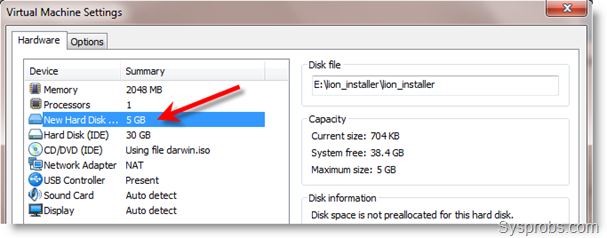





I followed the guide and successfully created my LionInstaller drive and mounted that on a new VirtualBox VM. When I try to boot from that drive the VM just hangs here (see screenshot):
http://i21.photobucket.com/albums/b258/tokenwizard/vbox_lion.png
Anybody else seen this? I have tried mounting it as both an IDE drive and a SATA drive in the VirtualBox VM.
Nevermind…Sorted this out. Added the same lines to my OSX Lion xml file as needed in the Snow Leopard setup (see step 6 of this guide):
http://martinml.com/en/how-to-install-mac-os-x-snow-leopard-in-virtualbox/
Also set Processors back down to 1 rather than 2.
Well, spoke too soon. I did get the installer to launch, but now It tells me Mac OS X can’t be installed on this computer:
http://i21.photobucket.com/albums/b258/tokenwizard/error2.png
okay can someone tell me what i have to do in step 3?
step by step?!
i don´t understand it because my english isn´t very good…
Hi, I have an issue on step 2, when I add the 5.0 GB virtual hd and start up the snow leo virtual machine it doesn’t boot… If I add the virtual hd once it is booted disk utitity doesn’t detect it.
any help?
Thanks
hey cannt mac os x run in AMD processor
reply on neerusharma_niz88@ayahoo.com
Hi everybody,
The bootable Lioninstaller works perfect to install Lion on VMware 7.xxx. Used it many times. Lion works perfectly with sound, display resolution change etc. But now I have installed VMware 8 and the bootable Lion installer won’t work! I have also tried different settings with no result. But Lion already installed on VMware 7.xxx works fine in VMware 8 (after I used the Lion patch for VMware 8). So ever time I want to have a new install of Lion, I have to downgrade to VMware 7.xxx and after finishing the installation, upgrade to VMware 8! Just because the Lion bootloader won’t stops booting after the Apple logo.
Any thoughts? Anyone? Please?
Cheers.
I’ve done all the steps as outlined above. However, VirtualBox doesn’t see the attached image as a bootable media. Why not? What’s going on?
Thanks,
Joshua
Problem solved. Just need to download the file “nvram.zip” from http://www.obviouslogic.com:8080/solutions/lion-vmware/ and the bootloader (OSX Lion) works perfectly in VMware 8. So does Snow Leopard 10.6.x.
The command in step 8:
sudo cp -R “/Volumes/Mac OS X Install ESD/Packages” /Volumes/LionInstaller/System/Installation/Packages
Should be:
sudo cp -R “/Volumes/Mac OS X Install ESD/Packages/” /Volumes/LionInstaller/System/Installation/Packages
Like in the image. Otherwise it copies the packages folder to inside the new packages folder.
I didn’t read all the comments so someone else might have already said that
Dear all,
Thanks for this readable tutorial.
Unfortunately I’m facing the same issue as Joshua, I’ve followed all instructions properly, however VirtualBox (4.1.4 w7 x64) still sees the LionInstaller hd image as not bootable.
Any clue ?
Thx.
I also tried following the instructions step by step, but with Lion 10.7.2, and the resulting vmdk is not bootable, it gets stuck on the Apple logo.
mcbyte?it: did you ever resolve this issue?
Anyone else have an issue where it gets stuck on the Apple logo and then the logo turns to a crossed out circle? I believe I’ve followed the directions exactly as described.
Hi,
I created vmdk but I don’t understand how to boot on. Can you write some lines ?
Tks
Hi, I am trying to install mac os x lion on windows 7 using VMWARE, but its showing error “Can’t find mach_kernel”. How can i get rid of this…
im looking 2install mac on winXP cant find it???HELP ME plezz some one E mail me so i can bern it 2 dvd Bern it &er butt it & have fun Brianvi@live.com
Hi, is there any way to install lion on an amd computer?
hi
when i m insatlling mac os lion on windows 7 using vmware
then screen contain only mac logo page.
no further progress is being done.
after few minutes a message is showing up that plz updates tool.
nd then setup cancels
plzz help
Great Post,
I’m getting error while booting from this bootable image
“no hpets available CPU(s) configured incorrectly”
can anybody help me out, please
You can ignore steps 6-9 by simply swap the virtual device nodes….tested
When I setup a new Workstation using the disk prepared I get the CPU Disabled by guest error. How can I get around it?
i want to configure a virtual mac lion on my win 7 via vmware. now the problem is whenever im trying to run
it showing no operating system found
I have Mac 10.6.8 VM running on VMware Workstation 8.0. I downlaoded the Lion installer App (10.7.3). Do I need to perform any additional setps for 10.7.3 for creating bootable disk or above mentioned steps will work?
Thanks,
vcp
I am getting Still Waiting for root device when i start the VM for installation
Hello…i’m new in virtualization and i’ve a question…
I don’t have a vm with snow leopard, but i have a imac running lion 10.7.2. Can I create teh Bootalbe Lion on pendrive directly in imac?
tks
I’m getting a “This copy of the Install Mac OS X Lion application is damaged, and can’t be used to install Mac OS X.” error trying to install Lion on latest VirtualBox. I followed the tutorials to the letter, booted with HackBoot, and have tried creating the image using both 10.7.0 and 10.7.3 with no success. Any assistance would be much appreciated.
Hi All,
Did any one installed MacOSX Lion on VMware on LInux, I have the iso verion of image but it says OS not found.
I have selected the .iso image in vmware instead of disk(cd/dvd).
Any suggestions on what i might be doing wrong / to verify the iso to see if it is working on vmware.
Thanks in advance.
Hi all
I have done all the things. But When the vmware starts my macos disk it does not start and stays on apple logo.
What might be the problem ?