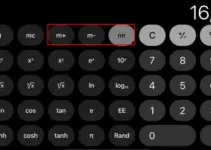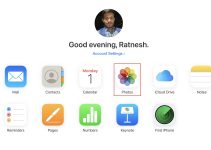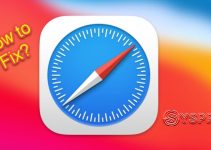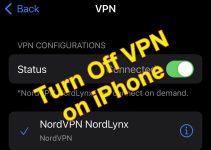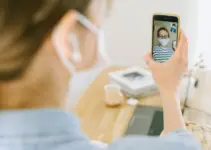Recently my iPhone was stuck on black screen of death with the spinning wheel and I could not turn it off or on. There could be several reasons for this death black screen. Also, you will find multiple solutions to fix it, but not all solutions will work in every condition. The solutions could start from simply restarting the device to taking to Apple repair shop to fix your iPhone.
What Exactly Happened?
I was switching between the apps so quickly and suddenly my iPhone crashed with the spinning wheel. It did not restart with the spinning wheel; it just went to this state from working condition. If you experienced a similar issue with your iPhone 7/8/X/11 and latest 12 models, here are some solutions to fix it by yourself.
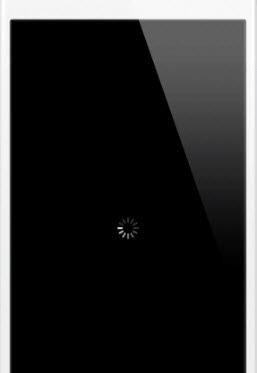
I was hoping that the hard reset of the phone will solve this issue. I found many similar suggestions, but pressing the buttons for hard reset did not show any sign of stopping the spinning wheel on the black screen.
Solutions to Fix iPhone Black Screen Spinning Wheel
I tried most of the below methods but failed. You can try them if you want a quick solution. Otherwise, see the final solution that worked for me.
1) Reboot (Force restart) the iPhone
Make sure you have not connected to a power source. Try the below steps based on the iPhone model you have.
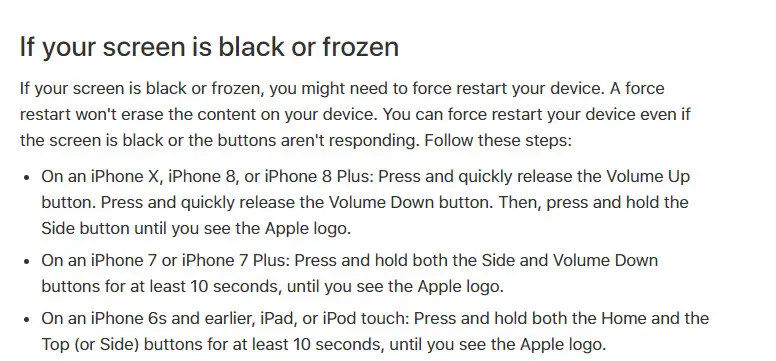
The source of the above steps and additional steps can be found at official Apple site here https://support.apple.com/en-us/HT201412
It is mentioned to press and hold a few button combination for around (more than) 20 seconds. So, hold the buttons enough before giving this step up.
Other combination of buttons you should try (even applicable for iPad)
- Single press the volume up, then single press volume down, then press and hold the power button for 20 seconds.
- Press and hold the power button around/more than 1 minute
- Pressing all 4 buttons (Volume up+Down+Power+Home)
2) Update iOS
Yes, that could be the strange solution when the iPhone is not responding at all. But upgrading the iOS makes sense because that might solve the corruption in iOS. Obviously, the upgrade should be done via iTunes, not through the iPhone settings since the phone is not responding.
To do it, connect the iPhone to Windows or macOS computer with iTunes and update the iOS.
3) Restore the iPhone with iTunes
Any recent changes on the iPhone such as installing/uninstalling apps could cause the crash of the iPhone. Restoring the recent backup from iTunes will work if you have a proper backup.
If you can do this without the need of giving any input from iPhone, you must try this step. For me, I had to press ‘Trust’ on my iPhone to connect to my computer which I could not do with the black spinning wheel.
4) Use iPhone Recovery Mode or Other Repair tools
To access these solutions, we must restart the phone or tap any keys. But when the iPhone stuck with the spinning wheel and not able to hard reset it, this method may not work in our case.
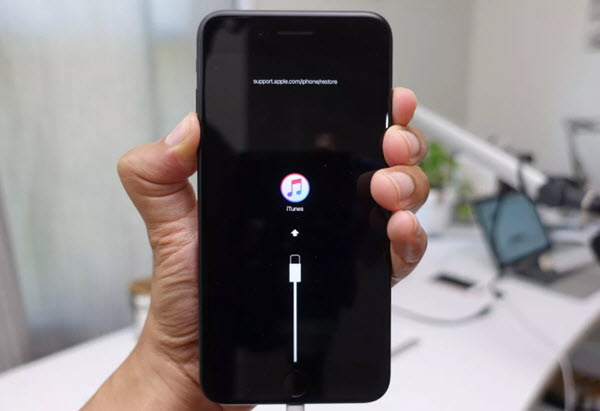
The Final Solution that Worked for Me
As I gave a hint earlier that the main resolution is to reboot the phone, and none of the button combinations worked for me, here is the simple workaround. Unfortunately, the iPhone doesn’t have a removable battery to cut the power and boot it.
Removing the iPhone rear cover to access the battery is not recommended. Removal of the battery is not easy for any normal iPhone users, and it may void the warranty.
So, the solution is to let the battery drain. That is why it took 2 days for me to solve it. If you connect to a charger or USB port for any other troubleshooting steps, this process may take a little longer as the battery gets charge every time.
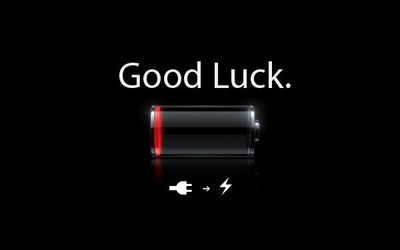
If you see any of the above symptoms and you think none of the steps going to work for you, better do not connect the iPhone to a charger or any devices. Charging the battery will delay the reboot process.
In my case, I removed the SIM and fixed it on a different phone for my use and let the iPhone battery drain. Since my Wi-Fi, 3G/4G, and Bluetooth are enabled, the iPhone drained out in 1 and a half days. Once the battery power completely drained, the spinning wheel disappeared. That is the indication that we are good to go. Since it doesn’t have any power, we need to connect to the charger now. Once it charges enough, it will automatically boot up, and you must see the normal iPhone screen.
Though the final solution is simple and straightforward, it takes time depending on the battery charge on your iPhone. I mentioned the other all possible solutions that may work without waiting for a few days. Try these steps on your iPhone 7, 8/ X and 11/12, and do let me know whether you managed to fix the iPhone black screen with spinning wheel.