If your Windows 10 desktop or laptop suddenly lost the network connection and showed limited connectivity, here are the simple steps to fix it.
In this case, the Wi-Fi or Wired network can go offline and not be able to connect to the local network. It will impact the Internet and other network activities.
The below steps show how to fix the limited Wi-Fi connectivity issue in Windows 10, which also applies to the wired network.
If the Windows 10 network shows limited connectivity, the network adapter would not have an IP from the DHCP. If only one particular PC faces this issue at your work/home network, then apparently nothing is wrong with the network setup or DHCP server.
The particular Windows 10 laptop or desktop has some issues with the network adapter. When I encountered the same issue in my organization, the following steps helped me to solve it.
This problem is not specifically for the Wireless network adapter; it can also happen to your LAN wired network adapter. It’s an issue with the IP stack (IPv4 or IPv6 – based on which protocol you are using). Even though few solutions are suggested online, let me start with the possible (which worked for me straight away) solution, then other methods.
Updating or re-installing the WiFi adapter driver could solve some of the issues. But the limited connectivity issue in Windows 10/8.1 could be connected to IP address/DHCP. In this case, the network adapter will not get an IP address; hence it will be getting an APIPA address range, something like 169.245.x.x, which means you are in trouble.
The Solution for Limited Connectivity Wi-Fi on Windows 10
As described earlier, this is due to the IP address/IP stack problem, which can be resolved by resetting the TCP/IP stack to its default value. TCP/IP is a protocol used in most computers (including Mac, Linux, and Windows) and other network devices to communicate in LAN or WAN.
Use the NetShell utility (netsh.exe) command to perform the task.
1) Open the command prompt as Administrator. Search ‘cmd’ and right-click on cmd, then select ‘Run as administrator’ as below.
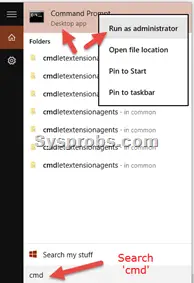
2) Type the following commands –
netsh winsock reset catalog (Reset WINSOCK entries to installation defaults)
netsh int ipv4 reset reset.log (Reset IPv4 TCP/IP stack to installation defaults)
Source
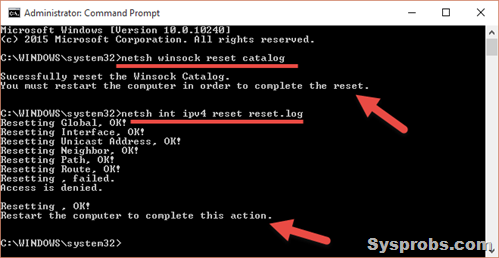
3) Reboot the computer.
The Problem:
One of the above reset commands removes all persistent static route entries from the Windows 10/11 computer. I faced this issue and had to add those static routes again by the ‘route add’ command.
This will mostly solve the problem of a limited Wi-Fi connectivity issue in Windows 10 or 8.1.
4) If you still face the problem and your laptop can’t connect to the Internet and other local network resources, continue the below steps.
The following few more netsh commands may fix the problem. Ensure you enter the below commands in the command prompt, which was opened as Administrator.
netsh int tcp set heuristics disabled
netsh int tcp set global autotuninglevel=disabled
netsh int tcp set global rss=enabled
I’m sure one of the above commands will fix the issue and make your Windows 10 network faster.
5) If your wired network is fine, but you are having trouble in the wireless network only, change the power options to wake up the WiFi Adapter.
Right-click on the WiFi adapter and select Properties.
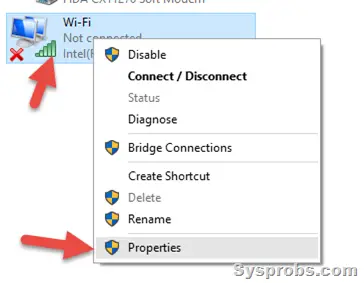
Click on ‘Configure’.
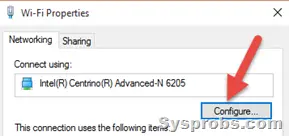
In the ‘Power Management’ tab, uncheck the below option.
This will prevent Windows 10 from turning off the WiFi adapter during sleep or hibernation. Because when the laptop resumes sleep, the WiFi adapter may not wake up and work properly. Avoiding this built-in feature may help with proper wireless network connectivity in Windows 10.
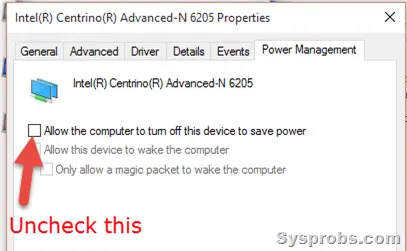
6) As discussed here, having a 3rd party antivirus and personal firewall software such as BitDefender can also disturb the network connectivity in Windows 10/8.1.
Suppose none of the above solutions works, and you have a dedicated Antivirus software with a firewall enabled. In this case, you can uninstall it or find a way to allow Internet connectivity and IP requests in the firewall settings. It might help.
The below video explains how to reset Wi-Fi settings to default in Windows 10.
The latest Windows (with updates) and drivers, especially for Wi-Fi and LAN adapters, may not create limited WiFi connectivity or Windows 10 not getting IP address issues.






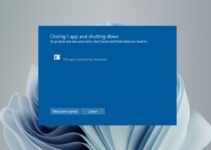
It’s difficult to find knowledgeable people in this particular topic, however, you seem like you know what you’re talking about! Thanks
Yesterday I’ve updated my laptop Dell Inspiron N5110 from windows 8.1 to 10, at the end the laptop can’t connect to internet, the symptoms are the same described in the post. I’ve done all the things you say to do in the post to solve the problem but my laptop still can’t connect to wifi connection.
Any other suggestion….
Thanks on advance.
Solved, I’ve uninstalled AVAST Antivirus….
Yeap mine too solved when I uninstalled avast
Uninstalled Avast and started working again. Going to try reinstalling again and see if problem persists.
This helped me a lot. I’ve tried every solution I found online but only this worked for me. Thank you so much!
Thank you Dinesh!!!
This fixed my Windows 10 issue!!
You Rock
thank you, thank you, thank you! #4 fixed the problem!
I work for an ISP and we were having so many issues like this and your article helped so much! Thank you!
Hi, I have tried all of these solutions and not one has worked. It still continues to show limited connectivity. Im pretty sure it has something to do with Windows 10. Before today i used this computer wired(installed W10 when it was first available) so this wasnt an issue before. If not ill have to go with a 50 foot ethernet cord lol since i moved my comp away from the modem.
Thanks!
Perfect fix!
Finally something that works!!!!! Thank you!
#3 worked like a charm! Thanks!
My pc wasn’t working all day until I finally found this article, thanks!
Thanx worked like a charm 😉
Thanks! Steps 1-3 worked for me BUT I have to do this repeatedly. If I leave the computer alone and come back the next day (without a reboot) I will have to redo steps 1-3 again to get it working. Could this be an issue with Norton or is it likely a more general Windows 10 issue?
=Geoffrey
Thank you so much…. Step 4 worked for me. 🙂
Thank you so much for this. I spent a good 5-7 hours in an adderall frenzy trying to figure out what the hell was going on before I found your post. Thank you so much for taking the time to do this.
It works
Thank you
Thanks, this totally saved my day! 😀 *hero*
Tried this and my Widows 10 netbook still shows limited wifi.
I am facing this problem from 4 days and I need internet on urgent basis I have gone through all above mentioned steps except one of them which is (Bitdefender) because I have windows defender in my laptop and I dont know how to find allow internet and connectivity option in it and I have updated my win 8.1 to windows 10 almost 3 months ago. Need help please help me as soon as possible I am in trouble
Sadly, none of these has worked for me. I have uninstalled Avast and reinstalled it many times. No change.
I’ve done all these fixes above and more. No change.
Ethernet works fine and I’m stuck with that now, which means limited range and I can’t take my laptop anywhere and expect to connect.
HELP!
Thanks alot for your article. #2 solved my problem.
Thanks for the tips. It fixed my limited ethernet connection. It is really frustrating to keep having the same problems with each new release of Windows OS. But thankfully to guys like you we get things fixed!
After weeks trying numerous sugestions to fix connectivity, I quit windows for good. No 10, no 8, no 7, no Vista, nothing. I’m going back to Ubuntu and never leave, at least I will have control over the system and will not loose any more hair over this nonsense. Thanks for the effort OP.
I did steps 1-3 and now the wifi connection section has completely disappeared? How do I fix this!?
Hey! I have tried all of these solutions and workerd for me! Thx alot!