After several days of attempts and findings, finally, I managed to install Mac OS X Snow Leopard on VirtualBox with my Windows OS PC. We are going to use the original OS medium for this installation purpose. That will give the freedom to have the vanilla kernel and possible software updates from the official Apple website.
This method is completely for testing and learning purposes. Please buy the original Mac OS and Apple hardware. From version 3.2, the Oracle VirtualBox officially supports Mac OS X as the guest virtual machine on Apple hardware. So, technically you can virtualize macOS on Apple devices only. But still, we can do some workarounds to install Mac OS X on non-Apple hardware with different bootloaders on Windows computers.
Note: This post was originally published in the year 2010. You may find the older version of products on the screenshots. But still, these methods are applicable for the latest version including Windows 10 and VirtualBox 6 x. But there will not be many valid reasons to try an older version of Mac OS 10.6 when we have macOS 11.0 Big Sur now. If you are a developer who wants to test several older versions of macOS, then you can try these methods.
Requirements
- Oracle VirtualBox
- Mac OS X 10. 6 Snow Leopard Retail DVD or ISO (You may need to search for ISO on the Internet)
- EmpireEFIv1085.iso for Intel Processors (This is the boot loader we will be using to boot Mac OS DVD/ISO, download the correct version here)
- Hardware VT Checker (Read more here and make sure Hardware Virtualization is enabled on the host computer BIOS)
- Sound driver (Mentioned under sound)
Installation Steps of Mac OS X 10.6 on VirtualBox
1) Create a Mac OS X Virtual Machine with the following configuration (If you have the latest VB, then select Mac Server version)
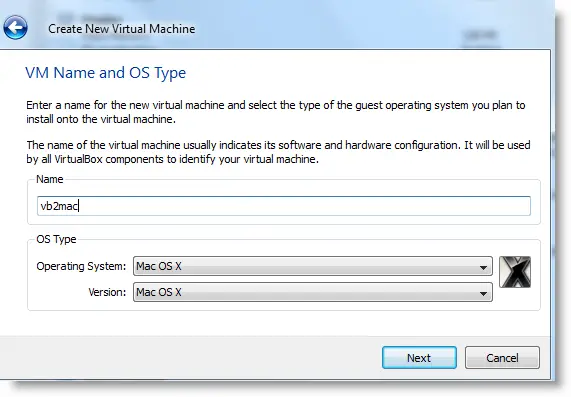
Memory – Minimum 1GB
Processor Cores – 1 or more (Change it to one core if you face any issues. Two cores worked for me)
Enable PAE/NX, VT-x,
Nesting Page – Enabled
Enable IO APIC and Enable Absolute pointing device.
Remove Enable EFI. Built-in EFI loader may work with Apple hardware only.
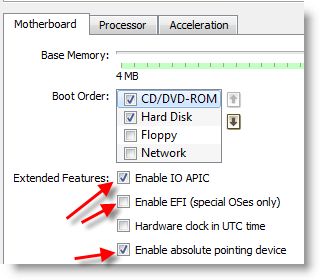
Enable 3D Acceleration under the display and set up maximum video memory.
Storage Controller type ICH6 and create a 20 GB Hard disk.
2) Mount empireEFIv1085.iso to CD drive. Make CD ROM the first bootable device. Keep your Snow Leopard DVD or ISO file ready.
3) Start the virtual machine. When the following screen appears, eject bootloader ISO and load Mac installation DVD or ISO.
To do it, right-click on CD drive and select drive or ISO image. Wait for a while and press F5 then ENTER key when DVD loaded.
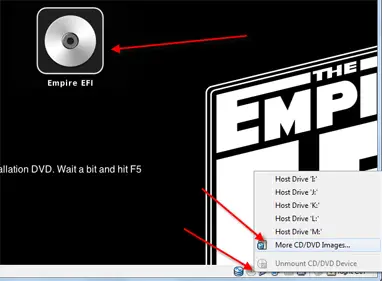
4) Wait for some time. If you see the installation screen, you are almost done. Go through the installation process.
Go to disk utility and create a partition if you can’t see the installation disk.
5) I got the following warning message at the end of the installation. It’s not an issue, just restart the Virtual machine.
Note – Shutdown or Restart will not happen normally, you have to do it manually from the VirtualBox console. You have to load the empireEFI ISO again to boot the OS from the installed hard disk.
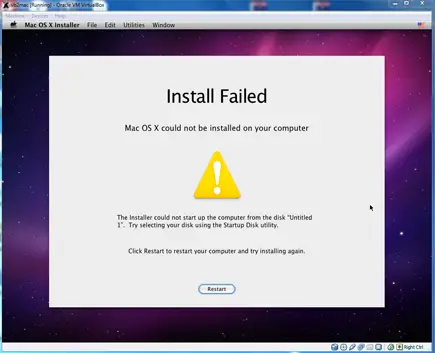
6) This time, select Mac OS hard disk by right arrow key and press Enter to boot. I’m sure after several initial configurations you will land on the Snow Leopard desktop successfully.
Let’s Fix Some Issues on Snow Leopard Virtual Machine
1) Network worked straight away. NAT and Bridged type worked without any patches.
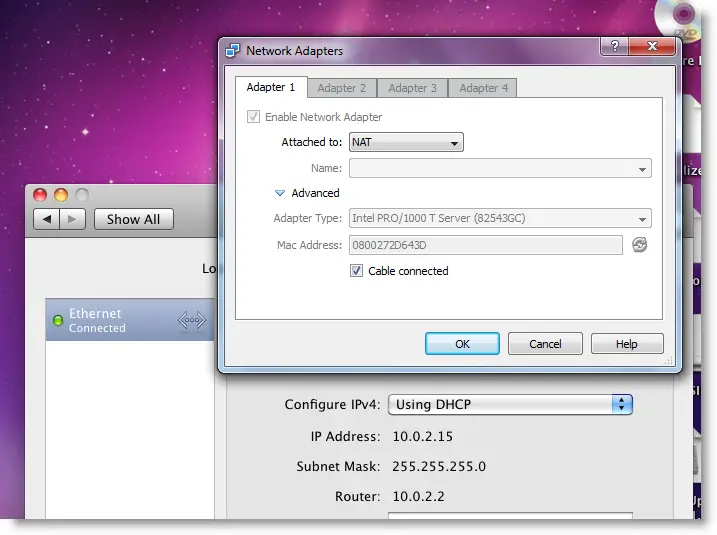
2) Software Update: Yes, it worked. Since we used the vanilla kernel, this VM can be updated. I managed to update till 10.6.4.
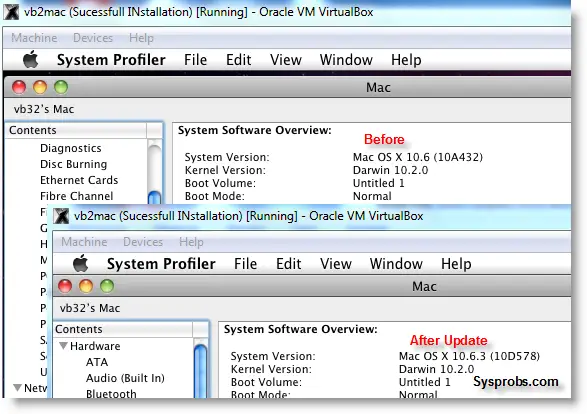
3) USB Support: It worked well. Somehow data transfer is slow but manageable. It detected my USB hard disk and flash drive.
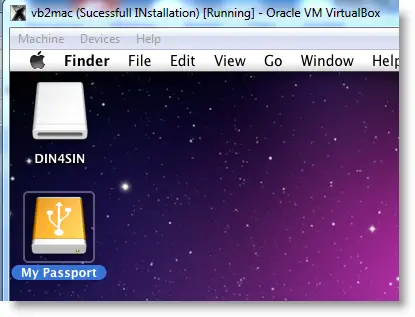
4) The sound in Mac OS X Guest: Sound is a little issue here but worked. I’m sure it will not bother you much.
Follow these steps to install sound drivers. For me it worked, one side speaker worked with little distraction. Something is better than nothing. You need to follow this guide to install sound drivers.

5) Screen Resolution and Screen Size: Follow these steps to adjust the screen size. Widescreen size didn’t work for some users.
6) Shutdown and Restart: We can’t shut down or restart Mac VM in a normal way. You may see the messages ‘CPU halted’ (for Shutdown) or ‘MACH Reboot’ (for restart), this means nothing will happen after it. We need to power off or reset the virtual machine from the VirtualBox console. Here is the working Snow Leopard on VirtualBox.
7) Update 1
Install Boot Loader permanently and some fixes
To avoid attaching empireEFI ISO every time to boot OS X virtual machine, we can install bootloader permanently on Mac hard disk. This method will install the Chameleon bootloader and some other drivers.
Go to Empire EFI CD which is already mounted and open the Post Installation folder. Take a snapshot before doing anything at this point. Run myHack Installer Package.
Select Customize in Installation Type.
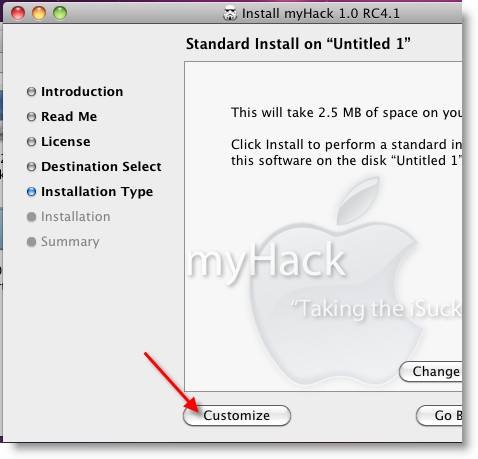
Read each package description and select it if you need it for your computer hardware. I recommend not deselecting anything selected by default. Press the Install button to continue.
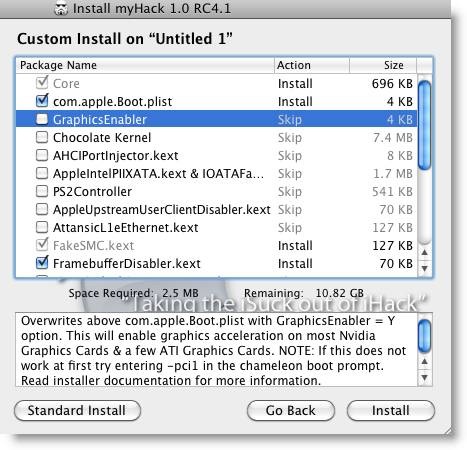
After successful installation, remove empireEFI ISO and start the virtual machine, it should boot from the hard disk as shown below.
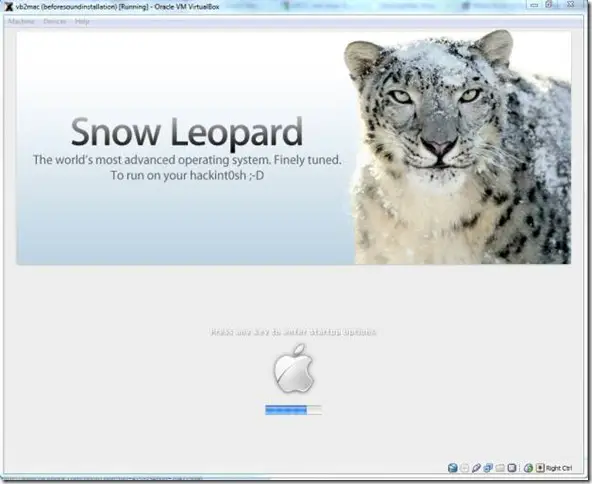
If this doesn’t work, restore the virtual machine to the latest snapshot and install the Chameleon bootloader from a separate installation file in the Post Installation folder. This might fix the boot loader issue and improve performance.
8) Some fixes for booting issues
a) Mac DVD reading error – EBIOS read error: Error 0×0c Block 0×1ed48a Sectors 0
This is due to accessing data from a Mac retail DVD. Convert the DVD with some cloning software to ISO. Most people faced this issue and that was the solution.
b) Booting errors after installation.
Try Boot verbose or Boot Ignore Caches options. In the empireEFI bootloader, go to Mac disk by pressing the right arrow key. Once it’s selected, press the down arrow key which will bring more options. Select and press Enter.
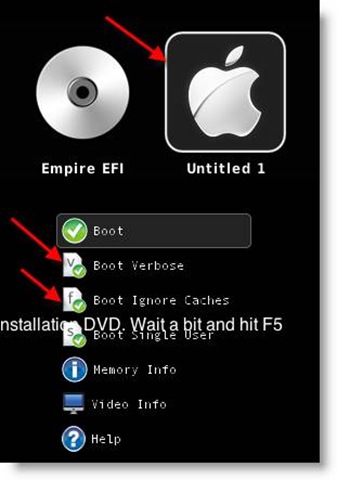
c) Change boot loader for old type of processors: Select legacyempire_efi1085.iso, which is inside the same folder.
If this bootloader and method didn’t work on the Intel processor then try this method with a different iboot loader.
I hope these methods will be helpful to install the original Mac OS 10.6 Snow Leopard on Oracle VirtualBox with your Windows 10 or 8.1 computer. I mentioned a few troubleshooting steps which may be helpful as well.

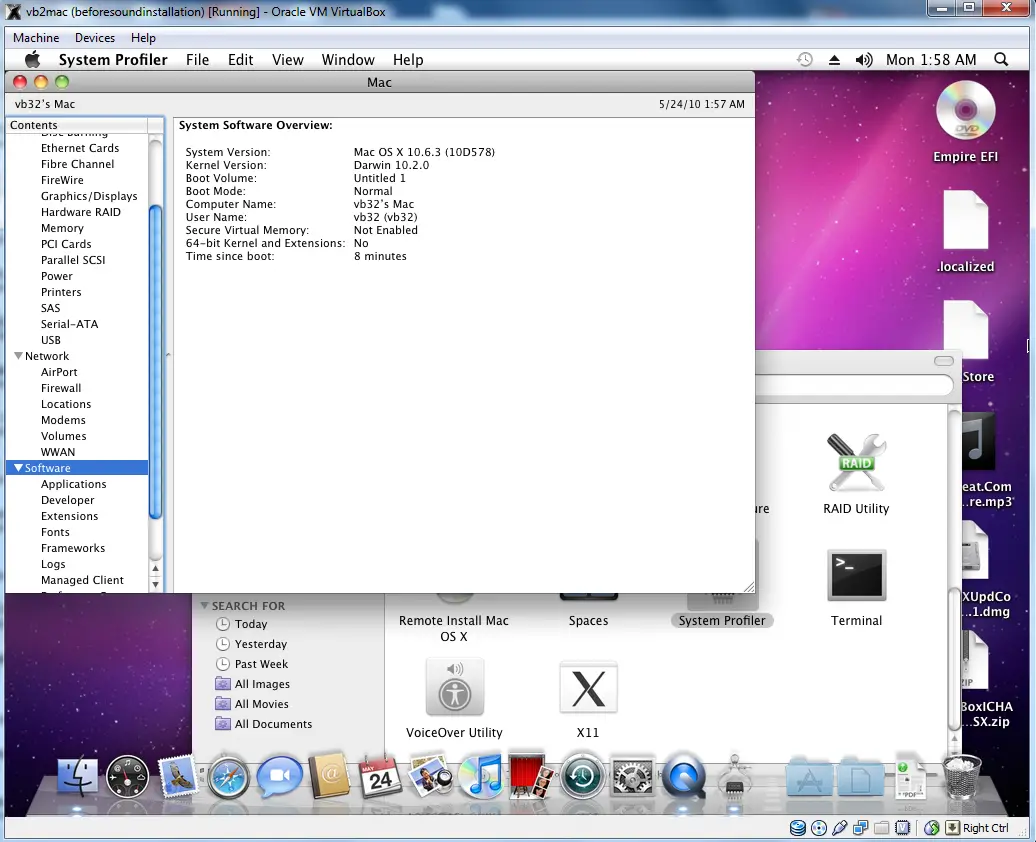





Finally got retail 10.6 installed and running, but when I try to do the software upgrades, it initially says successful, but when I reboot it won’t come up. What’s the proper process for doing software updates? I have an AMD chip running VirtualBox 4 (latest).
Also, why is it anytime I shut down the OS I get panics and then have to reboot from the console? Is there a fix to that?
Thanks.
There is any way (some fix) to disable the IOAPIC flag after SL installation? (looking at the VB tips, this option SLOW-DOWN VM PERFORMANCES)
Would this be legal? ’cause I’m just using it for test/debugging (for my creative programs designed to work with mac os x), and tutorial purposes.
Would this be legal? ’cause I’m just using it for test/debugging (for my creative programs designed to work with mac os x), and tutorial purposes. PS. when i tried to runn it, im a little nervous that i take the risk of ‘legal’ actions.
Would this be legal? (I have the retail of mac os x 10.6.0) ’cause I’m just using it for test/debugging (for my creative programs designed to work with mac os x), and tutorial purposes. PS. when i tried to runn it, im a little nervous that i take the risk of ‘legal’ actions.
Michael, This is not legal.
Apple or VMware or Oracle VirtualBox do not support Mac OS X to virtualize in non apple hardware.
This is just for learning and testing purpose. When you have serious business with Apple products, better got with legal and licensed products.
I was wondering if you can help me on this. I have an AMD Dual Core Processor at 2.7GHZ AMD Athlon 2. I have the EFI Empire AMD Edition but whenever i change the .iso from the EFI Empire AMD iso to the Mac OS X Snow Leopard iso it goes to this: http://www.flickr.com/photos/57651272@N05/5933968887/
and here’s the other part of the error: http://www.flickr.com/photos/57651272@N05/5934528910/in/photostream/
thanks so much for your time, you can email me at d.pachirisu.d@gmai.com thank you so much.
Has anyone solved your issue? Cause I’m on the same stuck part as well now.
I think its legal because you own the disc you installed. It may not be supported but then again virtualbox isn’t stopping you from doing it, that would be legal issue on their heads not yours
It’s called End User License Agreement (EULA) for a reason. The user is ultimately responsible for the legal consequences of his actions.
I think if you own a legal copy of the OS, Apple’s terms are a violation of the Fair Use laws.
Apple is well-aware of the Hackintosh community efforts, and have not pursued action against anyone except for the commercial efforts like Psystar. I think that is because Apple/Jobs come from hacker traditions themselves before hacker developed negative connotations. That doesn’t mean they won’t change their attitude in the future.
I’m going to install this when i get my copy of OS X Snow Leopard from ebay. I have though, can this be used to actually install it on an AMD Processor? thanks. I would really like to dual boot with Windows 7 Ultimate, Ubuntu, and hopefully Snow Leopard. I have three Partitions: Windows 7, Ubuntu, and a 55.3GB Partition on my 500GB SATA HDD. Thanks
He seguido la guia paso a paso y esta muy completa, muchas gracias por el aporte.
Saludos
Hi There,
Anyone can explain this step a bit more detailed?
2) Mount empireEFIv1085.iso to CD drive. Make CD ROM as first boot device. Keep your Snow Leopard DVD or ISO file ready.
Assuming I have the .iso in my host’s file system, how do you do this:
— Mount empireEFIv1085.iso to CD drive
please advise
Click the CD icon next to the selector in the VirtualBox Storage Settings box. When the Explorer dialog comes up, select the location of the ISO you want to mount.
I am using AMD VirtualBox and I am mounting EmpireEFI4AMD.iso in the CD ROM. I don’t
know how Make CD ROM as first boot device. I am getting dropped into the EFI Shell and
at this point I don’t know how to proceed. Can Anyone help? I am a bit new to this and I am
a bit intimidated at this point. Any help would be greatly appreciated!
It’s great.
Working very fine here.
I got snow 10.6.8 working on virtualbox 4.0.12 under Debian 5.0.
I have AMD Xeon process which does support visualization. Keeping the requirements in mind should I still give this a try out of enthusiasm?
VT is a system requirement for this process. You will have to install directly to hardware instead of VirtualBox using something like Boot 132, Chameleon, and EFI. I’m not sure if what you need is included on Empire.
is it possible on i3 prossesor with 4gb ram
steps 2-3 never work… I will do exactly that and it crashes. Can we get more elaborated instructions?
Hey there. Every thing went smooth until I saw the installation screen. When the Snow leapord DVD loaded it asked me to press a key. When I pressed it , it started to show a error message showing “A critical error occurred while running the virtual machine and the machine has stopped”
My System:
Intel Core 2 Duo
RAM : 2 GB
Same thing happened to me too. I also have a Core 2 (Quad) on my system, maybe its that.
I’m fine with my Core 2 Quad using his other procedure:
https://www.sysprobs.com/update-snow-leopard-1062-intel-amd-hazard-1064-virtualbox-328/
Hi I am trying the above steps but as soon as i select my snowleopard.iso and press F5 it gets rightly updates as Mac ISO but when i hit enter it just gets in Darwin screen and stops for some time and after 1-3minutes it gets into blank screen. Please assist. Mine is Dell XPS 15z i7 processor and have visualization enabled.
Any ideas please…
Did you solve it?
Its says “FATAL: No bootable medium found! System halted.
Everything works fine for me up to step 3 going into 4. Then I hit F5, Hit enter, wait a moment and the VM gets all static looking like an old TV with a bad antenna. http://screencast.com/t/R2cc4P9ucP to see what I mean.
Specs for this install:
VB 4.0.12
4-5 GM Ram
128mb + 3D acceleration on for video.
20gigs of space dynamic.
All options said to be enabled are enabled all options said to be disabled are disabled. Followed the steps up until 3 by the letter.
My System is: AMD Phenom II X4 830 Processor 2.80ghz, 10GB Ram, 64bit, Windows 7 Home Premium SP1
ISO is: Snow_Leopard_10.6.1-10.6.2_SSE2_SSE3_Intel_AMD_by_Hazard
any ideas how to fix my issue?
update: a couple minutes after posting my VM screen went to a console screen and dumped out a bunch of data that makes no sense to me. screen cap: http://screencast.com/t/mJoHYlLJ3EF
checked the log similar data and have no idea if you can make heads or tales of it the log can be downloaded http://7pz.net/VBox.log
today is Sept. 06, 2011 ill leave that log up for about a week or so in hopes someone can help me out, if its even possible
Same here, bad antenna, doin nothing.
Specs:
AMD Phenom II x4 3,4Ghz
4 Gb DDR ram
ATI 6950
Hi there,
I am getting –> “can’t find mach_kernal” when I press F5 and then Hit ENTER
🙁
I mounted “empireEFIv1085.iso” and followed steps one by one
I stuck on STEP 3
Is there anything I missing ???
Guide me please
Thanks in ADVANCE
I get to the step where you are supposed to right click on the empire efi dvd and nothing happens. I am not able to right click and when i try to the mouse pointer disappears until I hit right ctrl
Hi,
I am tryiing to install mac OS 10.6 in virtual box 4.1.2 ..Everything goes well but when I press start button on vb it promt an error window which says “hardware acceleration is not available in your system” ..any fix for this…please help..thanks.
Check for VT enabled in your BIOS and use the Intel utility in Windows to make sure it is detected. If you don’t have VT on your computer, you will have to use another method instead of VirtualBox.
I have Mac OS X Snow Leopard (10.6.7) running under VirtualBox 4.0.12 on Fedora 14 but I can’t get the audio to work. I tried installing the Apple AC 97 audio extension mentioned in the instructions above but the OS doesn’t load it. If there is a problem loading the driver, where do I find the error message? Can I load the extension from the command line (like modprobe in Linux) to force it to give me an error message?
Hey,
I’m stuck…I have the retail .DMG file…. Is it at all possible to do the same thing? Or does it require that i have a .ISO? Thanks!
Check the other article on this site for converting .dmg to .iso.
Alright, So it turns out that NO virtual machines will run on my computer because my processor does not support virtualization. So I would actually have to buy a new processor (Which I am) for this to work. If you get the message upon starting your virtual machine “Blah blah blah VT-X blah blah” then that means your processor does not support virtualization.
Check the instructions again. To be sure, you should run the VT Checker utility to confirm you do not have VT. Otherwise your motherboard support literature should tell you.
If you have no VT, you can run the VMWare installation if you check the other procedure on this site.
I have a message “memory allocation error (0 * daa26a0, 0 * 20 498)”
Who can help me?
Thank you in advance.
FYI, the “EBIOS read error: Error 0×0c Block 0×1ed48a Sectors 0” issue when booting the mac install cd after the EFI ISO can also be fixed by checking the “passthrough” box on the settings for the virtual box cdrom (you have to be viewing the host drive + not an iso to see this checkbox – and you have to shutdown the virtual machine).
You got silver screen with a big apple in the middle on when you ended up with installation and you are on the first reboot ? I get the solution: before it reboots (you have close to 25 seconds) go above on Mac menu, select disk utilities, start up disk and select your device.
Enjoy !
HI,
I’ve create my iso files from my original DVD 10.6.7.
At the beginning of the installation process. It’s says MAC OS X can’t be installed on this computer. I’ve two choice Restore from Backup (time machine) or restart … Restart = crash
Help me please !