After several days of attempts and findings, finally, I managed to install Mac OS X Snow Leopard on VirtualBox with my Windows OS PC. We are going to use the original OS medium for this installation purpose. That will give the freedom to have the vanilla kernel and possible software updates from the official Apple website.
This method is completely for testing and learning purposes. Please buy the original Mac OS and Apple hardware. From version 3.2, the Oracle VirtualBox officially supports Mac OS X as the guest virtual machine on Apple hardware. So, technically you can virtualize macOS on Apple devices only. But still, we can do some workarounds to install Mac OS X on non-Apple hardware with different bootloaders on Windows computers.
Note: This post was originally published in the year 2010. You may find the older version of products on the screenshots. But still, these methods are applicable for the latest version including Windows 10 and VirtualBox 6 x. But there will not be many valid reasons to try an older version of Mac OS 10.6 when we have macOS 11.0 Big Sur now. If you are a developer who wants to test several older versions of macOS, then you can try these methods.
Requirements
- Oracle VirtualBox
- Mac OS X 10. 6 Snow Leopard Retail DVD or ISO (You may need to search for ISO on the Internet)
- EmpireEFIv1085.iso for Intel Processors (This is the boot loader we will be using to boot Mac OS DVD/ISO, download the correct version here)
- Hardware VT Checker (Read more here and make sure Hardware Virtualization is enabled on the host computer BIOS)
- Sound driver (Mentioned under sound)
Installation Steps of Mac OS X 10.6 on VirtualBox
1) Create a Mac OS X Virtual Machine with the following configuration (If you have the latest VB, then select Mac Server version)
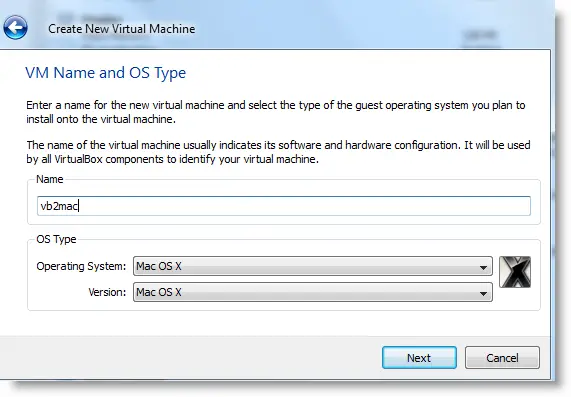
Memory – Minimum 1GB
Processor Cores – 1 or more (Change it to one core if you face any issues. Two cores worked for me)
Enable PAE/NX, VT-x,
Nesting Page – Enabled
Enable IO APIC and Enable Absolute pointing device.
Remove Enable EFI. Built-in EFI loader may work with Apple hardware only.
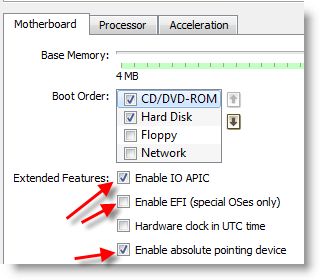
Enable 3D Acceleration under the display and set up maximum video memory.
Storage Controller type ICH6 and create a 20 GB Hard disk.
2) Mount empireEFIv1085.iso to CD drive. Make CD ROM the first bootable device. Keep your Snow Leopard DVD or ISO file ready.
3) Start the virtual machine. When the following screen appears, eject bootloader ISO and load Mac installation DVD or ISO.
To do it, right-click on CD drive and select drive or ISO image. Wait for a while and press F5 then ENTER key when DVD loaded.
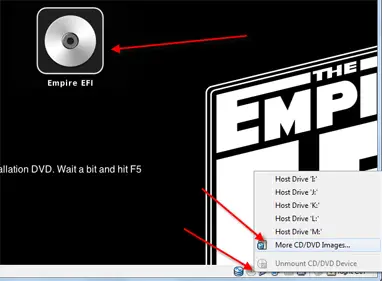
4) Wait for some time. If you see the installation screen, you are almost done. Go through the installation process.
Go to disk utility and create a partition if you can’t see the installation disk.
5) I got the following warning message at the end of the installation. It’s not an issue, just restart the Virtual machine.
Note – Shutdown or Restart will not happen normally, you have to do it manually from the VirtualBox console. You have to load the empireEFI ISO again to boot the OS from the installed hard disk.
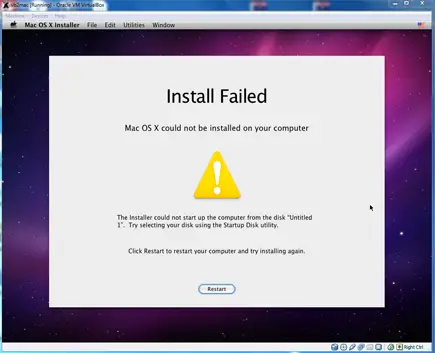
6) This time, select Mac OS hard disk by right arrow key and press Enter to boot. I’m sure after several initial configurations you will land on the Snow Leopard desktop successfully.
Let’s Fix Some Issues on Snow Leopard Virtual Machine
1) Network worked straight away. NAT and Bridged type worked without any patches.
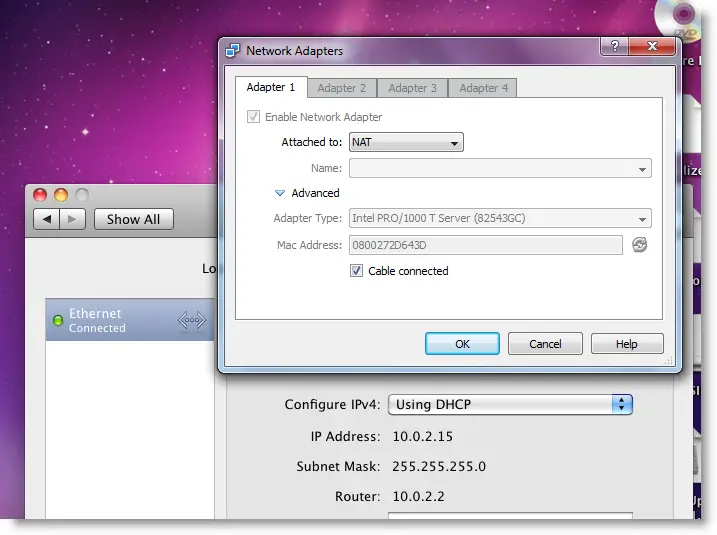
2) Software Update: Yes, it worked. Since we used the vanilla kernel, this VM can be updated. I managed to update till 10.6.4.
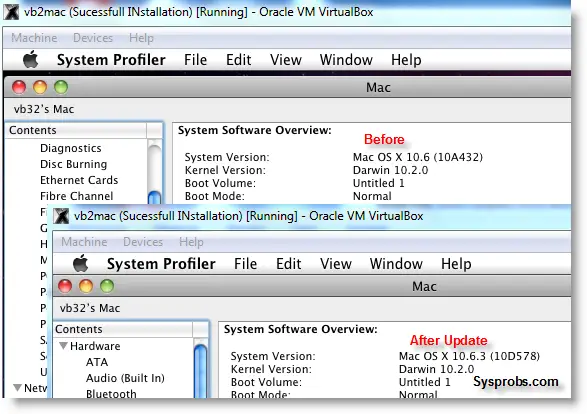
3) USB Support: It worked well. Somehow data transfer is slow but manageable. It detected my USB hard disk and flash drive.
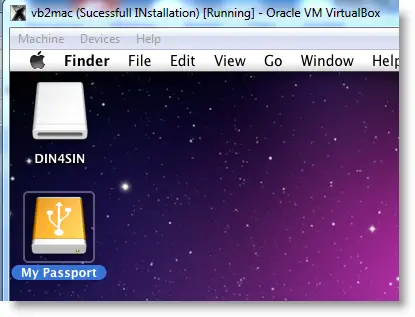
4) The sound in Mac OS X Guest: Sound is a little issue here but worked. I’m sure it will not bother you much.
Follow these steps to install sound drivers. For me it worked, one side speaker worked with little distraction. Something is better than nothing. You need to follow this guide to install sound drivers.

5) Screen Resolution and Screen Size: Follow these steps to adjust the screen size. Widescreen size didn’t work for some users.
6) Shutdown and Restart: We can’t shut down or restart Mac VM in a normal way. You may see the messages ‘CPU halted’ (for Shutdown) or ‘MACH Reboot’ (for restart), this means nothing will happen after it. We need to power off or reset the virtual machine from the VirtualBox console. Here is the working Snow Leopard on VirtualBox.
7) Update 1
Install Boot Loader permanently and some fixes
To avoid attaching empireEFI ISO every time to boot OS X virtual machine, we can install bootloader permanently on Mac hard disk. This method will install the Chameleon bootloader and some other drivers.
Go to Empire EFI CD which is already mounted and open the Post Installation folder. Take a snapshot before doing anything at this point. Run myHack Installer Package.
Select Customize in Installation Type.
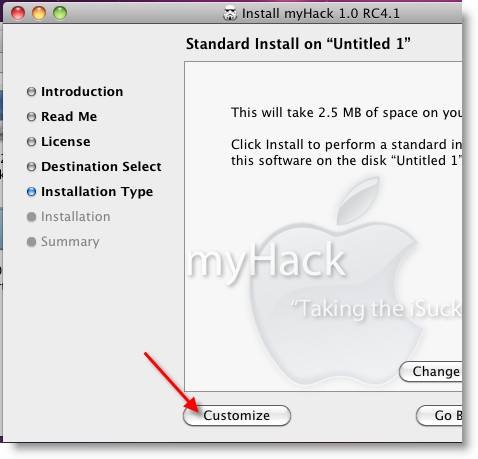
Read each package description and select it if you need it for your computer hardware. I recommend not deselecting anything selected by default. Press the Install button to continue.
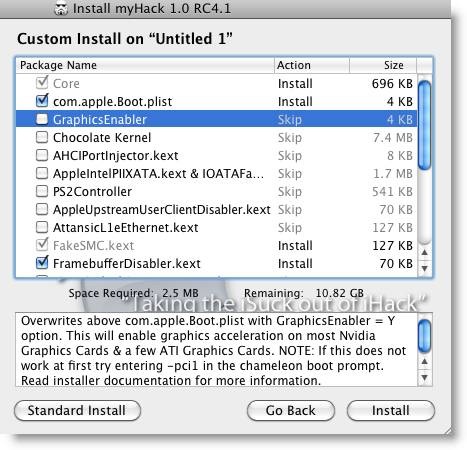
After successful installation, remove empireEFI ISO and start the virtual machine, it should boot from the hard disk as shown below.
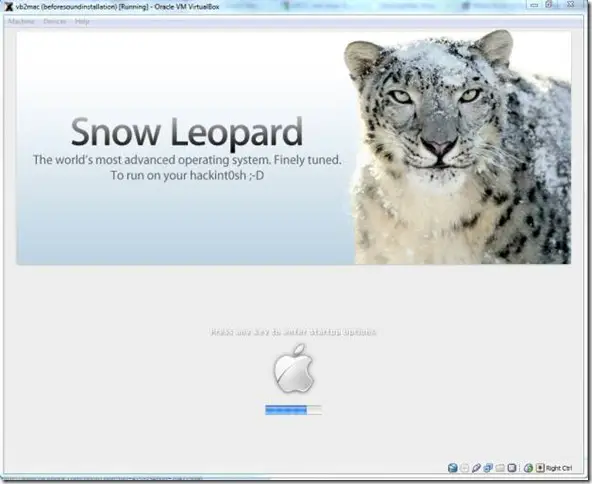
If this doesn’t work, restore the virtual machine to the latest snapshot and install the Chameleon bootloader from a separate installation file in the Post Installation folder. This might fix the boot loader issue and improve performance.
8) Some fixes for booting issues
a) Mac DVD reading error – EBIOS read error: Error 0×0c Block 0×1ed48a Sectors 0
This is due to accessing data from a Mac retail DVD. Convert the DVD with some cloning software to ISO. Most people faced this issue and that was the solution.
b) Booting errors after installation.
Try Boot verbose or Boot Ignore Caches options. In the empireEFI bootloader, go to Mac disk by pressing the right arrow key. Once it’s selected, press the down arrow key which will bring more options. Select and press Enter.
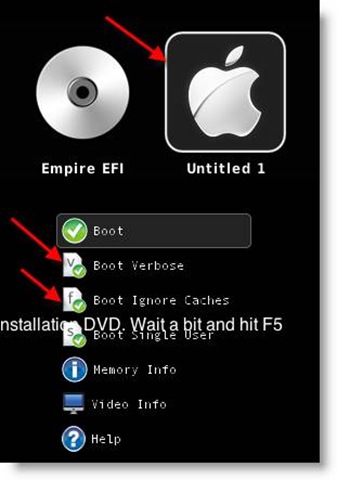
c) Change boot loader for old type of processors: Select legacyempire_efi1085.iso, which is inside the same folder.
If this bootloader and method didn’t work on the Intel processor then try this method with a different iboot loader.
I hope these methods will be helpful to install the original Mac OS 10.6 Snow Leopard on Oracle VirtualBox with your Windows 10 or 8.1 computer. I mentioned a few troubleshooting steps which may be helpful as well.

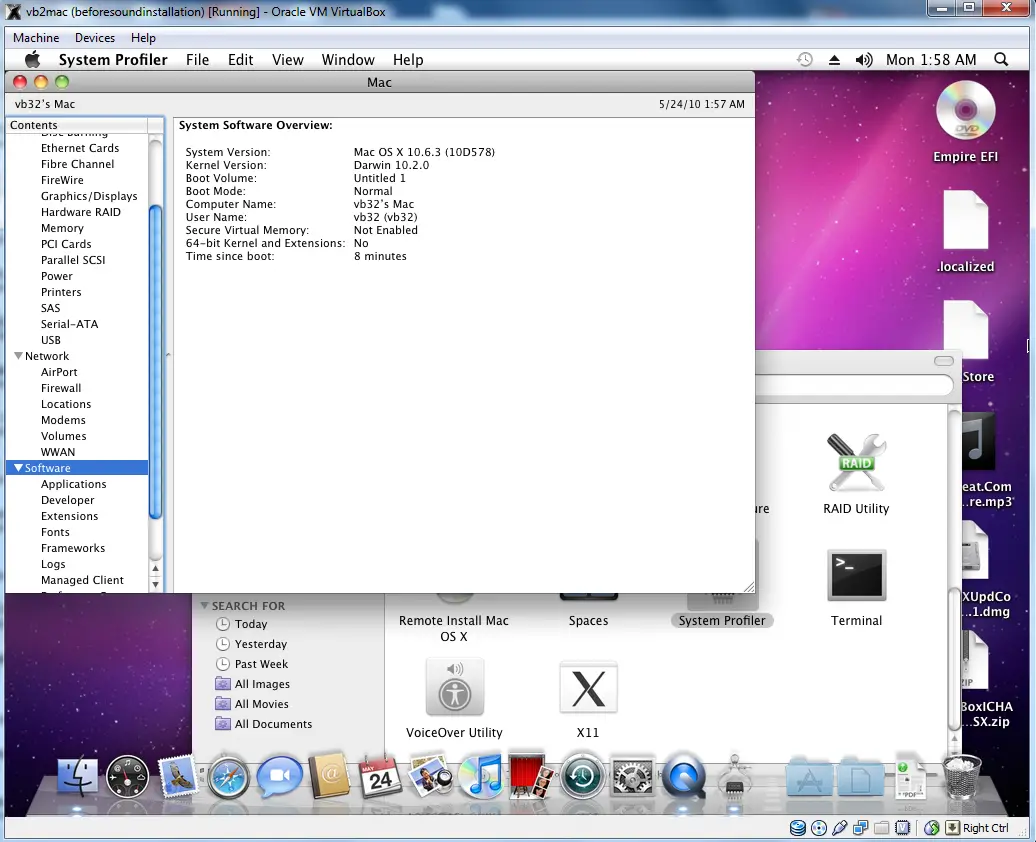





I’m stuck on the part where I have to switch disks. Once I switch and hit f5, the screen glitches out completely. I set everything up exactly how it needed to be, and it still didnt work. I then tried iboot because I’m running an i5 760, and it freezes at the same step. Any ideas?
Hello
there is a error :
Fehlercode:
E_FAIL (0x80004005)
Komponente:
Console
Interface:
IConsole {515e8e8d-f932-4d8e-9f32-79a52aead882}
what can i do
I also had the EBIOS issue. Using the IntelEFI w/ an old C2D. It happened with my Retail DVD and the ISO I burned with MagicISO, PowerISO, UltraISO..etc.
I, like a moron, learned the error of my ways. I realize this error can be caused by a number of different things, but for me I was starting this process with the DVD already in the drive. I then though (hey.. I’m not hearing any buzz when I switch to my drive). So I pulled it out… reset (with loaded EFI), switched to the DVD drive, and then plugged in the Retail DVD.
I still didn’t hear anything, but I waited 15-20 secs like the directions said and Voila! It loaded fine. This should be encouragement to those of you that are having trouble.
Condensed Steps:
1. Follow the original directions above w/o DVD in the tray
2. When you get to step 3 (above), point to your drive, then put your DVD in (wait a few secs)
3. Continue with rest of directions
— I hope this helps
@vol7ron,
Thanks for the great comment sharing your experience.
Someone said, selecting ‘Passthrough’ also worked.
Yeah, mine defaulted to passthrough, so that didn’t matter. I think all that does is says that the guest/VM will use the USB devices, instead of it being locked to the host.
My issue arose from the fact that the DVD was not loading at all, despite putting it in before starting the process.
—
Since the install, I’ve run into some other issues, such as not being able to see what version of OSX that’s running and OS X is tempermental with external devices (probably ACPI related) because all of a sudden it will gray out the screen and popup with a message asking to power off/shut down – at first I thought it was Apple’s way of dealing with people doing this, but I noticed it was when using USB devices (like plugging in the iphone or a thumb drive).
~vol7ron
Hello Dinesh,
I’m semi-new in this “mac os x on windows” things, I tried some time ago hckintosh several times, but I had always problems, and it was not worth.
Before I try this, I’ll like to answer some (stupid) questions, but since I’m new in thi, I don’t know:
-I have a Toshiba A300 1|4 with a centrinho 2 intel processor,will it work?
-Virtual box 4.0.4 will work as fine as 3.2, won’t it? and with “MAC OS X 10.6.3 Intel Snow Leopard RETAIL.dmg” also?
-And the last one: I made some research about the “vt checker”, but I didn’t manage to find something easy to understand!
I would appreciate a lot if you answer me this questions
Thanks!
Juan,
No issues, I will be happy to answer your questions,
– This method required VT supported processors – I don’t think your Centrino processor laptop will have this VT.
Read this guide in my blog with some tools to check the VT,
https://www.sysprobs.com/disable-enable-virtualization-technology-bios
– If VT is not available on your laptop, then I’m sorry about it, none of the method will work with VirtualBox.
– Still if you are interested in running Mac on your laptop without VT, there is one more guide available here to run Leopard Mac 10.5 on VMware. This should work mostly, since it doesn’t require VT supported computer, but you can’t update to latest versions on Mac OS X.
https://www.sysprobs.com/mac-windows-featured-post
Let me know if this helpful.
Indeed my centrino has VT! And it was already enabled.
Tomorrow I’ll purchase the Mac OS X DVD and then I’m going to follow your new guide to install it on the VM 4.0.4.
Thanks you very much,one more time!
I tried to install it, the empire part went fine, but when it tries to boot to snow leopard, I get the message, ‘System Update time in nanoseconds: 423823157’
Any help given would be appreciated
same problem here….
http://img198.imageshack.us/img198/7866/screenshotbjp.png
I updated to 10.6.4 but it only ends with Starting Darwin x86 then black screen….
help!!!!
Thanks dude, works like a treat 😉
Thanks for the guide. I stood it up just fine and was able to patch to 10.6.7 with no issues except lost USB support however audio worked out of the box. Created on Virtualbox 4
Same, but are you able to get the info about the OS to see what version you are running. Mine has issues with that popup.
the retail mac os x does not work because it is a .dmg file which is only readable on a mac, the retail mac os x must be converted to an .iso so windows can understand it. 🙂
I want to try install mac os in my system operation. thank for sharing this tutorial
hi if i bought a retail copy of mac os x lion when its released will it work fine on a windows pc using vmware or straight onto a solidstate hard drive?
Jason,
Latest Lion OS X kernel is slightly different, so hackintosh with Lion on physical computer or virtualization is slightly difficult as of today. But, do not worry, there are people to make things easy by produce some boot loaders which can boot Lion easily.
You can check my this guide here,
https://www.sysprobs.com/working-method-install-mac-107-lion-vmware-windows-7-intel-pc
By the time you buy lion OS X retail copy, I hope things would be easy. Keep visiting Sysprobs for more updates.
Hello, I’m from Brazil, I used google translate to write this text, I would like to know how the process, and I have the original installation DVD, but are two DVD. Thanks.
Hello Matheus,
Your (Google’s) english is terrible 🙂 Contact me If you need a quick help. I speak pt_BR.
Olá Matheus,
Seu inglês (do google) é péssimo 🙂 Entre em contato se vc precisa de uma ajuda rápida. Eu falo português.
luizluca no gmail
i have vaio laptop.
windows 7 64-bit
i3 processor..
3 gb ram
ati raedon graphics card 512 mb..
virtual box 4.0.6
i downloaded the 7.23 gb snowleopard_10a432_userdvd..began with the installation.. it prompts on starting the machine that vt-x amd-v acceleration has been enabled but is not operational….on continuing…the installation stops at the very first screen and says a critical error occured while executing the machine and it ends thereafter..
what is the problem and how do i install it den??
Hi All,
Please, I got to this page, “Select a Destination” but I cannot select anything. The page was blank.
See see image http://tshouse.webs.com/photos/mac.jpg
please help
Thanks!
It is really not clear your explanations.
Hi, I’ve installed 10.6.6 and xcode 4 with ios sdk 4.3. All is working nicely apart from plugin iPhone to VM. VM then rashes with nothing logged in the virtualbox log.
Anyone had similar issues with pluggin iPhone?
I’m on Ubuntu natty host.
Hi, I am interested to try this method.
Currently I use a Desktop PC with an Intel Core2Duo E8400, 2GB RAM, ATI RADEON HD 4850 and use an full HD LCD 37″ TV as a monitor.
I wonder if I enabled this method for my PC, is it possible for me to install and run official Mac Applications such as iDVD, or other multimedia apps for Mac? Or it just allows me to try the OS only?
Really appreciate for the tips.
Where it says “wait some time”… how long is some time? I’ve had this thing going for several minutes at a time, without any indication that anything is doing anything.
hi all… beh….seams i have the same pc lik u @Dinesh but my problem is i cant enable VT in bios cause i dont see him.i try every where in google to have some information but none i cant find it.can u pls illuminate me….here is my sistem info:
Nome SO Microsoft Windows 7 Home Premium
Versione 6.1.7600 build 7600
Descrizione altro SO Non disponibile
Produttore SO Microsoft Corporation
Nome sistema HARD-PC
Produttore sistema HP-Pavilion
Modello sistema NQ825AA-ABZ p6021it
Tipo sistema PC basato su X86
Processore Intel(R) Core(TM)2 Duo CPU E7300 @ 2.66GHz, 2667 Mhz, 2 core, 2 processori logici
Versione/data BIOS American Megatrends Inc. 5.43, 10/09/2009
Versione SMBIOS 2.5
Directory Windows C:\Windows
Directory System C:\Windows\system32
Periferica di avvio \Device\HarddiskVolume1
Locale Italia
Hardware Abstraction Layer Versione = “6.1.7600.16385”
Nome utente hard-PC\hard
Fuso orario ora legale Europa occidentale
Memoria fisica installata (RAM) 3,00 GB
Memoria fisica totale 3,00 GB
Memoria fisica disponibile 1,88 GB
Memoria virtuale totale 6,00 GB
Memoria virtuale disponibile 4,75 GB
Spazio file di paging 3,00 GB
File di paging C:\pagefile.sys
I keep getting this error message when i switch to the snow leopard retail DVD
EBIOS read error: Error 0x0c
Block 0x18a96a Sectors 0
EBIOS read error: Error 0x0c
Block 0x18a96c Sectors 0
EBIOS read error: Error 0x0c
Block 0x18a984 Sectors 0
This is all pretty over my head so any help would be appreciated, thanks
Nice article, i want to ask you if necessary to have a cpu that support virtual tecnologies?
I cant get this to work. always get kernel panic
I have core 2 duo processor
My VM gets to the Mac OS and it sits there loading forever. What am I doing wrong?
I meant to say gets to the Mac OS desktop.
Successfully install the OS X 10.6.3 and change the resolution to 1280x950x32. After update the software 10.6.8, the keyboard and mouse does not work any more. Did anybody try to update to 10.6.8?
My Keyboard is logitech wireless, it has a USB receiver. I don’t know if it cause any problem.
Can someone please explain step #6? After I get Install failed and restart the VM, what am I supposed to do?