After several days of attempts and findings, finally, I managed to install Mac OS X Snow Leopard on VirtualBox with my Windows OS PC. We are going to use the original OS medium for this installation purpose. That will give the freedom to have the vanilla kernel and possible software updates from the official Apple website.
This method is completely for testing and learning purposes. Please buy the original Mac OS and Apple hardware. From version 3.2, the Oracle VirtualBox officially supports Mac OS X as the guest virtual machine on Apple hardware. So, technically you can virtualize macOS on Apple devices only. But still, we can do some workarounds to install Mac OS X on non-Apple hardware with different bootloaders on Windows computers.
Note: This post was originally published in the year 2010. You may find the older version of products on the screenshots. But still, these methods are applicable for the latest version including Windows 10 and VirtualBox 6 x. But there will not be many valid reasons to try an older version of Mac OS 10.6 when we have macOS 11.0 Big Sur now. If you are a developer who wants to test several older versions of macOS, then you can try these methods.
Requirements
- Oracle VirtualBox
- Mac OS X 10. 6 Snow Leopard Retail DVD or ISO (You may need to search for ISO on the Internet)
- EmpireEFIv1085.iso for Intel Processors (This is the boot loader we will be using to boot Mac OS DVD/ISO, download the correct version here)
- Hardware VT Checker (Read more here and make sure Hardware Virtualization is enabled on the host computer BIOS)
- Sound driver (Mentioned under sound)
Installation Steps of Mac OS X 10.6 on VirtualBox
1) Create a Mac OS X Virtual Machine with the following configuration (If you have the latest VB, then select Mac Server version)
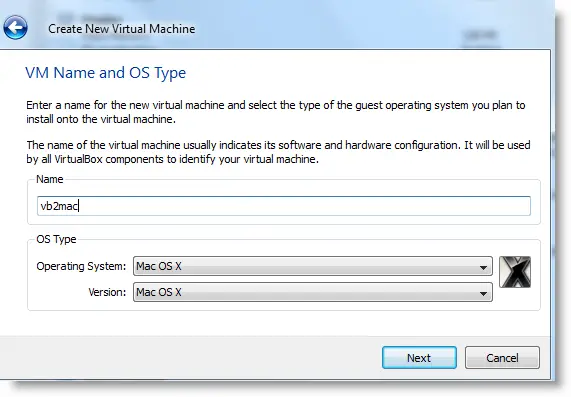
Memory – Minimum 1GB
Processor Cores – 1 or more (Change it to one core if you face any issues. Two cores worked for me)
Enable PAE/NX, VT-x,
Nesting Page – Enabled
Enable IO APIC and Enable Absolute pointing device.
Remove Enable EFI. Built-in EFI loader may work with Apple hardware only.
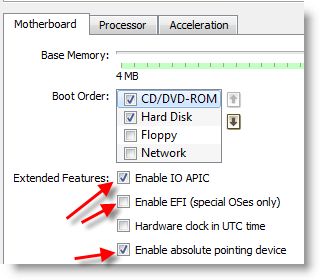
Enable 3D Acceleration under the display and set up maximum video memory.
Storage Controller type ICH6 and create a 20 GB Hard disk.
2) Mount empireEFIv1085.iso to CD drive. Make CD ROM the first bootable device. Keep your Snow Leopard DVD or ISO file ready.
3) Start the virtual machine. When the following screen appears, eject bootloader ISO and load Mac installation DVD or ISO.
To do it, right-click on CD drive and select drive or ISO image. Wait for a while and press F5 then ENTER key when DVD loaded.
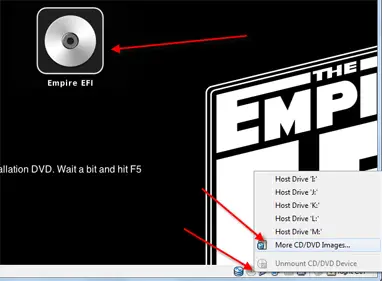
4) Wait for some time. If you see the installation screen, you are almost done. Go through the installation process.
Go to disk utility and create a partition if you can’t see the installation disk.
5) I got the following warning message at the end of the installation. It’s not an issue, just restart the Virtual machine.
Note – Shutdown or Restart will not happen normally, you have to do it manually from the VirtualBox console. You have to load the empireEFI ISO again to boot the OS from the installed hard disk.
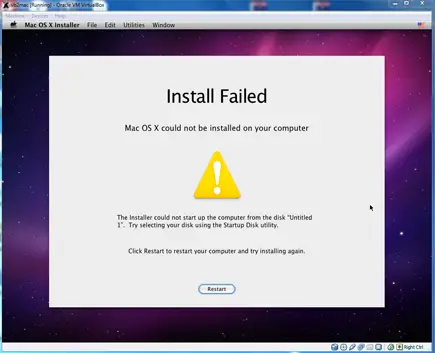
6) This time, select Mac OS hard disk by right arrow key and press Enter to boot. I’m sure after several initial configurations you will land on the Snow Leopard desktop successfully.
Let’s Fix Some Issues on Snow Leopard Virtual Machine
1) Network worked straight away. NAT and Bridged type worked without any patches.
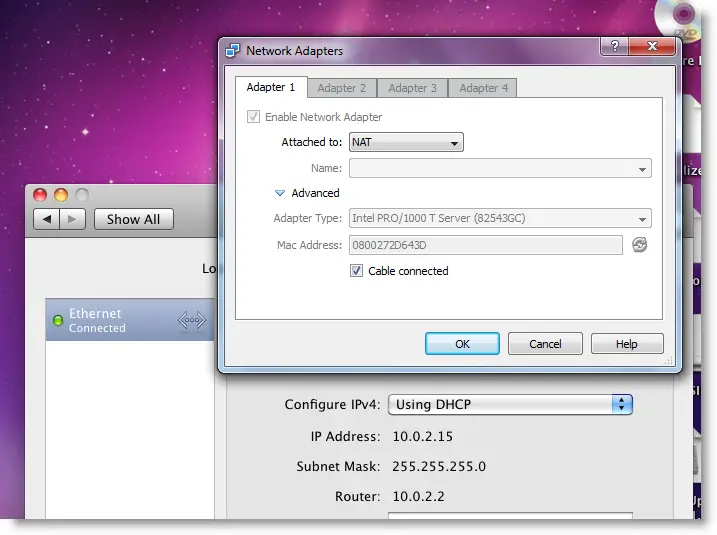
2) Software Update: Yes, it worked. Since we used the vanilla kernel, this VM can be updated. I managed to update till 10.6.4.
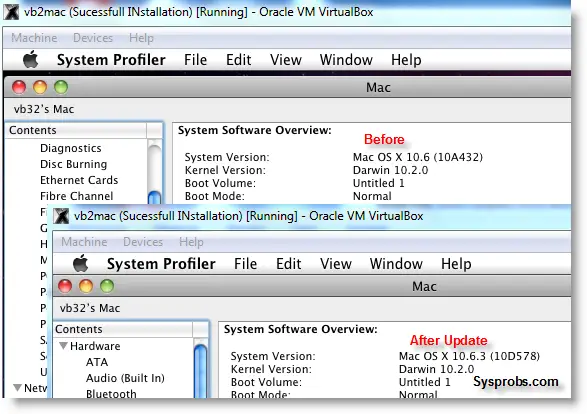
3) USB Support: It worked well. Somehow data transfer is slow but manageable. It detected my USB hard disk and flash drive.
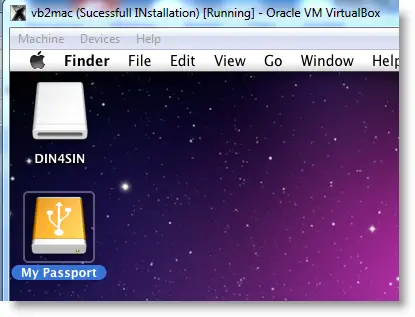
4) The sound in Mac OS X Guest: Sound is a little issue here but worked. I’m sure it will not bother you much.
Follow these steps to install sound drivers. For me it worked, one side speaker worked with little distraction. Something is better than nothing. You need to follow this guide to install sound drivers.

5) Screen Resolution and Screen Size: Follow these steps to adjust the screen size. Widescreen size didn’t work for some users.
6) Shutdown and Restart: We can’t shut down or restart Mac VM in a normal way. You may see the messages ‘CPU halted’ (for Shutdown) or ‘MACH Reboot’ (for restart), this means nothing will happen after it. We need to power off or reset the virtual machine from the VirtualBox console. Here is the working Snow Leopard on VirtualBox.
7) Update 1
Install Boot Loader permanently and some fixes
To avoid attaching empireEFI ISO every time to boot OS X virtual machine, we can install bootloader permanently on Mac hard disk. This method will install the Chameleon bootloader and some other drivers.
Go to Empire EFI CD which is already mounted and open the Post Installation folder. Take a snapshot before doing anything at this point. Run myHack Installer Package.
Select Customize in Installation Type.
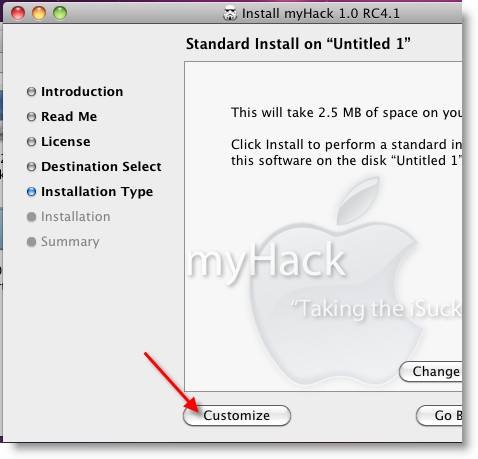
Read each package description and select it if you need it for your computer hardware. I recommend not deselecting anything selected by default. Press the Install button to continue.
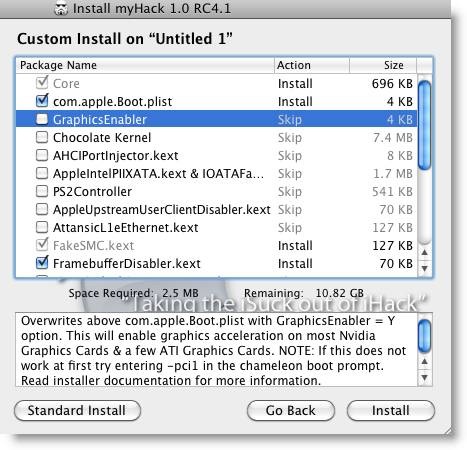
After successful installation, remove empireEFI ISO and start the virtual machine, it should boot from the hard disk as shown below.
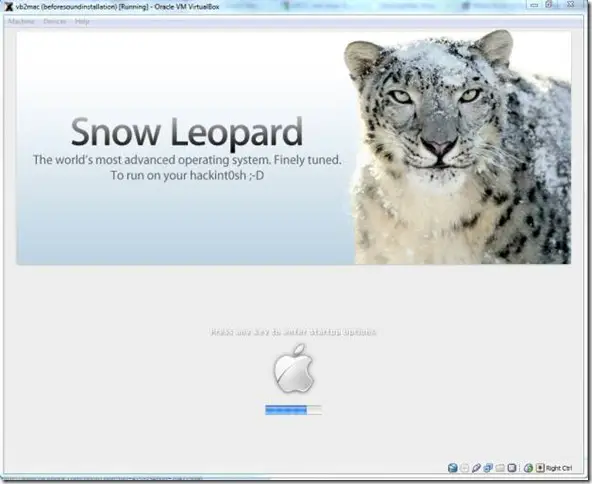
If this doesn’t work, restore the virtual machine to the latest snapshot and install the Chameleon bootloader from a separate installation file in the Post Installation folder. This might fix the boot loader issue and improve performance.
8) Some fixes for booting issues
a) Mac DVD reading error – EBIOS read error: Error 0×0c Block 0×1ed48a Sectors 0
This is due to accessing data from a Mac retail DVD. Convert the DVD with some cloning software to ISO. Most people faced this issue and that was the solution.
b) Booting errors after installation.
Try Boot verbose or Boot Ignore Caches options. In the empireEFI bootloader, go to Mac disk by pressing the right arrow key. Once it’s selected, press the down arrow key which will bring more options. Select and press Enter.
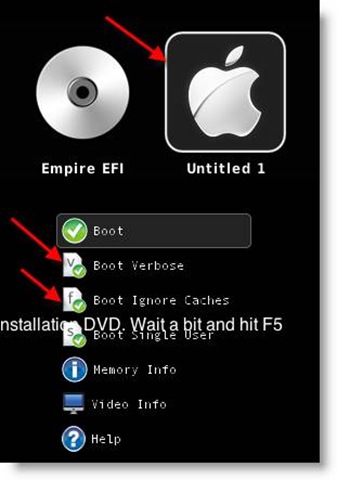
c) Change boot loader for old type of processors: Select legacyempire_efi1085.iso, which is inside the same folder.
If this bootloader and method didn’t work on the Intel processor then try this method with a different iboot loader.
I hope these methods will be helpful to install the original Mac OS 10.6 Snow Leopard on Oracle VirtualBox with your Windows 10 or 8.1 computer. I mentioned a few troubleshooting steps which may be helpful as well.

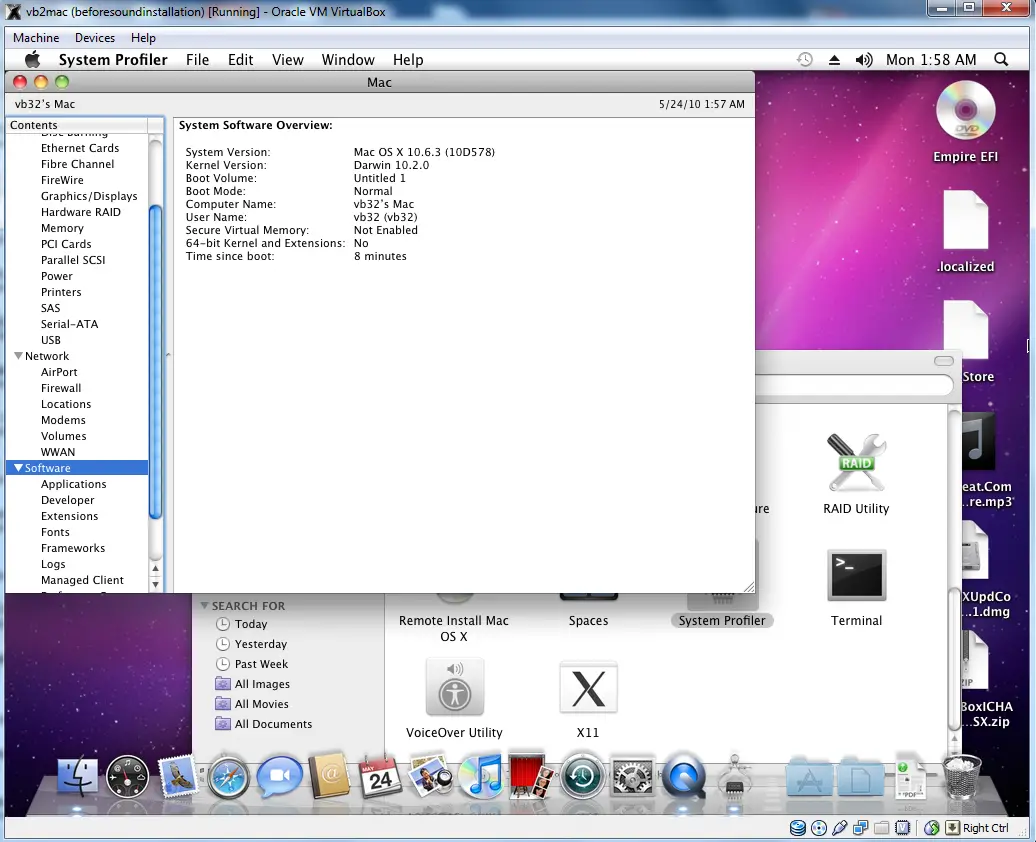





I’m getting left at a message that says “Press any key to continue”. This happens after I put the OSX disk in and press F5, and then enter.
I get a bunch of “Loaded HFS+…. messages”
Something that says: “Patched DMI Table”
Then: “No DSDT replacment found.”
It then says: “starting Darwin x86”
“Press any key to continue….”
And thats it. No key gets it going past that. Any idea what might be wrong?
I have VirtualBox 3.2.6 with Mac OS X 10.6.6 ( CD that came with new MAC Laptop )
I found out that i needed iboot and it worked but when i click english on the install screen it says “Mac cannot be installed on this machine” and there is two buttons one says “Reboot” and the second says” restore from time machine backup” i don’t know what to do?
Which DVD you are using? I think its not retail version.
I bought for £26.00 the mac retail disk and it work thanks for this guide many thanks.
Maxi,
Thanks for confirming with retail disk.
David,
I suggest to convert the DVD to ISO
https://www.sysprobs.com/create-iso-mac-installation-dvd-rip-mac-dvd-windows
and follow the steps mentioned here,
https://www.sysprobs.com/install-mac-os-1065-snow-leopard-virtualboxseveral-issues-fixed
Let me know the outcome.
I dosen’t work on retail dvd
I have exactly the same problem but I am using virtualbox 4.0.4 is it only supported on VB3.2
I have Snow Leopard up and running using VirtualBox 4 on a Linux Fedora 14 box (Core2 Dual/ 6GB), and on a Windows 7 home premium (Intel I3/ 4GB). I did the installation on the Linux box, and then copied the finished VDI to the window’s laptop. It works well on both with the following limitations:
1. The best resolution I can get is 1280×1024.
The Linux box monitor is 1680×1050. Best display: 1280×1024
The Windows Laptop monitor is 1376×768. Best display: 1024×768
2. The initial install had to be done from a saved ISO, not from the original (retail Snow Leopard) DVD.
3. Safari crashes; Firefox works fine.
Was this a retail snow leopard as an iso? And the install went fine? Did you need to go the osx86 route then upgrade to snow?
Retail Snow Leopard as an ISO is recommended.
Thanks for your input Jerry.
Have you tried the all methods mentioned here,
https://www.sysprobs.com/increase-mac-os-virtual-machine-screen-resolution-virtualbox-vmware-player
I think 1440×900 could be possible.
Good luck.
After installing, I boot from empireEFI and it blocks at “AppleIntel8254XEthernet”
any ideas???
Whats your computer processor type?
Try to remove network in virtual machine’s settings before start the installation.
I am getting this error here? Any ideas on what I need to do to correct it?
http://ipic.tk/s/xsx.png
Never mind that, I found the fix, I just had to enable a setting in my bios. This is working, much props to the poster.
David, Yes, I saw the error. Its clearly related VT in BIOS.
Glad you installed it successfully.
Hi,
I am planning to give this a go. I have some questions for you, and I’d appreciate if you can give me some insight.
1. Do I need to buy the Leopard OS or will snow leopard alone be sufficient (since snow leopard is an upgrade, as mentioned on the apple site) ?
2. Have you tried doing any development with this kind of configuration (using Xcode + iphone SDK) ?
Thanks
You can get Snow Leopard (10.6) retail DVD or ISO.
I never tried any development with this method. I’m using for learning purpose only.
Hope some one will answer your 2nd question.
i was thinking about asking my parents if i could do this for development purposes, for cydia of course, because i will NOT par $100 a YEAR
I get to the part where it says “Select the disk where you want to install Mac OS X”, but there is nothing in the box. I created a IDE disk, and a SATA disk.
4) Wait for some time. If you see installation screen, you are almost done. Go through the installation process. Go to disk utility and create a partition if you cant see installation disk.
I mentioned in this post.
Still if you are not clear, check this post
https://www.sysprobs.com/install-mac-os-1065-snow-leopard-virtualboxseveral-issues-fixed
Hd the same problem here, you have to launch the disk utilities in MacOS to create a partition, then it will show up.
🙂
Hello,
I.ve been trying this with several options but it doesn´t work.. tried booting from the EFI CD, then created an ISO from the EFI.
Also, after booting with the EFI iso, no matter if I run the MAC OS from the DVD nor an ISO file.. after several LOAD HSF, still get the error:
ACPI table not found: DSDT.aml
Starting Darwing x86
Press any key to continue…
And that´s is… any help??
Regards
I seem to be stuck on step 3. I am attempting to install SL 10.6.3 (retail) on VB 4.0.2 under W7 64-bit. I burned an ISO image and started working through the process. When I hit F5/Enter, I get a list of Loading/Loaded HFS+ messages and then the following:
ACPI Table not found: DSDT.aml
Starting Darwin x86
Press any key to continue…
If I touch a key, the screen goes black and stays that way. Thoughts on what I did wrong?
exactly the same problem here… i’m running vb 4 on lenovo x201 which intel i7 CPU…
@Perry and @cocaice,
If you both are using Intel i-series processors, check the below post.
https://www.sysprobs.com/mac-os-snow-leopard-intel-i3i5-i7-processors-virtualbox
Just you need to change the boot loader to iBoot.
Update the status.
I cannot get VBoxAdditions to install in OSX in Oracle VM VirtualBox. I’ve tried just about everything. please if you can give me any guidance it would be great.
thanks
i have a hp computer which is this one here:
http://www.newegg.com/Product/Product.aspx?Item=N82E16883147047
and i get a black bank screen after the disk loads and it says press any key i press a key and the screen goes black i need help getting past this point please
I have a Mac OSX 10 installation DVD which came with my friend’s Macbook Pro. It isn’t working with VirtualBox! WHY!?
It must be a RETAIL disc, not one that came with a Mac. Those are specific to those Macs.
I wasn’t able to setup the sound… the link for the package is broken.. can you please post an updated one
You can try here:
http://nawcom.com/osx86/files/10.5/Audio/
Thank you so much! This worked perfectly for me with sound and internet OUT OF THE BOX! I used a 10.6.3 RETAIL DVD that I made an ISO image of. I have an Intel Core i7 975 Extreme Edition, and I run Windows 7 Ultimate 64-bit and Ubuntu 10.10 64-bit.
you should make the dvd t0 iso using imgburn just g00gle it.
Anyone managed to install snow leopard on 2gb ram??
My c0mputer restart itself with blue screen…
hi Dinesh
i tried as per ur instruction, i got a screen of empireefi screen, then i ejected the epirebootcd and loaded leapord 10.5.6 dvd, and pressd F5 and by pressing enter button i am getting memory allocation error (0xdaa2750, 0x5000).
can u hlep me on this
I have a Windows 7 Home 64-bit VirtualBox 4.02 on i7 h/w, attempting to load a MACOSX 10.6 VM (CD/iso/vdi all give me similar problems).
Booting with EFIv1085 iso I get the “APCI Table not found DSDT.aml message, then the black screen problem”.
Booting with iboot.iso, I get the “grey screen with apple logo, then nothing” problem.
I must have read most of the blogs on this subject for a week, but am stuck for what else to try.
Any chance or some words of wisdom ?
I’m having the same problem as Andy P.
Intel i7 980x, VirtualBox 4.02, Windows 7 Ultimate.
Anyone have any ideas?
Dan,
Dinesh gave me this link to a new efi boot loader which did the trick for me. I have an ATI graphics card so I had to use the ATI flavour of this new loader.
https://www.sysprobs.com/download-efi-boot-loader-intel-core-series-processors-install-snow-leopard-empireefi1063
I suggest you run it up your flagpole. If it doesn’t work then look to the graphics card as the possible culprit.
regards
I completely accept what you have explained. In fact, I browsed throughout your several other content articles and I do think you are absolutely correct. Congrats with this particular site.
I fail to install it.
In the beginning of the installation it just freezes. If i have the mouse somewhere else than the virtual machine i just get blue screen. What am i doing wrong?
Erik,
Whats your computer configuration? how much RAM you are allocating to virtual machine?
i5-760
4 gb
gtx460
ASUS P7H55-M PRO
I give the virtual machine 1,5 gb ram and i have tried to give it both 1 and 2 processor cores.
Hey, can you please mirror the linked files somewhere else? Virtualbox has taken them down. (ie. sound drivers, etc)
Nathan,
Sound is working in VirtualBox 4 with ICH9 new virtual motherboard chip set. Follow this guide,
https://www.sysprobs.com/install-mac-os-1065-snow-leopard-virtualboxseveral-issues-fixed
I installed 10.6 retail CD using empire EFI085 and myhackinstall for easy boot.
The updates are successful to 10.6.6.
For USB, you have to enable EHCI and filter out the usb device you want pass it to osx. No need to downgrade to 10.6.5 IOUSB kext. I downgraded and it didnt work.
“About this Mac” crashes Finder, havent found a fix
“Shutdown/Reboot” are still an issue
Update myHackinstall has cleaner UI (http://osx86.sojugarden.com/installer/) However, do a custom install and unselect sleepenabler, otherwise you will get a kernel panic. You can download an updated sleepenabler if you want.
ACH97 sound driver works, flash plugin seems to crash safari.
im using vbox 3.2 and win7 on amd
i got the installation running but im stuck at the “Select the disk where you want to install Mac OS X”
it doesnt show any hard drives. i even changed from sata to ide just to test it.
need help pls
i solved this problem after checking all the utilities
problem – i had the hard drive but didnt have the partition
solution – went into Utilities > Disk Utility > Partition and then selected 1 partition
hi + thanks for your excellent guide, although I had a few problems with it:
the most important step ist to ENABLE PASS-THROUGH MODE for the original SL DVD.
otherwise it won’t boot & you get E-BIOS errors.
best regards
Hi i can’t press F5, i am using the original Apple aluminium keyboard and if i changed the discs the F5 button didn’t work, ESC ENTER and all the other keys work fine. What can i do ?
I found the solution to the “F” keys must use the buttons to press “fn” key. Now everything went smoothly. So for all those who use “Apple” keyboard is this tip to heart 😉
After reboot on VB 4.0.4 It hangs at:
Ethernet [Intel8254x]: Link up on en0 ……..
Use to use 3.2 and had no problems but after a reload of the host os (win 7 64 bit) I went with vb 4. maybe I’ll go back to 3
never mind, I forgot some kext files
never mind, i forgot some kexts