Here is a complete and working step by step guide to install Mac OS X 10.7 Lion on VMware with your Windows computer. After several days of research, attempts, and collecting information from different places, I managed to install the Lion OS 10.7 on my Intel computer by using the vanilla kernel.
This method should work on VMware Player also, but I prefer workstation because of the snapshot feature. I don’t think you would face any issues on other types of Intel processors, but make sure that Hardware Virtualization Technology (VT) is enabled. I’m not sure about AMD processors.

This method is completely for testing and learning purpose only.
Requirments
- Latest VMware workstation
- Lion OS X bootable VMDK file created from original installation medium (DVD or ISO file) – Check this guide and make this bootable image as described.
- Additional Files – It is a zipped file with two sets of required files.
One file to patch the VMware software to support Mac OS X guest virtual machines ( Original Source), and the second one with pre-configured Virtual machine files (Original source) and darwin.iso file to install VMware Tools on the guest VM to get more screen resolutions, improved performance and shared folders feature. - Check the hardware VT of your computer BIOS as shown here.
- Just little bit time to read the complete guide 🙂
Steps to Install Mac 10.7 Lion on VMware–Windows 7 Intel PC
1) Download the bootable files.
Download the required files to unlock the VMware workstation.
Before running the patch, I highly recommend taking a full backup of VMware Workstation/VMplayer programs files (Normally located under C:\Program Files\VMware).
When we execute this, it will modify some VMware binary files and unlock VMware application to support macOS guest versions on Windows host.
Close the VMware program completely, then open the command prompt as administrator and execute the windows.bat file (or, even you can right-click on the windows.bat file and run as administrator)
2) Extract the Lion_107.zip file which you download in additional files set. Make sure that the extracted file location is having enough of disk space to grow.
Open Mac OS X Server 10.6 64-bit.vmx file in VMware workstation or VMPlayer.
Go to the settings of the virtual machine and add a hard disk, select the existing option and browse the Lion OS installer image VMDK file we created in the previous guide.
You can modify the memory size and number of processors based on physical computer hardware resources.
Remove the CD/DVD drive file attached with this pre-configured file.
3) That’s it. Start the virtual machine now. It should boot now. It will boot from 5GB vmdk file we created as bootable installer image.
Select the Language on the first screen and start the installation.
4) Select ‘Macintosh’ disk in the next screen. If you can’t see the disk, then go to ‘Utilities’ and click on ‘Disk Utility’. Create a partition as shown below.
5) I’m sure the installation will end smoothly. Complete the initial configurations and setup at the next boot. You can remove the 5GB installer VMDK file from the virtual machine to avoid any overwriting on this virtual hard disk.
6) Here is the working Mac OS X 10.7 Lion on VMware workstation as a virtual machine on Windows OS Intel-based computer. It’s really nice to use and play around with Apple OS on a normal PC.
Take a Snapshot before doing anything now!
Some Post Installation Checkups and Configurations
1) Network
Network inside Lion OS X virtual machine worked out of the box. I tested the NAT and Bridged network types both worked nicely with my physical internet connection.
2) USB storage Access
USB storage access including Flash disk and external hard disk worked fine in VM.
3) Increase Screen Resolution
You will get only one screen resolution size inside Lion OS virtual machine. Install VMware tools to increase the screen size and get more resolution options. VMware shared folders feature will work after the VMware tools installation.
To Install VMware tools, mount the darwin.iso to DVD/CD drive and run the installation then restart the VM.
Here are the available screen resolutions after VMware tools installation.
4) VMware Shared Folders in Lion OS X guest and Windows 10/7 Host
Go to Settings of the virtual machine and select ‘Shared Folders’ under ‘Options’.
Select ‘Always Enabled’ and add the Folder or Partition from Windows host Operating System. That’s it, now try to open the ‘VMware Shared Folders’ shortcut from the desktop of the guest machine.
You should be able to access the host’s shared folder or partition from Lion OS X virtual machine now.
5) Sound
The sound did not work as expected. I hope it will not create any issues in this test environment, who is going to watch move from the VM? It would work properly if you virtualize the macOS on Apple hardware with VMware Fusion or VirtualBox.
6) Update to latest versions
Since we have used the vanilla kernel without customizing any Mac binaries, this version can be upgraded to the latest versions from the Apple app store. If your physical hardware can handle it, you upgrade to the latest version by following the correct upgrade path.
This demonstration was done in the year 2011 on my Intel Core2duo computer. I do not find any valid reasons why you should try this pretty old macOS on the latest hardware when the Big Sur (macOS 11.0) available on the market.

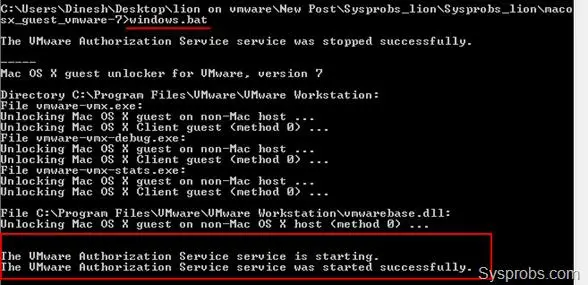
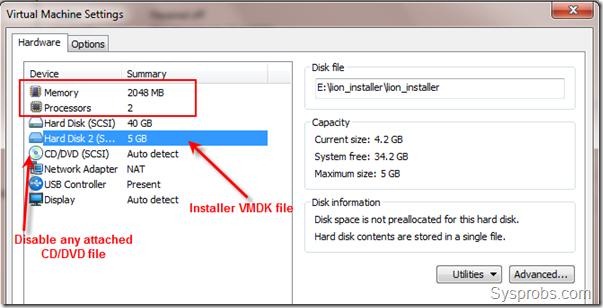
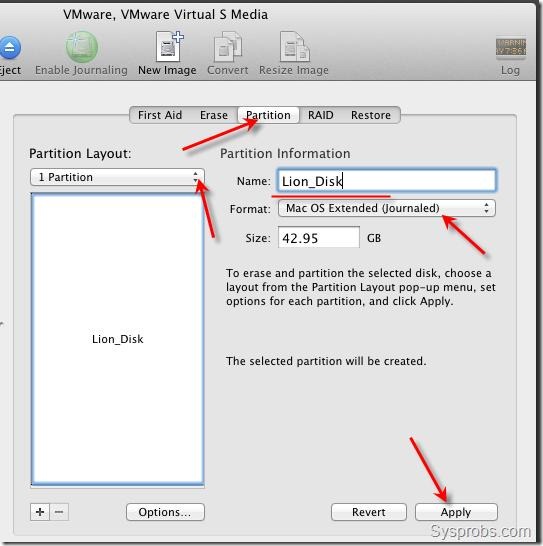
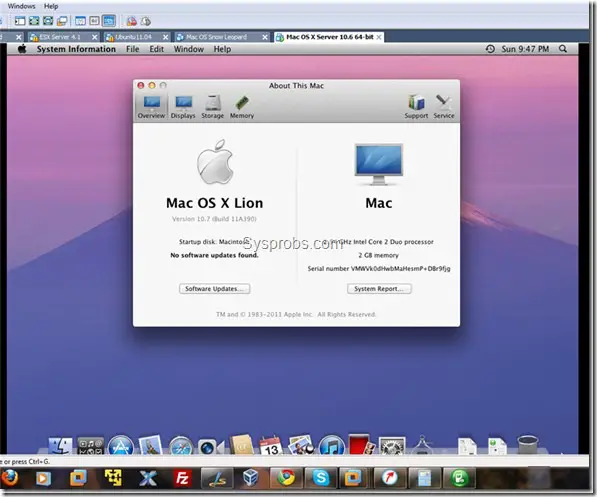
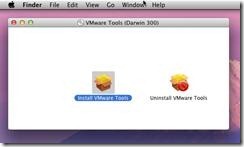
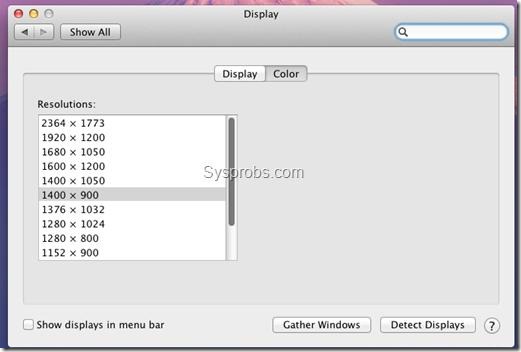
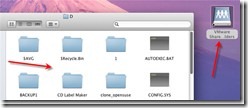





Thank you for the step by step guide.
Its really useful.
I can’t go past this step.
Go to the settings of virtual machine and add a hard disk, select existing option and browse the Lion installer image VMDK file we created by previous guide.
I went through guide, but I don’t have any earlier installation of Mac (snow or any other). It is fresh installation of lion (I have its .dmg and .iso).
Please advise what to do.
Thanks
For this to work, you need to have Snow Leopard installed first. If you click on that link at the beginning that contains the words “created by previous guide” you will see how that is done. If you don’t want to go through all that, you can try this: google “mahmood1”. Click the first link – should be his home page. Scroll down to “virtualization” and pick the one you want. The links at the top of the next page are for a pdf of links to his different projects. Once you download that (6.4 MB), you probably want Lion 10.7.3 and the link for that is at the top of the page. Clicking that will take you to the links for everything you need: the Lion vmware image, vmware workstation 8.0.1, unlocker, it’s all there in that download. Then just follow his instructions.
Hi all,
I have managed to install Lion on VM Player (not VM Ware Workstation)!
If you need help please let me know.
Thanks
Very nice, and works well on windows even with vmware player. Do you also have a guide that you can do on linux (ubuntu)? And for the unlocker, I only see a workstation unlocker when it comes to linux. Do you also have a vmware player unlocker for linux?
i used this method to try and install OS X Mountain Lion and it didn’t work, it gets stuck at the apple logo with the spinning thing, also a small white square with a denied sign appears.
Is there any way to enhance the video on the VMware OS X 10.7.1? I cannot get vlc player or the quicktime player tp show video. I have flash installed and cannot see youtube videos. This is frustrating. I have 8G (6G go to OS X), i7 and everything blazes, but NO VIDEO.
Also, how did some of you update to 10.7.2 and 10.7.3? I would like to accomplish that.
Win7 i7 Workstation 8.0.1
If you haven’t got it yet, Workstation 8.0.1 has improved video response. There’s now 8.0.2 but I haven’t upgraded yet. Under your video settings, I guess you have 3D acceleration checked? I have QT Pro installed and that works ok. You might also try reinstalling vmware tools. You have a wide choice of resolutions? That would indicate that it probably installed ok. When you check the info for the Mac, how many MB do you have for video memory? You can get up to 128MB; that’s all I’ve been able to get. For updating, I backed up all Lion vm files to another drive then just updated from within Lion. But it updated without a hitch – and I think the last update was over 1 GB, but it was fairly quick.
Can I upgrade from VMWARE 7 to 8 and have no issues with OS X starting up?
Also, I have 3d Acc checked and running and I have a wide range of resolution options.
Just to be clear, I have to update to 10.7.2 first? I do not have that option it says 10.7.3, so how do I go from 10.7.1 to 10.7.2? Is it safe to go from 7.1 to 7.3?
128MB for Video? That is not very good, geez, there is no way to increase that size? However, my VRAM says 21MB! I just tried changing it and I can only get 21MB. What is up with that? I appreciate your help with this.
When you upgrade from 7 to 8, you need to run the unlocker again. It worked for me – I followed instructions at mahmood1.com. It’s similar to this but may be easier to follow. You should be able to go right to 10.7.3. As I mentioned, I backed up the vm files to another drive, then updated, just in case. For the video ram, you could just try changing the vmdk file – open in notepad or similar – and change (or add) svga.vramSize = “134217728”. That’s in Documents/VirtualMachines. Good luck. Gotta turn in.
I will try to update to VMware 8 soon. I did try to update to 10.7.2, but I get an error of “Mac OS X update can’t be installed on this disk. This volume does not meet the requirements for this update.” What is that about?
I updated my vram, and it is at least on 128mb. At least I have that. I would really love to be updated to 10.7.3 or at least 10.7.2 but I cannot even get that.
I can’t help you there. I don’t know if this will help but, since we have similar systems (Win7, i7 correct?) here is my config file. If there are some differences, you can try changing to what is in mine. Remember, I have 10.7.3. And if you make changes, backup your original.
.encoding = “windows-1252”
config.version = “8”
virtualHW.version = “8”
scsi0.present = “TRUE”
scsi0.virtualDev = “lsilogic”
memsize = “4096”
ethernet0.present = “TRUE”
ethernet0.connectionType = “bridged”
ethernet0.virtualDev = “e1000”
ethernet0.wakeOnPcktRcv = “FALSE”
ethernet0.addressType = “generated”
usb.present = “TRUE”
ehci.present = “TRUE”
pciBridge0.present = “TRUE”
pciBridge4.present = “TRUE”
pciBridge4.virtualDev = “pcieRootPort”
pciBridge4.functions = “8”
pciBridge5.present = “TRUE”
pciBridge5.virtualDev = “pcieRootPort”
pciBridge5.functions = “8”
pciBridge6.present = “TRUE”
pciBridge6.virtualDev = “pcieRootPort”
pciBridge6.functions = “8”
pciBridge7.present = “TRUE”
pciBridge7.virtualDev = “pcieRootPort”
pciBridge7.functions = “8”
vmci0.present = “TRUE”
ich7m.present = “TRUE”
firmware = “efi”
roamingVM.exitBehavior = “go”
displayName = “Mac OS X Lion”
guestOS = “darwin11-64”
keyboard.vusb.enable = “TRUE”
mouse.vusb.enable = “TRUE”
monitor.virtual_exec = “automatic”
monitor.virtual_mmu = “automatic”
nvram = “Mac OS X Server 10.6 64-bit.nvram”
virtualHW.productCompatibility = “hosted”
extendedConfigFile = “Mac OS X Lion.vmxf”
ethernet0.generatedAddress = “00:0C:29:31:1E:73”
uuid.location = “56 4d 1b ef 60 45 0b 61-43 db d2 5a fa 31 1e 73”
uuid.bios = “56 4d 1b ef 60 45 0b 61-43 db d2 5a fa 31 1e 73”
cleanShutdown = “TRUE”
replay.supported = “FALSE”
replay.filename = “”
pciBridge0.pciSlotNumber = “17”
pciBridge4.pciSlotNumber = “21”
pciBridge5.pciSlotNumber = “22”
pciBridge6.pciSlotNumber = “23”
pciBridge7.pciSlotNumber = “24”
scsi0.pciSlotNumber = “16”
usb.pciSlotNumber = “32”
ethernet0.pciSlotNumber = “33”
ehci.pciSlotNumber = “34”
vmci0.pciSlotNumber = “35”
vmotion.checkpointFBSize = “134217728”
usb:1.present = “TRUE”
ethernet0.generatedAddressOffset = “0”
vmci0.id = “113205134”
usb:1.deviceType = “hub”
scsi0:0.present = “TRUE”
scsi0:0.fileName = “D:”
scsi0:0.deviceType = “cdrom-raw”
smc.present = “TRUE”
numvcpus = “4”
cpuid.coresPerSocket = “4”
scsi0:0.autodetect = “FALSE”
scsi0:0.startConnected = “TRUE”
scsi0:1.present = “TRUE”
scsi0:1.fileName = “Mac OS X Lion.vmdk”
scsi0:1.redo = “”
tools.syncTime = “FALSE”
sound.present = “TRUE”
sound.fileName = “-1”
sound.autodetect = “TRUE”
usb.generic.allowHID = “TRUE”
mks.keyboardFilter = “off”
sound.pciSlotNumber = “36”
usb:1.speed = “2”
hpet0.present = “TRUE”
usb.vbluetooth.startConnected = “FALSE”
ethernet0.linkStatePropagation.enable = “TRUE”
sharedFolder.maxNum = “2”
sharedFolder0.present = “TRUE”
sharedFolder0.enabled = “TRUE”
sharedFolder0.readAccess = “TRUE”
sharedFolder0.writeAccess = “TRUE”
sharedFolder0.hostPath = “D:\”
sharedFolder0.guestName = “D”
sharedFolder0.expiration = “never”
isolation.tools.hgfs.disable = “FALSE”
checkpoint.vmState = “”
svga.vramSize = “134217728”
svga.autodetect = “FALSE”
mks.enable3d = “TRUE”
gui.exitAtPowerOff = “TRUE”
gui.fullScreenAtPowerOn = “TRUE”
sharedFolder1.present = “TRUE”
sharedFolder1.enabled = “TRUE”
sharedFolder1.readAccess = “TRUE”
sharedFolder1.writeAccess = “TRUE”
sharedFolder1.hostPath = “C:\Users\Daddy\Desktop”
sharedFolder1.guestName = “Desktop”
sharedFolder1.expiration = “never”
cpuid.1.eax = “0000:0000:0000:0001:0000:0110:1010:0101”
tools.upgrade.policy = “manual”
priority.grabbed = “high”
priority.ungrabbed = “normal”
MemTrimRate = “0”
scsi0:1.mode = “independent-persistent”
vmci0.unrestricted = “TRUE”
serial0.present = “FALSE”
scsi0:2.present = “FALSE”
ide1:0.present = “FALSE”
ide0:0.present = “FALSE”
floppy0.present = “FALSE”
usb:0.present = “TRUE”
usb:0.deviceType = “hid”
usb:0.port = “0”
usb:0.parent = “-1”
Can you play video on your Quicktime and VLC player? I can only play mpg4 on my setup and no other video format. I will see what your settings do to mine, but I still cannot upgrade my OS X and play videos, frustrating.
Yes, I have an i7 chip and Win7 OS.
I have QT Pro 7.6.6 and it plays .mov, .flv, .avi and .mpg. VLC plays only sound, no video. Here are some of my settings:
Hardware
Memory – 4 GB
Processors – 4
Hard Disk (SCSI) – 200 GB (Persistent)
CD/DVD (SCSI) – Using Drive D
Network Adapter – Bridged
USB Controller – Present
Sound Card – Auto Detect
Display – 1 monitor
Options
General – Mac OS X Lion
For “Guest Operating System” – Apple Mac OS X
and version is “Mac OS X 10.7 64-bit”
Advanced – High/Normal (This is “Input grabbed” is High and “Input ungrabbed” is Normal
Under “Settings” in same section I have “Disable memory pagetrimming” checked. I think it’s supposed to help a little with speed.
I hope that helps.
crawdad, can you get youtube videos to play properly?
FYI, I was able to upgrade to VMware 8.01, this made ALL the difference in being able to update to 10.7.3! Love it! Also, before that, I was able to install perian for quicktime, and BAM, I could watch videos. I totally forgot about Perian, but it helped me now.
As for VLC, I am confused on WHY it doesn’t WORK.
I will compare my specs to yours when I can, right now, I am a happy camper with a FULLY (sans youtube.com) OS X LION 10.7.3 machine. Even Photoshop and Premiere Pro work GREAT.
That is good news. I forgot that I have Perian too or I would’ve mentioned it. I’m pretty sure that at one time, youtube did work ok. Maybe before the last upgrade. But now, after I click on a video, after about 15 seconds, I get a firewall popup asking permission to make a connection. The video then begins, sometimes smooth, sometimes choppy but watchable. Photoshop runs ok but it’s missing the workspace background – I can see the desktop wallpaper. I don’t know how well it runs because I don’t know how to use it – it’s my son’s program. I’m going to update to the latest Workstation and see if it helps.
Just updated to Workstation 8.0.2. Closed down all running vmware processes and ran the unlocker. Everything works the same as before; no noticeable improvements.
Is their any way to get this working with AMD yet???
Anyone tried to update the system and the virtual machine stopped working? any fix for that?
que tal, si actualizas las probabilidades que no vuelva a encender la maquina virtual en mac son altas, yo lo intente un par de veces, y de plano hay que volver a instalar, todo, he logrado configurar casi todo me falta el video, tengo una ATI 5770, DE 1GB DDR5; pero no he podido sacar rendimiento, el video es de muy mala calidad, ALGUIEN TIENE UNA SOLUCION PARA ELLO…
gracias, saludos a todos….
No puedo escribir bien el espanol pero… comprende que la machina virtual no puede usar el ATI 5770. Cuanto memoria de video tiene para OS X? Busca en “About this Mac”. (haga clic en la manzana icono) Tiene 128 MB? Si no, cambia este en la archivo configuracion: svga.vramSize = “134217728″. Entonces, tendra 128 MB. Tambien, ha instalado VMsvga2 v1.2.4? Si no, debe hacerlo. Busquela por Google y descargarla. Ojala que le ayude. Me entiende?
Can’t help with a fix but, before an update, you can clone the virtual machine first or backup all the vm files somewhere in case something goes wrong.
i have a problem when i install the vmware workstation unlock version.i have a problem in command promt(cmd). “the problem is ‘net’ is not recognized as an internal or external command,operable program or batch file.”
Also, I do not have a battery indicator on my setup. Is there a way to get a battery icon working by the clock?
I’m trying to find out how to make my trackpad behave as a macbook trackpad since it also supports multi-touch.
anyone knows how to do that?
thanks
So I just ran the update from the original 10.7 OS to 10.7.3 using the Software Update feature and it worked perfectly. Took a while to download though but still worked flawlessly. So hit those updates folks! But i’d definitely make a snapshot before proceeding just in case it fails.
Also let me share my specs. Running Vmware 8.0.1 on Intel Core 2 Duo with 6GB of RAM on a DFI Lanparty board. I have set the VMWare to use 3.3GB of my ram to make it load better with 2×2.5ghz processor.
Does anyone have the updated version of vmware tools for mac os x?
Here you go: http://www.mediafire.com/?zh9cw9rvb7w1a9b
Open that in OSX and run the install, it will detect it as an update to your existing tools and after reboot you’ll have the most recent version and no more nag messages every time you boot up.
Pretty good especially since this a 1 year old post and people are still working this thing out..
So, as far i see, can we change the string svga.vramSize = “134217728″ to whatever we want to have more video memory?
I tried increasing it but nothing changed. Seems to be the max.
hai, this shaik,
am new to mac.
would u plz tell me what are the hardware requriments for mac os.
My laptop configuration is:
dell n series 5050
core i3 2nd gen
hd:500 gb
4 gb ram
dvd writer/
I have no built in graphics card.
does mac really need graphics card.
help me plz.
My mailid is: shaikchicha@yahoo.co.in.
plz send me suggestions.
Thanx.
How to install Windows 7 on Mac – the really working tutorial: http://csjourneyisrael.blogspot.com/2012/04/how-to-install-windows-7-from-usb-drive.html
Well…. can’t figure out how to make my virtual mac work fast enough on my laptop….the machine is pretty slow.
my specs are:
Dell XPS 17
2nd gen intel quad-core i7-2760QM 2.40 GHz (with Turbo Boost up to 3.5 GHz)
Win7 Pro 64-bit
16 GB shared dual channel DDR3 memory
Nvidia GeForce GT 555M 3GB
VMware Workstation 8
I guess it got something to do with the settings in VMware… or maybe a mac on a virtual machine can’t run as fast (or nearly as fast) as installing the OSX natively on the computer?
if so, anyone knows a good tutorial for installing lion natively without deleting windows first? :-3
You might check your config (vmx) file against mine posted earlier on this page. Mine runs pretty quick. Also, I found that v8.02 improved things quite a bit for me.
I’ll look at your .vmx file and report back. it might be just the settings there since I’m a newbie to VMWare.
If that doesn’t work… I’ll get VMWare v8.02 and post if that did it to me or not.
Did anyone tried to download iBook Author from the app store? (it’s free…) I would really like to know if anyone had this working for him flawlessly.
Also, anyone successfully connected the magic mouse to his native Bluetooth?
When using Garage Band it prompts a window saying:
Error while trying to synchronize Audio and MIDI.
Sample Rate 37169 recognized.
Check conflict between GarageBand and external device.
Anyone know how to solve this?
Well, just to let you know you’re not alone. I’m still working on this. Funny, when I first installed Garageband, it worked. I don’t know what changed.
I was able to make the sound work, after several reinstalls and futile research
Go to System Preferences
Select Sound, then Output
Chose Line Out
I guess is a very stupid thing, but it worked for me.
Hi,
I have generated the Bootable VMDK It is working perfectly. I am working with VMWare Workstation 8. The only problem is the Fillscreen mode. Do you have a solution for this problem now ?
With VMWare Workstaion 8 I can hide everything, except the Menu Bar. It is working OK but if I could work in Full Screen it would be perfect.
Thanks in advance.
Possibly an upgrade to Workstation 8.01 or 8.02 will fix that.
I have Workstation 8.0.
Do you really think that 8.02 or 8.03 will work in FullScreen ???
I have a Snow Leopard that works perfectly in FullScreen.
Hi,
It worked I have installed VMWare Workstatuion 8.0.3 and the Fullscree is working OK
Thanks