Here is a complete and working step by step guide to install Mac OS X 10.7 Lion on VMware with your Windows computer. After several days of research, attempts, and collecting information from different places, I managed to install the Lion OS 10.7 on my Intel computer by using the vanilla kernel.
This method should work on VMware Player also, but I prefer workstation because of the snapshot feature. I don’t think you would face any issues on other types of Intel processors, but make sure that Hardware Virtualization Technology (VT) is enabled. I’m not sure about AMD processors.

This method is completely for testing and learning purpose only.
Requirments
- Latest VMware workstation
- Lion OS X bootable VMDK file created from original installation medium (DVD or ISO file) – Check this guide and make this bootable image as described.
- Additional Files – It is a zipped file with two sets of required files.
One file to patch the VMware software to support Mac OS X guest virtual machines ( Original Source), and the second one with pre-configured Virtual machine files (Original source) and darwin.iso file to install VMware Tools on the guest VM to get more screen resolutions, improved performance and shared folders feature. - Check the hardware VT of your computer BIOS as shown here.
- Just little bit time to read the complete guide 🙂
Steps to Install Mac 10.7 Lion on VMware–Windows 7 Intel PC
1) Download the bootable files.
Download the required files to unlock the VMware workstation.
Before running the patch, I highly recommend taking a full backup of VMware Workstation/VMplayer programs files (Normally located under C:\Program Files\VMware).
When we execute this, it will modify some VMware binary files and unlock VMware application to support macOS guest versions on Windows host.
Close the VMware program completely, then open the command prompt as administrator and execute the windows.bat file (or, even you can right-click on the windows.bat file and run as administrator)
2) Extract the Lion_107.zip file which you download in additional files set. Make sure that the extracted file location is having enough of disk space to grow.
Open Mac OS X Server 10.6 64-bit.vmx file in VMware workstation or VMPlayer.
Go to the settings of the virtual machine and add a hard disk, select the existing option and browse the Lion OS installer image VMDK file we created in the previous guide.
You can modify the memory size and number of processors based on physical computer hardware resources.
Remove the CD/DVD drive file attached with this pre-configured file.
3) That’s it. Start the virtual machine now. It should boot now. It will boot from 5GB vmdk file we created as bootable installer image.
Select the Language on the first screen and start the installation.
4) Select ‘Macintosh’ disk in the next screen. If you can’t see the disk, then go to ‘Utilities’ and click on ‘Disk Utility’. Create a partition as shown below.
5) I’m sure the installation will end smoothly. Complete the initial configurations and setup at the next boot. You can remove the 5GB installer VMDK file from the virtual machine to avoid any overwriting on this virtual hard disk.
6) Here is the working Mac OS X 10.7 Lion on VMware workstation as a virtual machine on Windows OS Intel-based computer. It’s really nice to use and play around with Apple OS on a normal PC.
Take a Snapshot before doing anything now!
Some Post Installation Checkups and Configurations
1) Network
Network inside Lion OS X virtual machine worked out of the box. I tested the NAT and Bridged network types both worked nicely with my physical internet connection.
2) USB storage Access
USB storage access including Flash disk and external hard disk worked fine in VM.
3) Increase Screen Resolution
You will get only one screen resolution size inside Lion OS virtual machine. Install VMware tools to increase the screen size and get more resolution options. VMware shared folders feature will work after the VMware tools installation.
To Install VMware tools, mount the darwin.iso to DVD/CD drive and run the installation then restart the VM.
Here are the available screen resolutions after VMware tools installation.
4) VMware Shared Folders in Lion OS X guest and Windows 10/7 Host
Go to Settings of the virtual machine and select ‘Shared Folders’ under ‘Options’.
Select ‘Always Enabled’ and add the Folder or Partition from Windows host Operating System. That’s it, now try to open the ‘VMware Shared Folders’ shortcut from the desktop of the guest machine.
You should be able to access the host’s shared folder or partition from Lion OS X virtual machine now.
5) Sound
The sound did not work as expected. I hope it will not create any issues in this test environment, who is going to watch move from the VM? It would work properly if you virtualize the macOS on Apple hardware with VMware Fusion or VirtualBox.
6) Update to latest versions
Since we have used the vanilla kernel without customizing any Mac binaries, this version can be upgraded to the latest versions from the Apple app store. If your physical hardware can handle it, you upgrade to the latest version by following the correct upgrade path.
This demonstration was done in the year 2011 on my Intel Core2duo computer. I do not find any valid reasons why you should try this pretty old macOS on the latest hardware when the Big Sur (macOS 11.0) available on the market.

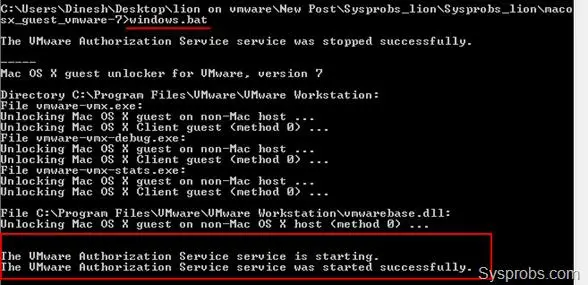
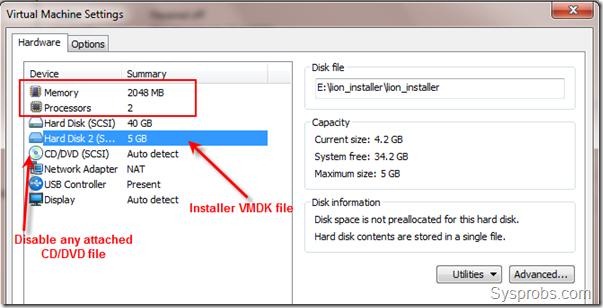
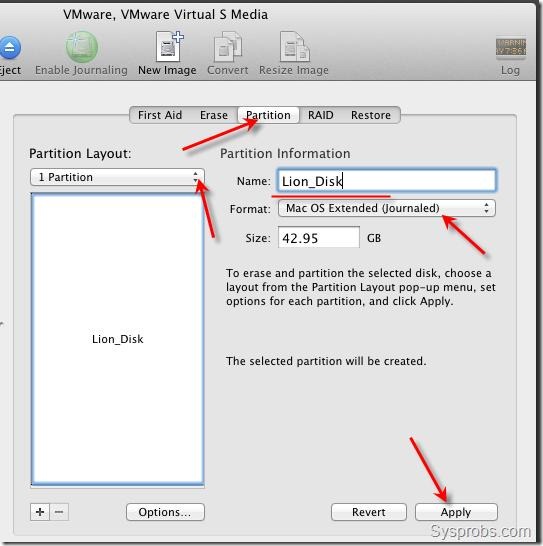
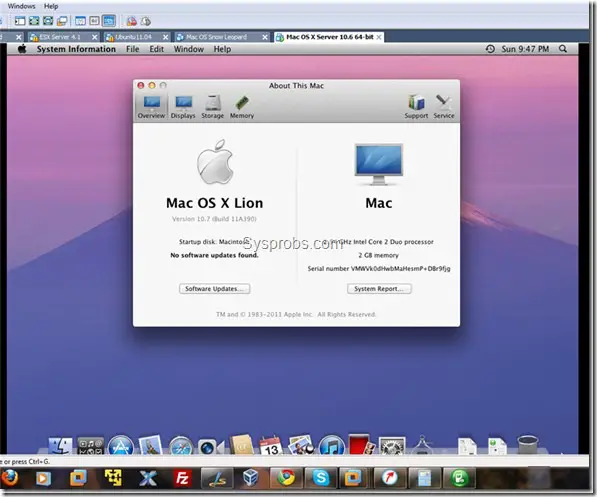
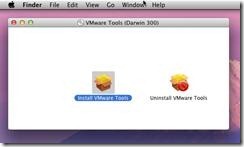
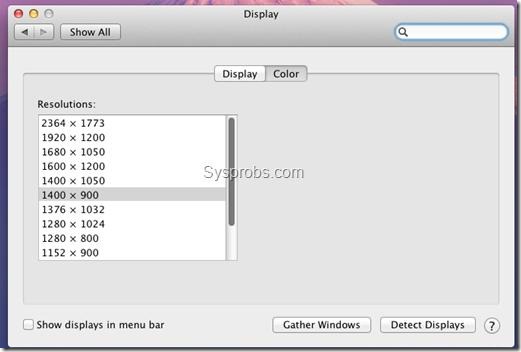
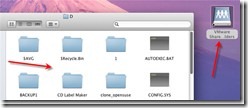





Anyone able to print? Is ThinPrint included with the OSx Vmware Tools?
Anyone know how to get this to print?
i haven’t tried printing however i tried with sound – no go… any update how to play sounds in Lion workstation??
Win7 Home Premium, i7, 12GB, Realtek HD Audio, workstation 8.1
Well, my sound works great. All I can suggest is the Ensoniq driver, pretty sure I loaded that. Of course, make sure you’ve added a sound card – select Connect at power on and Use default host sound card. Not sure if it matters but mount darwin.iso in Lion and run that.
By the way, the initial lag experienced in part of the screen until you did the – Console view, F8, F8, Console view dance – has been solved in Workstatiion 8.1.
Google EnsoniqAudioPCI_v1.0.3_Lion.pkg ….Download it and install it
if still sound doesn’t work
Add a sound card in ur VirtualMachine setting and keep it as default..
this worked for me
Also, you might try, for Network Adapter, the “Bridged” option with/without the option below it – “Replicate physical network connection state”. Not sure if it will help but I found it was needed for me to have access to any drives connected to the host. I’ve tried different settings for just about everything to see what works best.
Just decreased ram from 8GB to 6GB and display speed is smoother. For example, the dock was slightly choppy before, now it’s super smooth. And a video I downloaded from youtube, at half-screen, can be moved around without a lag in the video or sound. Still working on the printer. It’s a Canon MF3240 and if there were a driver for OSx, I think it would work so I’m hoping someone knows how to get ThinPrint to work.
I want to install the Mac os x on my notebook,not apple pc.
Will the additional files work with Oracle’s VirtualBox?
Hi! Thaks for all the posts of Mac OSX. Well, i have a problem, when i try to install the Mac, it always sends me the same error, as you can see in this snapshot: http://img440.imageshack.us/img440/1876/kernelpanicdellionenvmw.jpg
I don´t know why this happen, but the only thing i have done different from the tutorial is that i created the VMDK from Oracle VirtualBox, where i have a Snow Leopard. I thought that this will not give me problems, but, what do ypu recommend to me?
About the sound. I have read that downloading and installing “EnsoniqAudioPCI_v1.0.3_Lion.pkg” in OS X should get it working. I haven’t tried it myself yet though.
Thanks Dinesh for the how-to. Everything worked (almost) flawlessly for me; Lion 10.7.2, VMWare Workstation 8.0.1, latest build.
After installing VMWare Tools I was able to resize up to 2560×1600 and run in full screen mode. Sound also worked fine for me; just added the soundcard on setting and connected to the host; no need to select any specific packages on the OSX side, it recognized automatically. It’s now playing Pandora here now, almost without hiccups (and when it does clearly it’s the CPU struggling to keep up with emulation; I’ll try adding more cores to the VM to see if it helps). Performance overall is pretty reasonable as well. I’d say that it is as fast as any other Windows guest machine within VMWare.
The only problem so far has been with videos in general. Flash doesn’t play on Chrome (maybe because they try to use accelerated hw?). On Safari it starts to play, but gets choppy and then stops entirely (but you can hear the sound on the background). Local videos on Quicktime at least play, but quality is seriously affected (5 fps or so). I tried disabling the “3D acceleration”, but didn’t make any difference.
Any ideas how to improve the video performance? I’m happy with how it is now, but was wondering if there’s anything I can tweak to improve.
Hi Gui Ambros,
I had the same video problems and I can’t remember exactly what I did that solved it. But here are my some of my settings, maybe it will help. First of all, I’m on a Dell XPS 8000, Win7, i7 860, 64bit, 12GB ram, Nvidia GT 440 with 1 GB GDDR5, Workstation 8.0.1. This latest update from VMware solved some graphics problems.
4 GB is assigned to guest.
Processor: 1 and 1 core. I could do 4 (maybe 8) but it’s just as fast with one.
Hard drive: 200 GB (persistent) – more on this later.
Network Adapter: Bridged and “replicate physical…..” is checked
Display: I specified 1 monitor and selected 2560 x 1600, though my native res is 1920 x 1200.
Sound card: Instead of default, I specified my host sound card which is Speakers Realtek
Under the “Options” tab:
General: the guest is Apple Mac OS X, versiion selected is “Mac OS X 10.7 64 bit”
Under Guest Isolation, “Enable VMCI” is selected
Under Advanced, Process Priorities: Input Grabbed is High, Ungrabbed is Normal. “Disable Memory Page Trimming” is selected. Other selection are unchecked or “none”.
On the “persistent” hard disk above, just google “how to improve performance of vmware”. There’s a pdf on the vmware site as well as others that explain that and other suggestions as well.
The patcher doesn’t work for Vmware player and it freezes in a white screen with a spinning whell pointer does anyone know why??
I met all requirements Intel celeron g530 vtx enabled, I have vmware player 8.
I get the White screen with a spinning wheel pointer as well. Anyone know a fix. Using Workstation 8.
Thanks,
Isn’t v.4 the latest version of vmware player? Workstation is up to v. 8.0.1 now.
One of the common problems I’ve read is not using the cmd prompt as administrator. Beyond that, there are any number of reasons for a failed install. On other sites, they often ask to see the configuration file as well as some other log files so they can see what’s going on. Also, try the updated version here: https://www.sysprobs.com/install-and-run-lion-os-x-from-vmware-pre-installed-image. Finally, if you can’t get this to work, there are other preinstalled OS X images out there and you might have better luck with those.
Thanks for the step by step.
I was having the no audio problem. I found the “EnsoniqAudioPCI_v1.0.3_Lion.pkg” recommended above via google on MediaFire and can confirm it worked for me.
Happy new year all!
EnsoniqAudioPCI_v1.0.3_Lion.pkg workedformeas well.
Thanks for the instructions
Hi Frnds,
I`ve tried on my core2duo pc .the prossesr is 2.53ghs and ram is 2gb.everything
was fine but speed was too slow.Now i m upgrading my sys to i-7, 4.3ghz prosesr
16 gb ram ,and win-7 32 bit………..
Can Sombody tel me! how will the speed of guest(Mac osx)?
I am professional in Audio and sound designs ,and i`ve mostly software on 32 bit
That is why ,i`v to use only 32 bit win-7……….
i7 860
12 GB ram
Win 7 64 bit
It’s very quick on my system. As mentioned above, when I lowered ram available to guest from 8 to 6GB, it actually responded faster. It’s good to experiment with the settings. MS Office for Mac runs very well. Very happy with it. Just two things: since workstation cannot access graphics card directly, you are still limited to 128 MB on the virtual card. So some things will not run such as iMovie. I cannot enlarge or slideshow images in iPhoto so I use another program for that. Also, I can’t print. If you have a printer that has a OS X driver it may work. Lion has some drivers with it, including a couple of generic ones. Note that this page was first posted March of 2011. There is another post for OS X and Workstation 8.
Since I see no one with an AMD has tried this, I’ll try it.
AMD Athlon ii x4 640, 4 GB DDR3, AMD Radeon HD 4250
@zinkscott, did it work?
Not working for me. I get “the guest has shut down the processor” error each time.
Corei7, works like a charm.
Been trying other examples too, so thanks a heap for this one !
guys please help i am stuck at the circle of death at the start of the installation… any ideas how to get past this???? please help !!!!!!!!!
Sounds like your computer doesn’t have the Virtualization Technology enabled in the BIOS. Not all computers have it, but VMWare has a utility that checks your computer for compatibility. Here’s a link to the 64bit CPU check util: here
If it comes back as being supported but it still doesn’t work, make sure you have the most recent BIOS and go into the settings and make sure the VT options are enabled.
Good Luck!
I also need help. I am stuck on the spinny wheel of death. How do I get it to work. The above program said that my computer was compatible. How do I check my bios? This has been great so far. You are awesome!
When I try to start the setup, I have the rainbow wheel of death. spinning.with the apple logo. I do have Visualization Technology on. Already have Mac OS X Snow Leopard. Trying to install Mac OSX Mountain Lion
I got the same problem and was able to fix it. People said it had to do with the unlocker, which I already had ran, so I investigated.
The thing is, the unlocker looks for an installation of VMWare Workstation at C:\Program Files\VMWare\VMWare Workstation. In my case, I was using Player, not Workstation. So what I did was close VMWPlayer and rename its folder (C:\Program Files\VMWare\VMWare Player) as VMWare Workstation. Then I ran the unlocker and renamed it back to VMWare Player. VM working perfectly now.
My install went pretty well, started with my retail Snow Leopard for the initial install, then patched a noticed a couple of issues. nd installed Appstore. Copied the VM, then downloaded and instaleld Lion from the Appstore. Then installed the VMware tools from the darwin.iso and the audio driver, and all mostly good, but I have noticed a couple of issues.
I use Reeder a lot! but it stops responding randomly in the virtual mac. IPhoto works fine except for being able to view the full images. Previews, photostream etc all OK, just cant see the full images. Downloaded and played with the new iBooks author, but cant view the pages. Previews OK, no pages. All these apps work just fine on my real Mac Mini 8(
Any ideas?
I’m pretty sure it’s because there is no access to the physical video card. I’ve got 128 MB of vram but my card is a 1 GB Nvidia GT 440. Seems a good number of those graphics applications require QE/CI, which the virtual gpu doesn’t provide. So a program like Aperture won’t even start. FX Foto Pro works ok though if you just want to apply special effects to images.
So, is there a way to fix this problem or not ?
Not that I know of
Is it possible to install the Mac OS Virtual machine to an external USB drive??
It is working … except audio 🙁
did you manage to get unity working?
I use mac os x 10.6.8 on windows 7.. used different vmware workstation versions but the unity never works
I have problem in unlocking VMware…….while running windows.bat command it shows following err
Mac OS X guest unlocker for VMware, version 7
Directory C:\Program Files (x86)\VMware\VMware Workstation\x64:
File vmware-vmx.exe: Error making file writable.
File vmware-vmx-debug.exe: Error making file writable.
File vmware-vmx-stats.exe: Error making file writable.
please help me……
Run patcher as an administrator.
yea…I have run it as Administrator still it gives same error….
To solve this problem…
The patches are hard to manage, bacause they don’t work has expected in the automatically form explained. I have found a better solution and it worked for me.
I have installed te OSX Lion because I want to use iBooks Author, but it does’nt wor for me. But…
I’m running Mac OSX Lion 10.7.3 on my Windows 7. I have to be patient, and install update by update or upgrade by upgrade, I don’t know, (taking snapsots of VMWare) I first instelled Lion 10.7. … and then 10.7.1. then … 10.7.2 …. and finally 10.7.3… And now I’m looking for the new “iOSX Lion Mountain 10.8” or “Mountain Lion 10.8” … Sorry, I’m not sure about the new OS name. But i expect that i can use iBooks Author on it. If you could help me, I would aprecciate it.
This is my solution for the same troubkle under Lion OSX 10.7, it worked for me (from 10.7 to 10.7.3).
– Install VMWare Workstation 8.
– Search in Google for “Mac OS X Lion VMware Files” and extract them if necessary.
– Look at ” VMware Unlocker – Mac OS X Guest”
– Open the folder “VMware 8 Series”
– Then, look at “VMware Workstation Unlocker – Windows”
Now, from the “VMware Workstation Unlocker – Windows” look inside the “bin” folder.
Here you can see two archives:
– “darwin”
– “darwin.iso.sig”
Simply select them and do a copy and paste to C:\Program Files (x86)\VMware\VMware Workstation.
Now open the folder “bin”. Here you have 4 files. You should copy and paste ONLY the files:
– vmware-vmx
– vmware-vmx-debug
– vmware-vmx-stats
to C:\Program Files (x86)\VMware\VMware Workstation
PLEASE, AT THIS STEP, DON’T SELECT TO COPY THE FILE “vmwarebase.dll”… or everything fails.
Copy and replace the files and click on Yes to all messages.
Now. Inside this folder you have another, called “x64”. Open it.
Here you can see 3 files.
– vmware-vmx
– vmware-vmx-debug
– vmware-vmx-stats
Select the 3 files.
Again make a copy and paste on “C:\Program Files (x86)\VMware\VMware Workstation\x64”:
Now you can follow the instructions to install Lion 10.7 and it should work fine fore you, if you have INTEL processors an Virtual Machine capable system.
Luck!
anyone please give me the link to download hardware Virtualisation bypasser for 8.0.1 VMware version