Here is a complete and working step by step guide to install Mac OS X 10.7 Lion on VMware with your Windows computer. After several days of research, attempts, and collecting information from different places, I managed to install the Lion OS 10.7 on my Intel computer by using the vanilla kernel.
This method should work on VMware Player also, but I prefer workstation because of the snapshot feature. I don’t think you would face any issues on other types of Intel processors, but make sure that Hardware Virtualization Technology (VT) is enabled. I’m not sure about AMD processors.

This method is completely for testing and learning purpose only.
Requirments
- Latest VMware workstation
- Lion OS X bootable VMDK file created from original installation medium (DVD or ISO file) – Check this guide and make this bootable image as described.
- Additional Files – It is a zipped file with two sets of required files.
One file to patch the VMware software to support Mac OS X guest virtual machines ( Original Source), and the second one with pre-configured Virtual machine files (Original source) and darwin.iso file to install VMware Tools on the guest VM to get more screen resolutions, improved performance and shared folders feature. - Check the hardware VT of your computer BIOS as shown here.
- Just little bit time to read the complete guide 🙂
Steps to Install Mac 10.7 Lion on VMware–Windows 7 Intel PC
1) Download the bootable files.
Download the required files to unlock the VMware workstation.
Before running the patch, I highly recommend taking a full backup of VMware Workstation/VMplayer programs files (Normally located under C:\Program Files\VMware).
When we execute this, it will modify some VMware binary files and unlock VMware application to support macOS guest versions on Windows host.
Close the VMware program completely, then open the command prompt as administrator and execute the windows.bat file (or, even you can right-click on the windows.bat file and run as administrator)
2) Extract the Lion_107.zip file which you download in additional files set. Make sure that the extracted file location is having enough of disk space to grow.
Open Mac OS X Server 10.6 64-bit.vmx file in VMware workstation or VMPlayer.
Go to the settings of the virtual machine and add a hard disk, select the existing option and browse the Lion OS installer image VMDK file we created in the previous guide.
You can modify the memory size and number of processors based on physical computer hardware resources.
Remove the CD/DVD drive file attached with this pre-configured file.
3) That’s it. Start the virtual machine now. It should boot now. It will boot from 5GB vmdk file we created as bootable installer image.
Select the Language on the first screen and start the installation.
4) Select ‘Macintosh’ disk in the next screen. If you can’t see the disk, then go to ‘Utilities’ and click on ‘Disk Utility’. Create a partition as shown below.
5) I’m sure the installation will end smoothly. Complete the initial configurations and setup at the next boot. You can remove the 5GB installer VMDK file from the virtual machine to avoid any overwriting on this virtual hard disk.
6) Here is the working Mac OS X 10.7 Lion on VMware workstation as a virtual machine on Windows OS Intel-based computer. It’s really nice to use and play around with Apple OS on a normal PC.
Take a Snapshot before doing anything now!
Some Post Installation Checkups and Configurations
1) Network
Network inside Lion OS X virtual machine worked out of the box. I tested the NAT and Bridged network types both worked nicely with my physical internet connection.
2) USB storage Access
USB storage access including Flash disk and external hard disk worked fine in VM.
3) Increase Screen Resolution
You will get only one screen resolution size inside Lion OS virtual machine. Install VMware tools to increase the screen size and get more resolution options. VMware shared folders feature will work after the VMware tools installation.
To Install VMware tools, mount the darwin.iso to DVD/CD drive and run the installation then restart the VM.
Here are the available screen resolutions after VMware tools installation.
4) VMware Shared Folders in Lion OS X guest and Windows 10/7 Host
Go to Settings of the virtual machine and select ‘Shared Folders’ under ‘Options’.
Select ‘Always Enabled’ and add the Folder or Partition from Windows host Operating System. That’s it, now try to open the ‘VMware Shared Folders’ shortcut from the desktop of the guest machine.
You should be able to access the host’s shared folder or partition from Lion OS X virtual machine now.
5) Sound
The sound did not work as expected. I hope it will not create any issues in this test environment, who is going to watch move from the VM? It would work properly if you virtualize the macOS on Apple hardware with VMware Fusion or VirtualBox.
6) Update to latest versions
Since we have used the vanilla kernel without customizing any Mac binaries, this version can be upgraded to the latest versions from the Apple app store. If your physical hardware can handle it, you upgrade to the latest version by following the correct upgrade path.
This demonstration was done in the year 2011 on my Intel Core2duo computer. I do not find any valid reasons why you should try this pretty old macOS on the latest hardware when the Big Sur (macOS 11.0) available on the market.

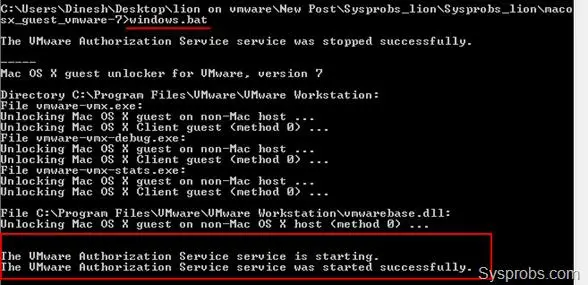
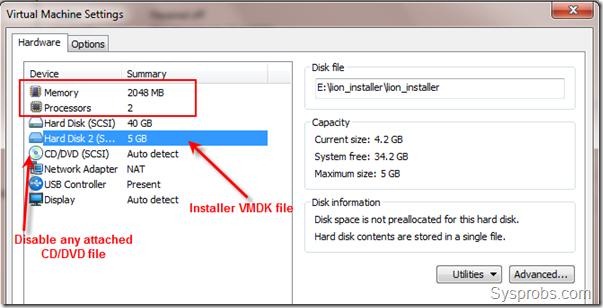
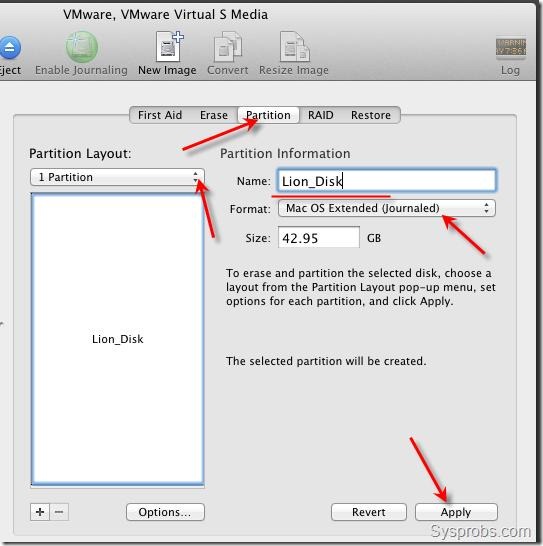
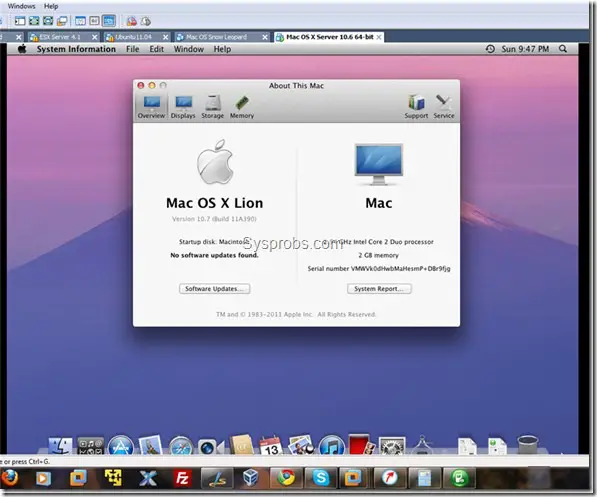
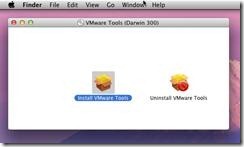
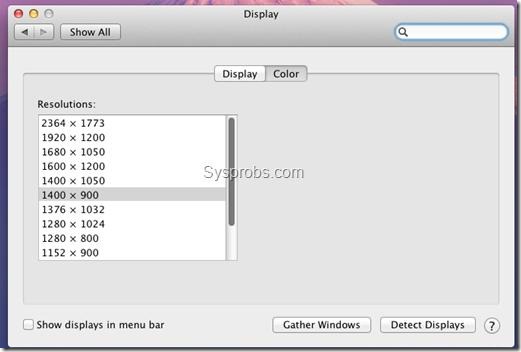
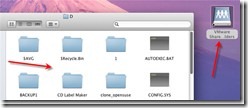





Hi,
I succesfully installed Lion under Win 7 Pro x64 and VMWare Workstation 7.1
I am trying to update to 10.7.2 but I am getting the following error:
“This Volume Does Not Meet The Requirements For This Update”
My current build is 10.7 (11A390)
Hi,
Thanks for valueable information Dinesh
i used 7.1.4 build-385536 VM
i did patchng.
problem occur “Mac OS X is not supported with software virtualization. To run Mac OS X you need a host on which VMware Workstation supports hardware virtualization.”
what is problem ? help me to figure out the problem
If your system supports VT-x and it is enabled in BIOS (Please make sure you shutdown -> Remove the power cable -> Re-connect the power cable and then power on – to make the VT option enabled in your system) then select your VM -> Settings -> Hardware -> Processors -> Virtualiztion Engine -> Preferred Method -> Keep it as Automatic. Enable the check box Virtualize Intel VT-x/EPT or AMD-V/RVI.
But this method works for me when the settings are enabled prior to OS installation and will not have impact if the same is enabled after installing the OS.
^^most likely need to turn on hardware virtualization in your system bios.
Hi, I succesfully installed Lion and it works great, but I have an annoying problem: after a few mouse click, the mouse stuck. The only way I found to restore it, is to suspend the VM and then restarting it. I really need a fix!
hi is there any way to install MAC OS in windows inside VMware without hardware VT
thanks
Parallels 7 blows VMware out of the water. I definitely recommend it. A friend of mine is giving away 4 free copies of the software, check it out.
http://www.nightlion.net/reviews/osx/2011/parallels-desktop-7-for-mac-free-giveaway-contest-4-copies-available/
Hi — Just wanted to let you all know that Parallels is giving away 4 copies of Parallels Desktop 7 this month (November). All you have to do is retweet a message to enter into the contest. 1 winner will be chosen every week for the next 4 weeks. Info here:
http://www.nightlion.net/reviews/osx/2011/parallels-desktop-7-for-mac-free-giveaway-contest-4-copies-available/
I just used the patch for VMware workstation 8.
Used darwin.iso for the vmware tools.
And I did the installation of MAC OS X 10.7 on my macbook air in vmware fusion.
I copied the image to my windows-pc (windows 7, intel celeron 2 ghz dual-core). I needed the patch for vmware to get the machine booted, used darwin.iso to improve the performance.
Sound works, changing the resolution automatic works too.
It’s a bit laggy ‘coz of the laptop (memory is the problem, so swapping a lot), but everything seems to work. And now i’m updating to 10.7.2, but I don’t think that will be a problem.
I have 6gb allocated to my Lion VM and the performance is still a bit choppy. I think it’s because there is only 128mb assigned to the video ram. Is it possible to modify this in any way? Has anyone else had any performance problems?
Same here. I tried increasing the vram since I have 512MB but apparently 128 is the limit.
Recently upgraded graphics card from 512 MB Radeon HD 4350 to 1 GB Nvidia GT 440. Made no difference, as expected. QT videos acceptable at around half-screen on 23″ monitor, though sound is a little choppy. Printer is plugged into USB port on my Asus router. I enter the address in printer setup but still doesn’t work. Even if plugged directly into computer usb, although found and correctly identified. Looks like no compatible driver for my Canon MF3240.
If you’ve had any problem playing videos such as movie .avi files in QuickTime X included with Lion, you might try QT Pro 7.6.6 here: http://support.apple.com/kb/dl923. Once installed, I had to restart Lion, and it then played my avi files pretty well at reduced size. I’m not sure if you need it to be “Pro” (need a serial which I had) for it to work. This worked, where QT Player, VLC player and Divx player had failed.
Same here. I tried increasing the vram since I have 512MB but apparently 128 is the limit.. Any video I run is pretty poor. I have Win7 – 12GB ram – 512GB ATI 4350.
Thanks for these great posts.
I got this error after starting the virtual machine: http://i.imgur.com/R4L99.png
It look like a kernel problem, so how to fix this?!
Best Regards,
I got it, it was my VMware Workstation has an old version 7.0.0-203739 .. now I update it to 7.1.4-385536 and everything works perfectly! .. Thanks a lot for all tutorials & this great site! .. =D
Anyone with a “Mac OS X is not supported with software virtualization. To run Mac OS X you need a host on which VMware Workstation supports hardware virtualization” problem could always check this out;
http://forum.bitdefender.com/index.php?showtopic=28066&st=0
I had this exact problem for two months now.
After few weeks, I managed to get the sound. After installed the EnsonAudio driver, close the VM. Edit the “Mac OS X Lion.VMX file” in windows, add the following lines:
sound.present = “TRUE”
sound.virtualDev = “es1371”
sound.fileName = “-1”
sound.autodetect = “TRUE”
I think the cause was that the VM did not expose the sound card to the VM.
Check this post for reference: http://wiki.osx86project.org/wiki/index.php/Vmware
Installing lion in vmware stop at remaining 4 minuters
vmware 7.1.3
win 32
lion 11a511
intall E5300
GA-G41
sorry my english
please help me
Installation successful, everything is great. Except for video performance..
Funny thing is, on the right side of my screen Lion is very very fast and fluid. On the lefts side it lags so bad that even my audio almost crashes. Now other said it might be because of video memory allocation of only 128 mb.
I use VMware workstation 8 with OSX 10.7.2 on a Win7 8Gb i7 HD5850 with extra driver: http://sourceforge.net/projects/vmsvga2/
Can anyone direct me to a solution for this?
Thanks for the great post btw
Start the vm. On VMware menu bar, under ‘View’ select Console View. Hit F8. Hit F8 again. Select Console View again – to come out of it. Test the graphics. It worked for me – though I don’t know why.
WS8, OSx 10.7.2 on Win7 12 GB Nvidia GT440, vmsvga2
I have Mac os x 10.7.2 running on my hp probook 4420 with inteli i3 8gb ram 128gb ssd. everything is running great, video is perfect, have my share working. I had os x 10.7 installed a couple weeks back same way with no issues.
The only issue i have is the mouse is not working for clicking. it moves perfectly fine i can right click but left click is not working. I did not have this issue in 10.7.
I have vmware tools installed also. Any thoughts?
hey guys this patch isnt working please upload a new patch file…Thnk u for ur brilliant efforts…
hie all
my os lion wm works properly. sound and video driver installed and working.
but my pc own a wifi adapter. my mac lion vm doesn t see le wireless card, only the wired one. does anyone has an idea to manage wifi card from the vm?
my pc is a dv7 hp notebook (core i7) and windows seven
thanks in advance
regards
philippe
.
When I power on the VM, I get a grey screen that says vmware with a loading bar on the bottom. Once the loading bar loads, I get a grey screen with a circle with a line through it in the middle.
Any Ideas?
hey you all, none of my hardware virtulization patches will work, any ideas?
When I power on the VM, I get a grey screen that says vmware with a loading bar on the bottom. Once the loading bar loads, I get a grey screen with a circle with a line through it in the middle.
This also happens to me, as soon as i have installed system updates :(-
Same for me, “crossed over circle” once i updated using system update.
i keep getting this error “One of the disks in this virtual machine is already in use by a virtual machine or by a snapshot.” what does this mean and what do i do?
Not sure but is it a clone – a copy, of another vm? I think I saw this message too and I think I resolved it by removing the original vm that I had cloned.
Ok, this may seem like a strange request, but I currently have this whole setup loaded to a vhd and it will boot perfectly within Windows. But I am wanting to boot straight to the vhd without the windows OS running. I know this is possible if you want to boot into a vhd with Windows on the vhd, so I don’t see why you shouldn’t be able to boot into it with ios on the vhd. I get an error that win32.exe doesn’t recognize it. So I was thinking, is there a way to have the computer not use win32.exe to boot and use a custom start program?
When I try to use chameleon it doesn’t recognize the vhd as a bootable partition.
Is there a program that you could tell it where the vhd to boot into is at runtime?
Thanks for any help