Here is a complete and working step by step guide to install Mac OS X 10.7 Lion on VMware with your Windows computer. After several days of research, attempts, and collecting information from different places, I managed to install the Lion OS 10.7 on my Intel computer by using the vanilla kernel.
This method should work on VMware Player also, but I prefer workstation because of the snapshot feature. I don’t think you would face any issues on other types of Intel processors, but make sure that Hardware Virtualization Technology (VT) is enabled. I’m not sure about AMD processors.

This method is completely for testing and learning purpose only.
Requirments
- Latest VMware workstation
- Lion OS X bootable VMDK file created from original installation medium (DVD or ISO file) – Check this guide and make this bootable image as described.
- Additional Files – It is a zipped file with two sets of required files.
One file to patch the VMware software to support Mac OS X guest virtual machines ( Original Source), and the second one with pre-configured Virtual machine files (Original source) and darwin.iso file to install VMware Tools on the guest VM to get more screen resolutions, improved performance and shared folders feature. - Check the hardware VT of your computer BIOS as shown here.
- Just little bit time to read the complete guide 🙂
Steps to Install Mac 10.7 Lion on VMware–Windows 7 Intel PC
1) Download the bootable files.
Download the required files to unlock the VMware workstation.
Before running the patch, I highly recommend taking a full backup of VMware Workstation/VMplayer programs files (Normally located under C:\Program Files\VMware).
When we execute this, it will modify some VMware binary files and unlock VMware application to support macOS guest versions on Windows host.
Close the VMware program completely, then open the command prompt as administrator and execute the windows.bat file (or, even you can right-click on the windows.bat file and run as administrator)
2) Extract the Lion_107.zip file which you download in additional files set. Make sure that the extracted file location is having enough of disk space to grow.
Open Mac OS X Server 10.6 64-bit.vmx file in VMware workstation or VMPlayer.
Go to the settings of the virtual machine and add a hard disk, select the existing option and browse the Lion OS installer image VMDK file we created in the previous guide.
You can modify the memory size and number of processors based on physical computer hardware resources.
Remove the CD/DVD drive file attached with this pre-configured file.
3) That’s it. Start the virtual machine now. It should boot now. It will boot from 5GB vmdk file we created as bootable installer image.
Select the Language on the first screen and start the installation.
4) Select ‘Macintosh’ disk in the next screen. If you can’t see the disk, then go to ‘Utilities’ and click on ‘Disk Utility’. Create a partition as shown below.
5) I’m sure the installation will end smoothly. Complete the initial configurations and setup at the next boot. You can remove the 5GB installer VMDK file from the virtual machine to avoid any overwriting on this virtual hard disk.
6) Here is the working Mac OS X 10.7 Lion on VMware workstation as a virtual machine on Windows OS Intel-based computer. It’s really nice to use and play around with Apple OS on a normal PC.
Take a Snapshot before doing anything now!
Some Post Installation Checkups and Configurations
1) Network
Network inside Lion OS X virtual machine worked out of the box. I tested the NAT and Bridged network types both worked nicely with my physical internet connection.
2) USB storage Access
USB storage access including Flash disk and external hard disk worked fine in VM.
3) Increase Screen Resolution
You will get only one screen resolution size inside Lion OS virtual machine. Install VMware tools to increase the screen size and get more resolution options. VMware shared folders feature will work after the VMware tools installation.
To Install VMware tools, mount the darwin.iso to DVD/CD drive and run the installation then restart the VM.
Here are the available screen resolutions after VMware tools installation.
4) VMware Shared Folders in Lion OS X guest and Windows 10/7 Host
Go to Settings of the virtual machine and select ‘Shared Folders’ under ‘Options’.
Select ‘Always Enabled’ and add the Folder or Partition from Windows host Operating System. That’s it, now try to open the ‘VMware Shared Folders’ shortcut from the desktop of the guest machine.
You should be able to access the host’s shared folder or partition from Lion OS X virtual machine now.
5) Sound
The sound did not work as expected. I hope it will not create any issues in this test environment, who is going to watch move from the VM? It would work properly if you virtualize the macOS on Apple hardware with VMware Fusion or VirtualBox.
6) Update to latest versions
Since we have used the vanilla kernel without customizing any Mac binaries, this version can be upgraded to the latest versions from the Apple app store. If your physical hardware can handle it, you upgrade to the latest version by following the correct upgrade path.
This demonstration was done in the year 2011 on my Intel Core2duo computer. I do not find any valid reasons why you should try this pretty old macOS on the latest hardware when the Big Sur (macOS 11.0) available on the market.

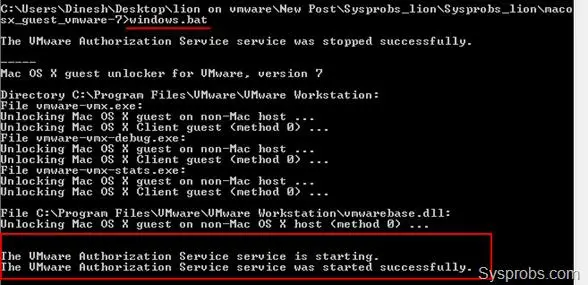
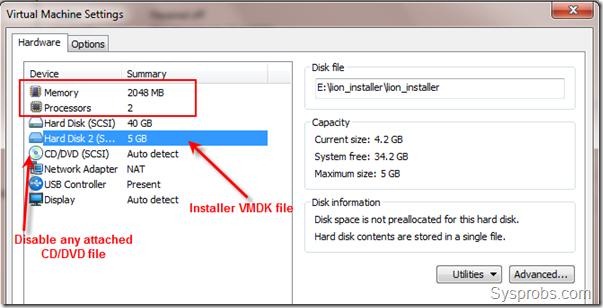
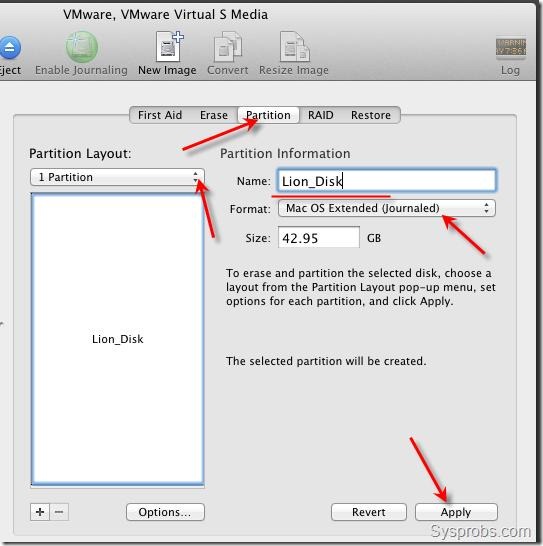
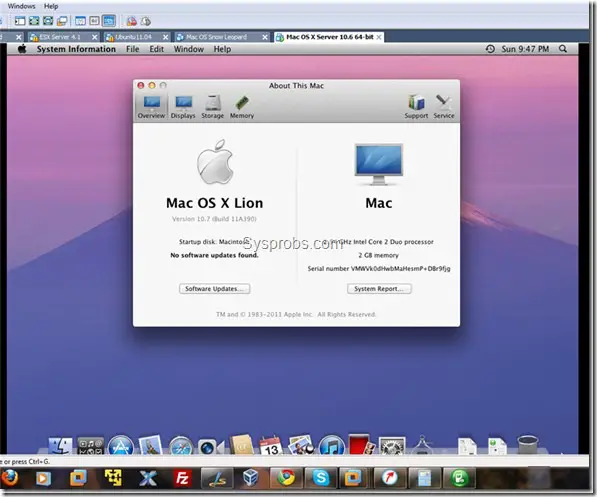
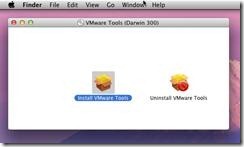
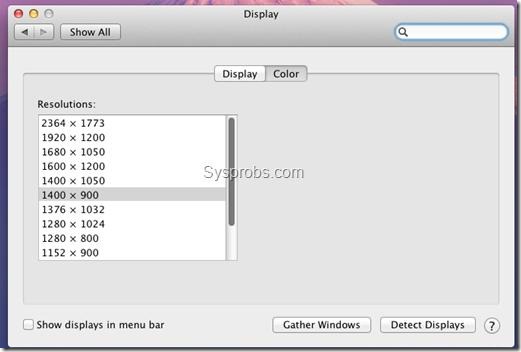
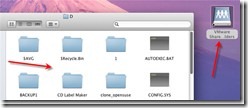





VT is enabled on my processor, i am still getting that error described above: “The CPU has been disabled by the guest operating system”
Has anyone tried installing the SDK and doing software development on virtualized OSX 10.7? From what I’ve read, in addition to OSX updates, software development tools also don’t work in a non-Mac hosted VM.
Excuse my newbie question. I’m a longtime Windows user and I’m just learning that Apple really does not want it’s operating systems to be virtualized on non-Apple platforms. I recently became interested in Apple and iOS development after falling in love with the iPad. I want to become a legitimate Apple developer and now I understand OSX on VMware is a license violation and only practical for expermiment and testing.
Perhaps Apple will reconsider this highly restrictive policy now that it has become a much larger player in the industry. I have always been a technology evangelist in my IT career and love ground breaking technolgies. However, I just built a new Windows 7 desktop last year and purchased a Sony VAIO laptop and finally an iPad 2 within the last few months. Soooo, I can’t really just run out and purchase an iMac or MacBook at this point. Apple is making it harder for new tech-savvy enthusiasts to make the transition. Hopefully, Apple’s strategic thinking will grow along with it’s recent dominance in the mobile markets.
this may also help you . . (install OSX Lion on a PC)
http://iworldzz.wordpress.com/2011/06/23/install-mac-os-x-lion-10-7-on-pc-hackintosh/
cpuid.1.eax = “0000:0000:0000:0001:0000:0110:1010:0101”
soz, try that line at the end of your configuration file for some setups
install OSX Lion on a PC
http://iworldzz.wordpress.com/2011/06/23/install-mac-os-x-lion-10-7-on-pc-hackintosh/
Little update. The install went fine. In fact, it was installed as a Reinstall Mac OS X Lion for some reason.
However, the system rebooted and now it is sitting at a screen that says “Installing” with a horizontal bar moving from left to right in a loop. After all, looks like this method didn’t work as cleanly as hoped.
So close…
I’ll try the VMDK file again to see if it’s any different from this method.
Just to confirm: The method outlined here is the BETTER approach as it installs a full OS from scratch. I just installed Lion and am taking a snapshot of it. Using my method only REInstalls Lion. It probably assumes that a previous version of Lion is already installed and was meant to be used on top of Snow Leopard installs.
In terms of time, the method outlined here took much longer to installs, which confirms that my method is not a full-proof way of installing from the LionGM.iso. In terms of size, the VMDK from Dinesh’s method is ~5GB after install. Using my method the VMDK was only ~3.5GB.
I’m thinking that it is possible to recreate an ISO from the method outlined by Dinesh instead of messing around with creating separate VMDK files.
Maybe Dinesh can use some tips from my method to create a bootable ISO instead of the VMDK. It would be an alternative method of doing the same thing though, but could be more straightforward for some.
Cheers.
To make the screen resolution work properly, all you have to do is
1) install the VMWare Tools from the Darwin.iso and restart
2) fire up ur VM (this applies to Snow Leopard and to Lion)
3) under System Settings change the resolution from the 800×600, which seems to be the default.
Once you change it to something larger than 800×600, the program should be able to pickup whatever resolution you change the working window to. I have 2 monitors and stretch the VM across both. This method seems to work fine for my setup.
No clue about sound yet.
***** ALTERNATIVE WORKING METHOD *****
For those struggling with the above method I have created an alternative method that generates a bootable ISO from the downloaded DMG file. You will still have to make use of some of the steps from Dinesh’s tutorial, but instead of generating a bootable VMDK harddrive you’ll create a bootable ISO.
You can view my tutorial here (split up into 2 videos):
http://www.youtube.com/watch?v=3pC4uYCjE5s
http://www.youtube.com/watch?v=zMWgdJegq04
1) windows.bat doesnt work for me. First, I get “net” couldnt be found, which is no deal, since i can shut down the service via taskmanager.
But then I get “Unable to change directory to C:\Program Files\VMware\VMware Workstation”. My VMware isnt installed in that path, its on a totally different location. Any way to change that? Or is it possible to install Lion without that Server/Guest modification?
2) You say, its necessary to have that virtualizaion technology, but the site you link says, it has to be disabled in the bios. Whats the truth, now???
btw: I have a working Mac OS 10.5.5 VM and it only boots with virtualization disabled. With virtualization enabled, I can only launch a snapshot…
I managed to bypass my windows.bat problem with neat lil tool named “mklink”, which assigns virtual paths to real ones.
Now I dont get an error message as before, when i boot up my VMDK, but I’m stuck on a grey screen with a “No through traffic”-sign that looks like this:
http://www.suckmypic.net/toY863Gv.png
Any idea what I did wrong?
Using the method you provided, OS X 10.7 Lion installed without a problem.
However, in VMware Workstation, I am unable to connect any DVD drive to the virtual machine whether it is a physical drive or an .iso file.
By the way, using the patch method you’ve specified, would it be possible to boot into a Snow Leopard virtual machine without the need for a preboot image?
Thanks a million!
Hey, after Apple issued a patch for Migration Assistant, I successfully migrated everything from my SL VM to my Lion VM 🙂
Most apps work well (no cd or sound though)
Not sure about the SL using the same bootable method. Someone must be more curious than me to try it. I have NEVER used the CD/DVD option once in my VM as I am always hooked up to my main OS (smb://192.168.X.X), which can load all my ISOs. So, I won’t be missing it it in the Lion VM either.
When I try to boot for the first time, I get the Apple for a short time and then it changes to a white screen with the spinning ball and just hangs – any idea please?
I had this issue too. You need to patch your VMWare Workstation. Follow the instructions on how to do this properly.
1) you have to quit all instances of VMWare: Ctrl-Shft-Escape, then make sure there are no processes with the name vmware running; quit all of them if they are still active
2) see how to run an elevated Command Prompt, navigate to proper directory with the *.bat batch file and run it
-there should be no errors when this happens.
-if there are errors, some process was probably still running and needs to be turned off, then rerun the patch again
this solved the issue for me
Thanks – but there should be a way to do this without patching as I created a solid install of the previous version just using the darwin boot iso.
Thanks – that solved it but we should not need to patch VMWare. I have a working Snow Leopard that boots just fine with the aid of darwin_snow.iso …
I now have a working install of Lion but unfortunatley it does not see an CD drives (Snow Leopard could see them) … yes, I have added a CD drive into the virtual machine.
I have the same problem. I partially fixed it by assigning the CD/DVD to the SCSI bus rather than IDE. Not all commands work but at least it’s mountable.
Anybody have a solution to this? I presume it has something to do with new ATA kexts in Lion, but fooling around with some legacy kexts didn’t seem to help.
I’ve switched to SCSI DVD and it seems to work too.
What do you mean by Not all commands work?
I get an error popup that says this legacy (ie, SCSI) drive won’t accept some ATA commands when I try to play audio CDs thru iTunes. Enabling the legacy checkmark in VMware didn’t make any difference.
@Michael Tissington
Mine did not see the CD either until I changed it to SCSI under the Advanced tab in the VMWare settings – now it’s all good!
Can you still install lion if your cpu doesn’t support vt-x?
Pentium Dual core t4500?
Are there still problems with the F8 flags (busratio, etc) or this will work without changing boot flags?
Worked like a dream, thanks for the great tutorial.
Installed and worked brilliantly.
please help me whenever i run mac os x i get an error
“Mac os x is not supported with software virtualization. To run a MAC OS X you need a host which VMware Workstation supports hardware virtualization.”
please help me whenever i run mac os x i get an error
“Mac os x is not supported with software virtualization. To run a MAC OS X you need a host which VMware Workstation supports hardware virtualization.”
please help me
For supporting mac os x on vmware,
you should download the additional files mentioned in the post.
Then you should run the windows batch file as administrator which you would find
inside macosx_guest_vmware-7 folder.
Great Post!!! Thank you very much!!!
http://www.youtube.com/watch?v=fuQPKGOWAA0
this is a little video of what i am doing and where i get stuck. any help will be appriciated.
It is a kernel panic.
You must have missed some steps when preparing lion osx vmdk.
Try doing it again properly.It will work.
It is a kernel panic.
You should have probably missed some steps while preparing the bootable lion osx vmdk.
Try doing it again properly and it should work.
Again, thank you! Worked 😀