Here is a complete and working step by step guide to install Mac OS X 10.7 Lion on VMware with your Windows computer. After several days of research, attempts, and collecting information from different places, I managed to install the Lion OS 10.7 on my Intel computer by using the vanilla kernel.
This method should work on VMware Player also, but I prefer workstation because of the snapshot feature. I don’t think you would face any issues on other types of Intel processors, but make sure that Hardware Virtualization Technology (VT) is enabled. I’m not sure about AMD processors.

This method is completely for testing and learning purpose only.
Requirments
- Latest VMware workstation
- Lion OS X bootable VMDK file created from original installation medium (DVD or ISO file) – Check this guide and make this bootable image as described.
- Additional Files – It is a zipped file with two sets of required files.
One file to patch the VMware software to support Mac OS X guest virtual machines ( Original Source), and the second one with pre-configured Virtual machine files (Original source) and darwin.iso file to install VMware Tools on the guest VM to get more screen resolutions, improved performance and shared folders feature. - Check the hardware VT of your computer BIOS as shown here.
- Just little bit time to read the complete guide 🙂
Steps to Install Mac 10.7 Lion on VMware–Windows 7 Intel PC
1) Download the bootable files.
Download the required files to unlock the VMware workstation.
Before running the patch, I highly recommend taking a full backup of VMware Workstation/VMplayer programs files (Normally located under C:\Program Files\VMware).
When we execute this, it will modify some VMware binary files and unlock VMware application to support macOS guest versions on Windows host.
Close the VMware program completely, then open the command prompt as administrator and execute the windows.bat file (or, even you can right-click on the windows.bat file and run as administrator)
2) Extract the Lion_107.zip file which you download in additional files set. Make sure that the extracted file location is having enough of disk space to grow.
Open Mac OS X Server 10.6 64-bit.vmx file in VMware workstation or VMPlayer.
Go to the settings of the virtual machine and add a hard disk, select the existing option and browse the Lion OS installer image VMDK file we created in the previous guide.
You can modify the memory size and number of processors based on physical computer hardware resources.
Remove the CD/DVD drive file attached with this pre-configured file.
3) That’s it. Start the virtual machine now. It should boot now. It will boot from 5GB vmdk file we created as bootable installer image.
Select the Language on the first screen and start the installation.
4) Select ‘Macintosh’ disk in the next screen. If you can’t see the disk, then go to ‘Utilities’ and click on ‘Disk Utility’. Create a partition as shown below.
5) I’m sure the installation will end smoothly. Complete the initial configurations and setup at the next boot. You can remove the 5GB installer VMDK file from the virtual machine to avoid any overwriting on this virtual hard disk.
6) Here is the working Mac OS X 10.7 Lion on VMware workstation as a virtual machine on Windows OS Intel-based computer. It’s really nice to use and play around with Apple OS on a normal PC.
Take a Snapshot before doing anything now!
Some Post Installation Checkups and Configurations
1) Network
Network inside Lion OS X virtual machine worked out of the box. I tested the NAT and Bridged network types both worked nicely with my physical internet connection.
2) USB storage Access
USB storage access including Flash disk and external hard disk worked fine in VM.
3) Increase Screen Resolution
You will get only one screen resolution size inside Lion OS virtual machine. Install VMware tools to increase the screen size and get more resolution options. VMware shared folders feature will work after the VMware tools installation.
To Install VMware tools, mount the darwin.iso to DVD/CD drive and run the installation then restart the VM.
Here are the available screen resolutions after VMware tools installation.
4) VMware Shared Folders in Lion OS X guest and Windows 10/7 Host
Go to Settings of the virtual machine and select ‘Shared Folders’ under ‘Options’.
Select ‘Always Enabled’ and add the Folder or Partition from Windows host Operating System. That’s it, now try to open the ‘VMware Shared Folders’ shortcut from the desktop of the guest machine.
You should be able to access the host’s shared folder or partition from Lion OS X virtual machine now.
5) Sound
The sound did not work as expected. I hope it will not create any issues in this test environment, who is going to watch move from the VM? It would work properly if you virtualize the macOS on Apple hardware with VMware Fusion or VirtualBox.
6) Update to latest versions
Since we have used the vanilla kernel without customizing any Mac binaries, this version can be upgraded to the latest versions from the Apple app store. If your physical hardware can handle it, you upgrade to the latest version by following the correct upgrade path.
This demonstration was done in the year 2011 on my Intel Core2duo computer. I do not find any valid reasons why you should try this pretty old macOS on the latest hardware when the Big Sur (macOS 11.0) available on the market.

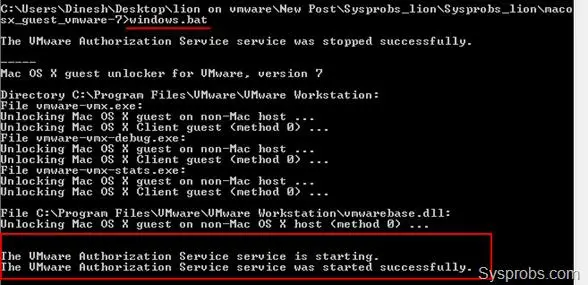
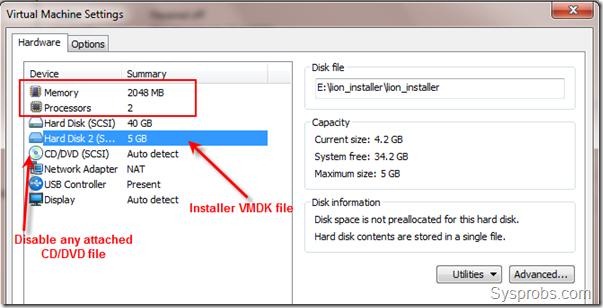
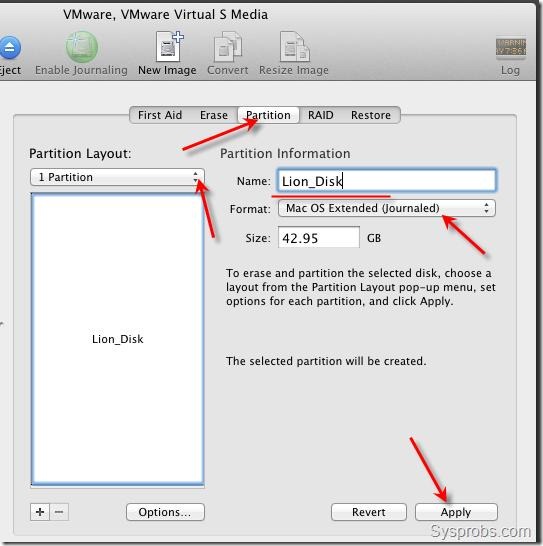
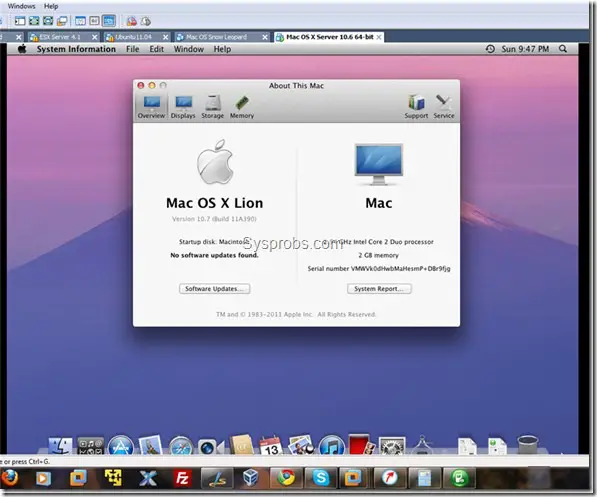
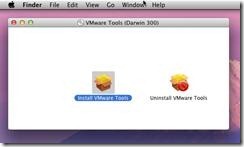
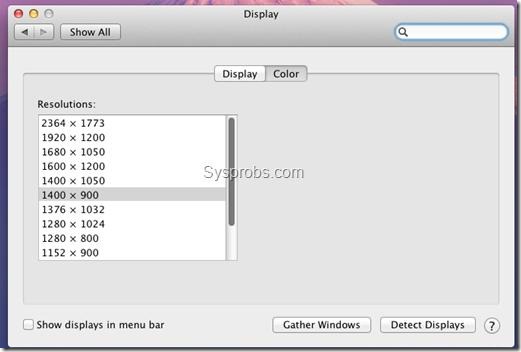
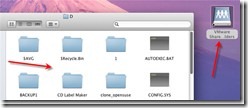





What about if I have VMWare Workstation installed on another drive???? Please tell me what to do.
For those of you who can’t get it to work, FRiES patch really does work. Tested and installed correctly, it fixes many of the issues found.
In order to fix the updating issue, you have to set up VMWare to use a partition instead of a virtual disk, it’s kind of convoluted and I won’t go into details here, but just search around. It does work. It’s just a matter of telling VMWare to use a partition as it’s virtual drive, and the partition needs to be hfs+, but that can be done from within the installer ISO. If you own a copy of MacOSX Lion, the ISO can be made from disk utility by selecting the RECOVERY partition and making it a disk image. The copy to external storage, bring to your PC and run it. The installer will boot on a PC for the disk utility operations, but it will not let you install.
If your computer uses EFI booting and you are running Win7-64 in EFI mode, it’s fairly simple to convert this partition into a fully operable osx86 hackintosh with a few simple tools. This bypasses the installer’s hardware check to ensure it is a Apple computer and allows you to boot. Just remember it must be installed through VMware first, then it can be booted directly. Just google for more info on both subjects, but I have it running on i5 sandy-bridge PC and it was definitely easier than the old method.
works great for me. good job.
works great for me, even did system updates. good job.
Vmware Workstation 7.1.4 build-385536 Running on Windows 7 Enterprise 64bit.
I get the vmware screen, followed by a black screen, followed by another vmware screen, followed by this;
Boot Failed. EFI SCSI Device
Boot Failed. EFI SCSI Device 1
EFI Shell version 2.10 [4096.1]
Current running mode 1.1.2
Device mapping table
fs0 :Removable HardDisk – Alias hd17b0c blk0
Acpi(PNP0A03,0)/Pci(10:0)/Scsi (Pun1,Lun0)/HD(Part2,SigDDE8950E-D9D1-4143-B65F-D1199C3A09D5)
blk0 :Removable HardDisk – Alias hd17b0c fs0
Acpi(PNP0A03,0)/Pci(10:0)/Scsi (Pun1,Lun0)/HD(Part2,SigDDE8950E-D9D1-4143-B65F-D1199C3A09D5)
blk1 :Removable HardDisk – Alias (null)
Acpi(PNP0A03,0) /Pci (10:0) /Scsi (Pun1,Lun0)/HD(Part1,SigE67BE7C9-67DG-47EF-A3A3-FE3AA303EA8A)
blk2 :Removable BlockDevice – Alias (null)
Acpi (PNP0A03,0)/Pci (10:0)/Scsi(Pun1,Lun0)
blk3 :Removable BlockDevice – Alias (null)
Acpi (PNP0A03,0)/Pci (10:0)/Scsi(Pun1,Lun0)
Press ESC in 1 seconds to skip startup.nsh, any other key to continue.
Shell>
help?
same problem
help me
solved remaking Lion OS X bootable VMDK file
my configuration:
Intel Core i5, 2400 3.1 GHz, 8 GB RAM, Windows 7 64bit
Vmware Player 3.1.4 build-385536
FRiES patch
Ensoniq Audio PCI v1.0.3 Driver
How does one “remake Lion OS X bootable VMDK file” ?
I too get this same erro…how do you remake the vmdk file?
plz, help me to solve this problem
Intel Core i7, M640 2.8 GHz, 8 GB RAM, 64-bit Windows 7, VMware Workstation 7.1.4. This installation method worked fine. EnsoniqAudio driver solved the no audio problem that others mentioned above. However, my issue is YouTube doesn’t display video. Originally, it said Adobe Flash wasn’t installed. Installed Adobe Flash, but still no video on YouTube videos. I would agree that the video drivers provided in the Lion’s darwin.iso don’t work so well.
I’m in about the same boat as you are hardware-wise, and my installation has been running perfectly save for the shoddy feeling video driver. I’ve been keeping an eye on the notification emails for this ‘thread’ in hopes that someone will find a better one!
Enjoy your VM!
-Doc
I am running a machine with the same specs as mr-e, and am also looking for a solution for the video driver.
Otherwise, working like a charm.
I have the same problem as well! I would keen for anyone to solve this video driver issue. I can’t see any video in youtube either after installed adobe flash…
I fixed the youtube not displaying video on my vm. First, download the Adobe Flash uninstaller utility for Mac. Then, download Adobe Flash verion 10.0 zip archive (older version). Install Adobe,10r45_2 version. I had a problem where I could not accept or deny the Adobe privacy pop-ups. So, if you have this same problem, you will then need to browse to the macromedia settings manager website and modify the flash security settings to permit always.
Video still is slugish and pretty much unusable in my opinion. I doubt this will ever be fixed because the VMware video driver doesn’t talk directly to the video hardware. It’s a virtual device. Oh well..
““““““`
Thank you, Dinesh, for this informative article. I have Lion and SL running using this method in Workstation 7.1.4.
I have a question, though. I wish to upgrade to VMWare Workstation 8, but I cannot find any information on whether or not the macosx_guest_vmware_7.tar.gz patches will work with it, as I do not want to render my OS X guests unusable.
Thanks.
Same here – I doubt the patch for Workstation 7 will apply to 8 so I think we will have to wait until it is updated.
I didn’t see the post first….
Check this http://sirjohn2024.blogspot.com/2011/09/how-to-fix-vmware-workstation-8-for.html
If someone is trying to install on VMware Workstation 8, please check this first:
http://sirjohn2024.blogspot.com/2011/09/how-to-fix-vmware-workstation-8-for.html
Ok, I looked at that link. There are three changes in each of those three binaries listed, but the first two, OSK0 and OSK1, are just strings from the looks of it, and read like some sort of disclaimer. It looks like the actual patching work is in the SRVR edit, or am I missing something here?
Hey all!
I just modified my patch based on SirJohn’s suggestions.
Its working nicely for me (well done SirJohn).
Now I need some brave men to check it out 😉
Any volunteers in here?
Just give me some time to give it some finishing touches…
I can confirm that ALL 3 modification are needed.
If you modify only the SRVR keyword (so to speak) the software complain that the guest is not the server version (if you’re lucky) or freeze the VM (virtual disk spinning and CPU load at 60%).
Exactly as the un-patched version.
Ok, thanks. I have made all three modifications in each of the three files and can boot both my SL and Lion guests just fine. Thanks for clearing that up.
I just found out, that SirJohn’s method does the exact same thing as the old patch (unfortunately), just without changing “vmwarebase.dll”.
So there’s no need to go through the troubles of HEX editing, just apply the original patch. Though I’d say, the performance is worse than using Workstation 7. If you just wanna run Mac OS X on your Windows PC, you should stick with Workstation 7, but if you also wanna run the new Windows 8 develepor preview, you need Workstation 8 (works on VirtualBox too, but less fluid)
Anyways…I changed my patch, so now it offers BOTH methods…
If anyone’s interested, get it here:
http://files.mail.ru/519H2V
Please note: it makes automatic backups and offers uninstalling, so you can mess around as you like 😉
The old patch is still here:
http://files.mail.ru/0A4R2K
…and here’s the proof video:
http://www.youtube.com/watch?v=comp6sIn4-k
I have tried FRiES latest patch Mac.OS.X.Server.VMware.Patch.0.0.0005alpha without sucess… I´m running Windows 7 with VMware Workstation 8….
I´d really like it to work…
Any patches for linux: Ubuntu 64bit?
I’ve used Mac.OS.X.Server.VMware.Patch.0.0.0005alpha on my win7 64bit and Workstation 7.1 and Lion work very well
Now i’ve unistalled WKT 7.1 and install 8.0.0.18997 and launch again Mac.OS.X.Server.VMware.Patch.0.0.0005alpha but the patch process does’nt end, i wait 15 minuts, and Mac.OS.X.Server.VMware.Patch.0.0.0005alpha freeze !
i’ve killed the patcher and try to start Lion but does’nt start.. and does’nt show any message !
is there a solution ?
That happeneed to me as well, rebooting and trying again seem to work
I’ve solved using Aggressive method and starting patcher with admin privilege !
Now VM OSX Lion work fine but i’ve seen that on WKT Settings/Options Guest operating system is “Other” and not “Mac OS X…” like previous patch..
Hi SirJohn2024, is there a new patch version from v5alpha ?
Hi,
is there a way to change the mac’s hardware serial number? I am running some Software that depends on my original mac-serial number…
Where is number in the screenshot https://www.sysprobs.com/wp-content/uploads/2011/03/runnin_lion_on_windows7_vmware.png generated from?
Hi, when I start the VM for the first time, I mean at step 3, I got a kernel panic which say: panic(cpu 0 caller 0xfffffff………..): “CPU 0 has no HPET assigned to it”@/SourceCache/AppleIntelCPUPowerManagement/…………
Any ideas?
Thanks
@FRiES your new patch works fine with VMWorkstation 8 on my Win7 x64 bit laptop.
Performance is ok but no doubt we will require updated VMWare Tools to go into the OSX…and we still need a graphics update in the Tools for Lion to work full screen in Workstation….Snow Leopard is perfect.
am instalat iwork si am deschis un fisier doc dar nus e vede nimic,nici nu pot scrie nimic…mai are cineva problem asta?
To get flash working, right click the youtube video -> settings -> untick hardware acceleration and then refresh the page. Now it should work.
Just want to say thanks! Successfully installed today. Works great!
i just added sound card and used my system sound card realtek hd as default in vm setting …
and guess what sound works fine
How to install Mac OS X Lion in VMware Workstation 8 ?
can mac os x 10.6.7 be run in AMD procesor (amd athalon x2)
i tried and i am geting an error
it says
virtualisation is not suported in software it needs hardware virtualisation.
plz help reply in my own e mail id thats ((( neerusharma_niz88@yahoo.com ))
I followed the steps in http://sirjohn2024.blogspot.com/2011/09/how-to-fix-vmware-workstation-8-for.html to patch VMware Workstation 8 .0 and I was able to start my Mac OS X Lion 10.7. However, when I tried to re-install Mac OS X Lion 10.7 from the Lion Installer vmdk file, the boot-up screen said I cannot install due to the VMware does not support Server version. What’s the issue ?
You can install sound in lion with this website:
http://en.sourceforge.jp/projects/sfnet_vmsvga2/downloads/Audio/EnsoniqAudioPCI_v1.0.3_Lion.pkg/
Use Hex editor Neo
follow the instruction for x86 OR x64 version only.
pretend your a hacker…
Confirmed working in Workstation V8
Hi, I have some problem adding new display size with darwin
Can please somebody tell me step by step how to do?
Thanks
Hi,
I want to install mac os x Lion on my 32 bit window 7 machine. should i follow the above instruction or is there any different instruction for 32 bit. Please send the link.
Thanks
Language FR-fr ON
Bonsoir,
après avoir visité ce site, j’ai réussi à installer Lion en VirtualBox et en VMWare sans aucun soucis !!
config :
Core2Duo E8400 3Ghz
8 Go RAM
300 Go HDD
Lion 10.7.1
PS : seul petit problème, la virtualisation est plus lente avec VMWare qu’avec VirtualBox, mais le problème de lenteur à été résolu en installant “VMWare tools”… surement un problème de rafraichissement d’affichage 😉
en tout les cas un grand merci pour ce tuto et aussi à tous les membres du forum !!
Any fix on the video driver as of late? I still cannot watch videos via vlc player.