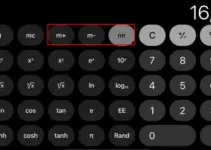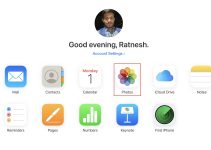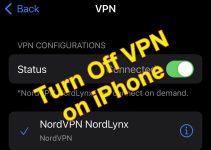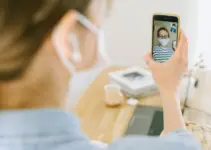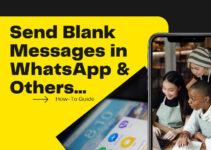While Apple’s AirPods is one of the company’s most successful product lines, the TWS earphones are also the most-lost item in the world. So, if you are an AirPods owner, we are sure you have faced at least one such incident in which you could not find your AirPods. So, in this article, we will list some of the easiest ways to help you retrieve your lost or dead AirPods.
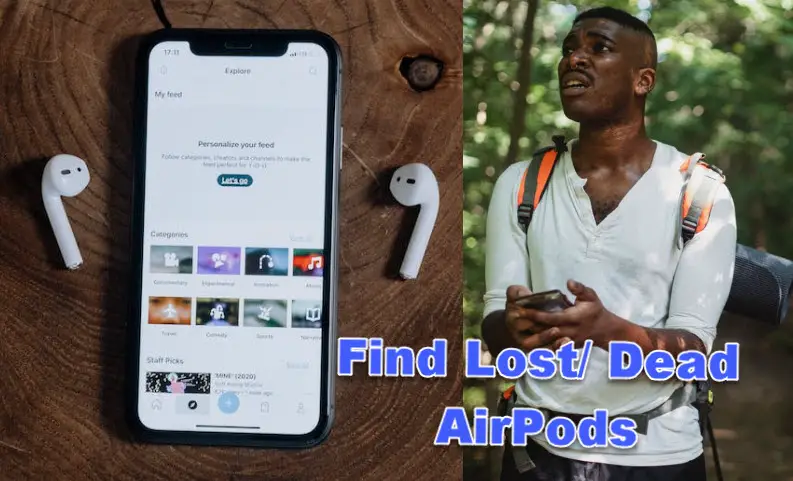
Find Lost/ Dead AirPods
Now, whether you have the first-gen AirPods or the fancy and expensive AirPods Max, there are a few ways to avail yourself when you lose them.
However, before we get into the details, it is worth noting that your AirPods should be paired to your iPhone, iPad, or MacBook, and you should have Apple’s GPS tracking app Find My installed on your device. So, with that out of the way, let’s look at some solutions for finding lost/ dead AirPods.
1. Play Sound
Starting with the simplest solution for finding a pair of lost AirPods, it is the option to play a high-pitched sound on your Apple earphones until you find them lying somewhere under your pillow. This can be a helpful solution when your AirPods are paired, connected, and in proximity to your iPhone.
It works for all generations of AirPods. However, it is worth mentioning that the “Play Sound” option only works when one or both of the earphones are out of their charging case. Hence, you will not be able to use the options if your AirPods are out of the Bluetooth range. To do this:
1. Open the Find My app on your iPhone.
2. Tap the name of your AirPods.
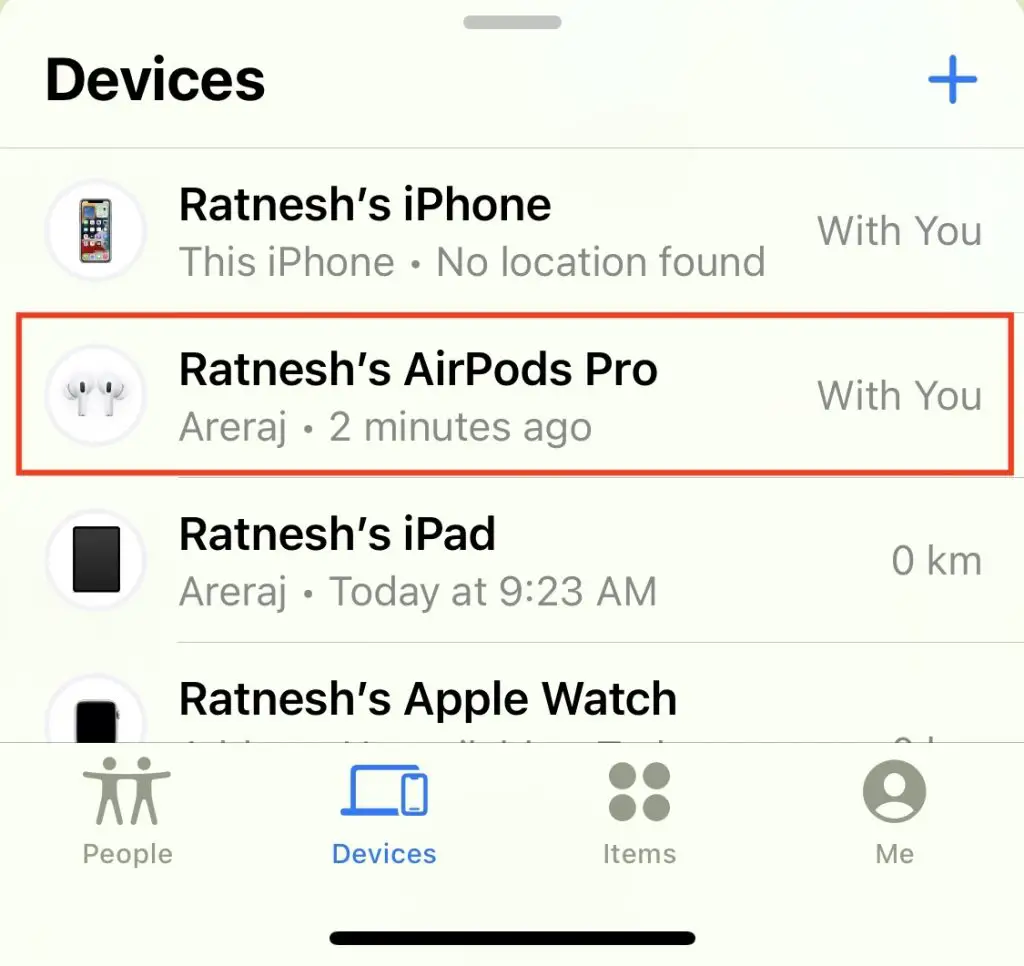
3. You will find the AirPod(s) that is/are outside the charging case listed on this page. Tap on the one that you want to find.
4. Find My will notify you about playing the high-pitched sound before initiating it to confirm that no one is wearing them. So, make sure no one is wearing them before confirming them.
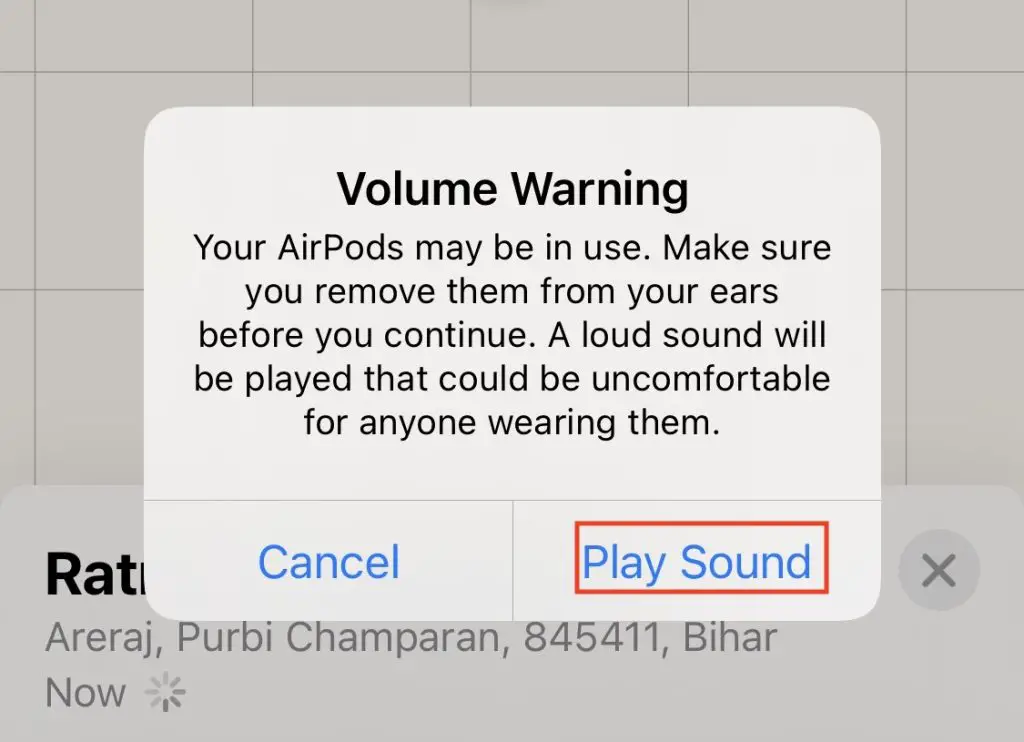
5. On the next page, tap the Play Sound option to start playing the high-pitched sound on the selected earphone.
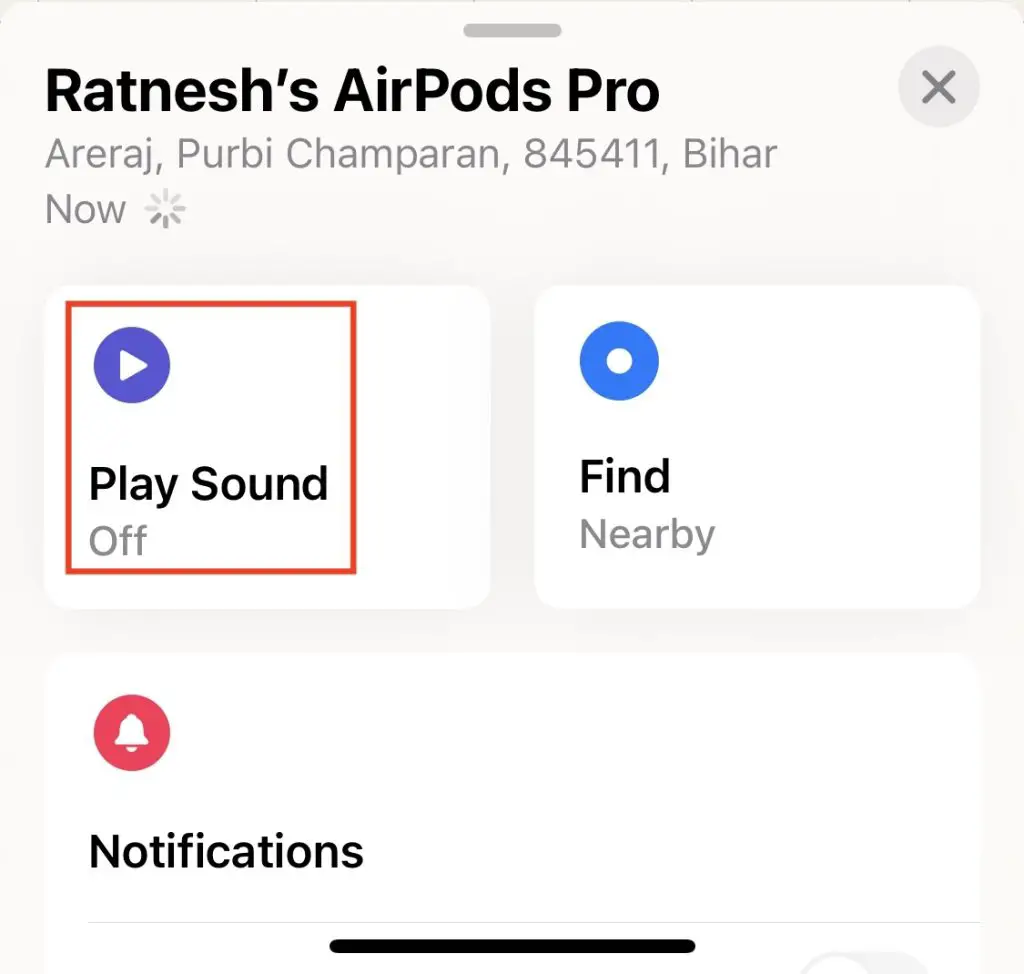
Note: If your earphones are inside their charging case, the “Play Sound” option will get a “pending” status until, at least one of them is out of the case.
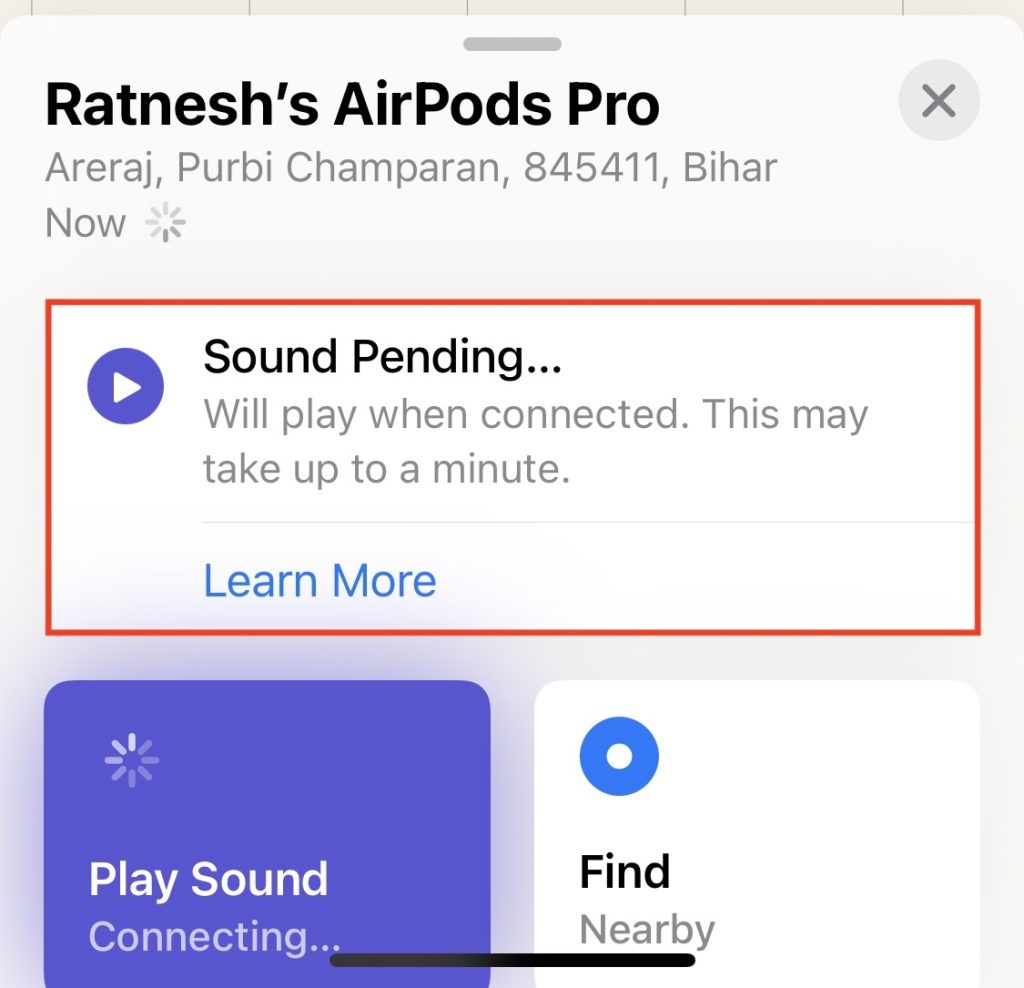
Related: How to clear App cache without deleting the App on iPhone
2. Use “Find” (for UWB-Supported iPhones)
Next comes the “Find” option. It is one of the most relevant and easiest methods to find a pair of lost AirPods. However, much like the previous solution, your AirPods need to be in close proximity to your device. So, it is a pretty useful option if you lost your AirPods somewhere in your home or a within a small area.
Moreover, you will need iPhones with the Apple U1 chip or support for Ultra Wideband technology. This includes iPhone 11, iPhone 12, and iPhone 13 series. Plus, the feature only works for the 3rd-gen AirPods, AirPods Pro, and AirPods Max. Furthermore, the “Find” option works even if the earphones are inside the case. It essentially leads you to your AirPods through helpful visuals and haptic feedback. To use the “Find” options:
1. Open the Find My app on your iPhone.
2. Tap the lost AirPods.
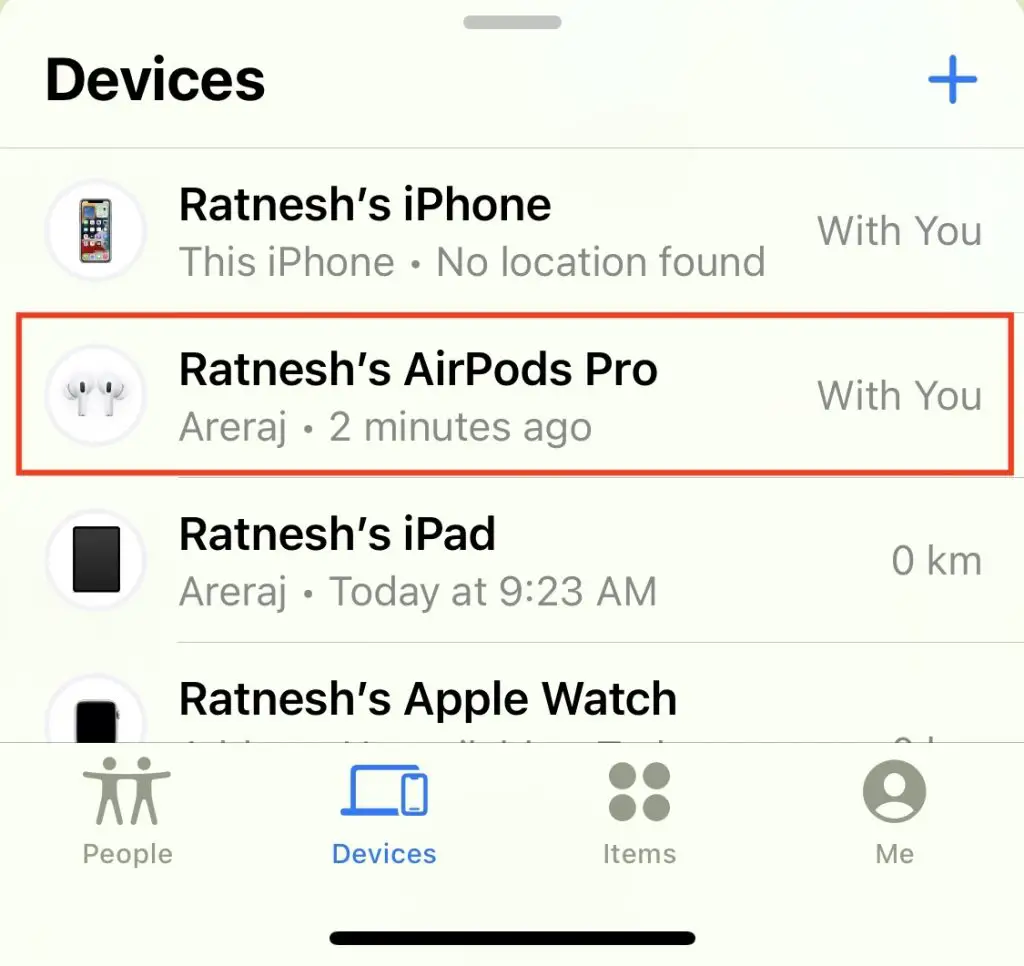
3. Tap the Find option.
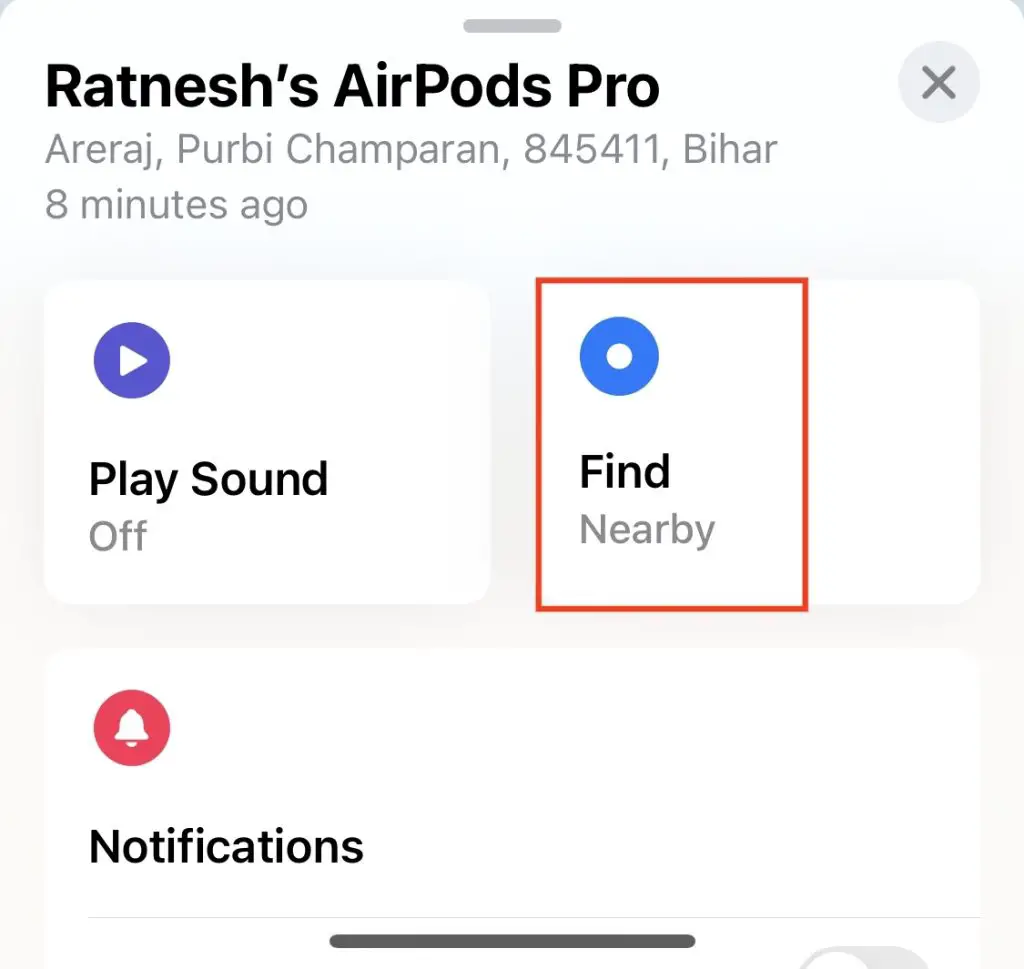
It might take a moment for the app to search for the signals of the AirPods. Until then, you can move around the area to help your device detect the signals from your lost AirPods.
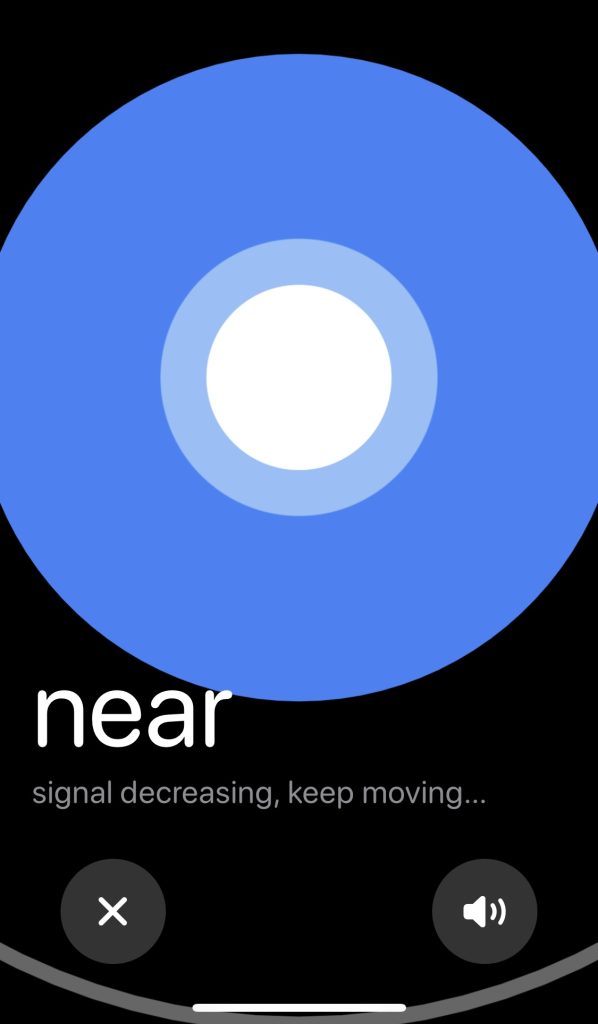
Once the signal is detected, the app will show relevant visuals and direct you to move in the direction where the signal is strong. It will also notify you when you are near your lost AirPods, and the screen will turn entirely blue when you are closest to the lost AirPods.
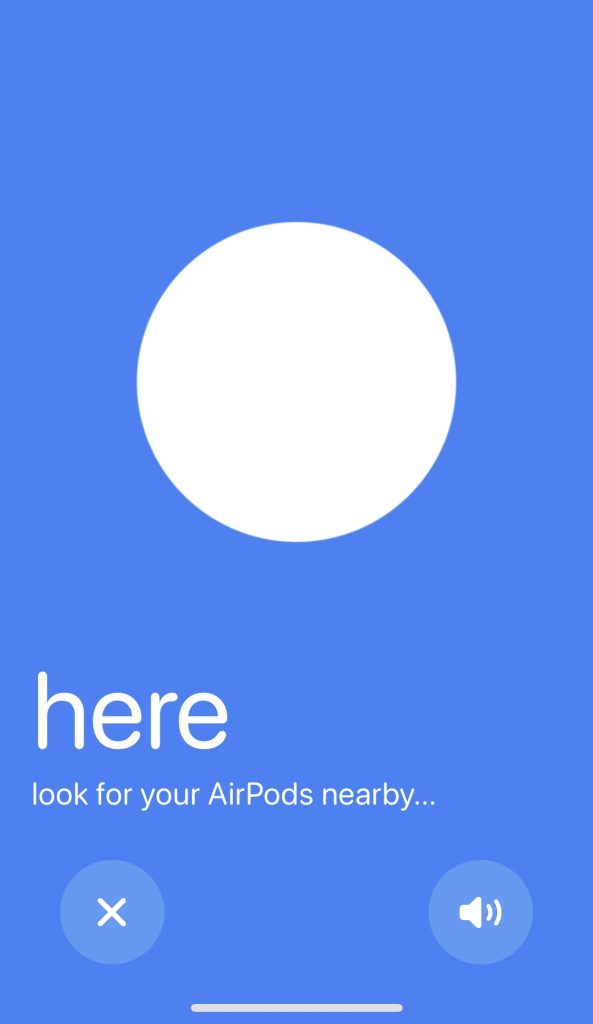
3. Use The GPS Location
Now, the specialty of the Find My app on iPhones is that it records the last detected location of your Apple devices, including AirPods, and stores it.
So, if you lose your AirPods and cannot find them, check the last detected location of the earphones in the Find My app and try to find them there. This feature works on every iPhone model and for every generation of AirPods.
4. Mark as Lost – How to Find Dead Airpods
The Mark As Lost option is the last resort for finding a pair of AirPods in the wild. When you cannot find your AirPods anywhere, turn on this option. It will essentially make sure to deliver a notification about the location of the lost AirPods whenever it becomes available.
Moreover, this will lock your AirPods as they are linked to your Apple ID and prevent anyone else from pairing them with their device. It will also leave your phone number or email for the person who finds them to help them contact you.
1. Open Find My on your iPhone.
2. Tap the lost AirPods from the list.
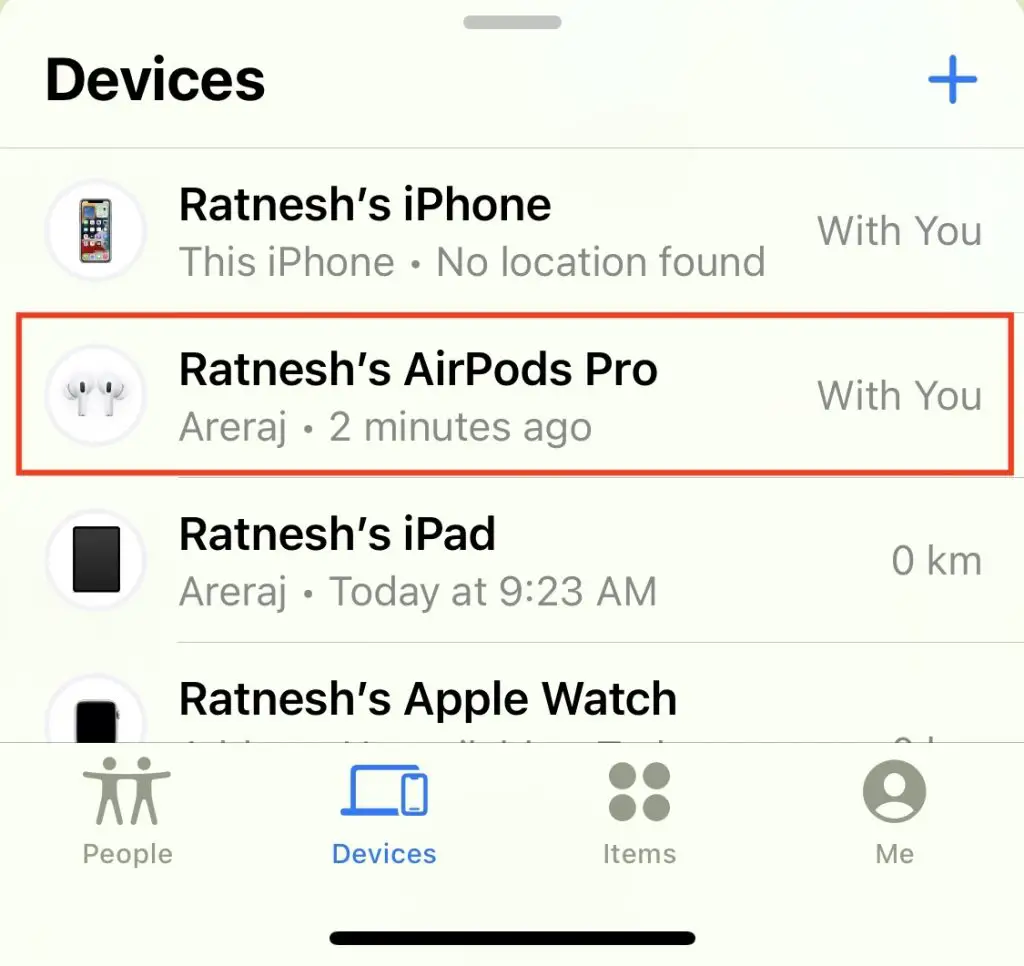
3. Swipe up the options panel and select the Mark As Lost option.
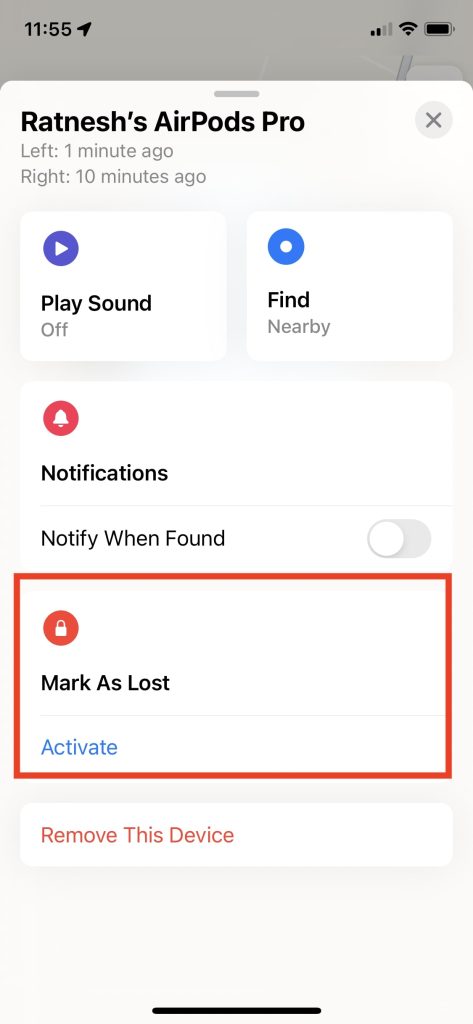
4. Confirm it on the next page and wait for your lost AirPods to come online.
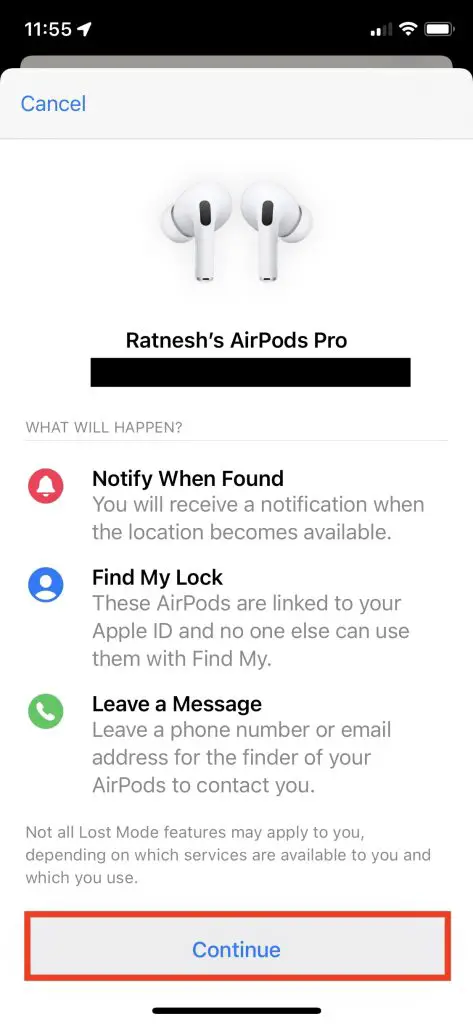
Related: Is your iPhone slow after the update? Check this guide!
You may Ask:
Can I find my AirPods that are offline or dead?
Well, the simple answer to this question would be no, you cannot find the real-time location of a pair of AirPods that is offline, run out of battery, or dead. However, as aforementioned, the Find My app does record the location of your AirPods where they were last seen or detected online.
What can I do to prevent losing my AirPods?
Apple has introduced various new features that might help your keep your AirPods near you all the time. So, apart from keeping an eye out for the earphones, you can activate the “Notify When Left Behind” option for your AirPods from the Find My app.
Final Words
So, to wrap this up, these are some of the easiest ways how to find dead AirPods. Although it is difficult to find a pair of AirPods that is dead and lost at the same time, it is not impossible. Follow the fixes provided above in the article, and you should be able to find your AirPods.